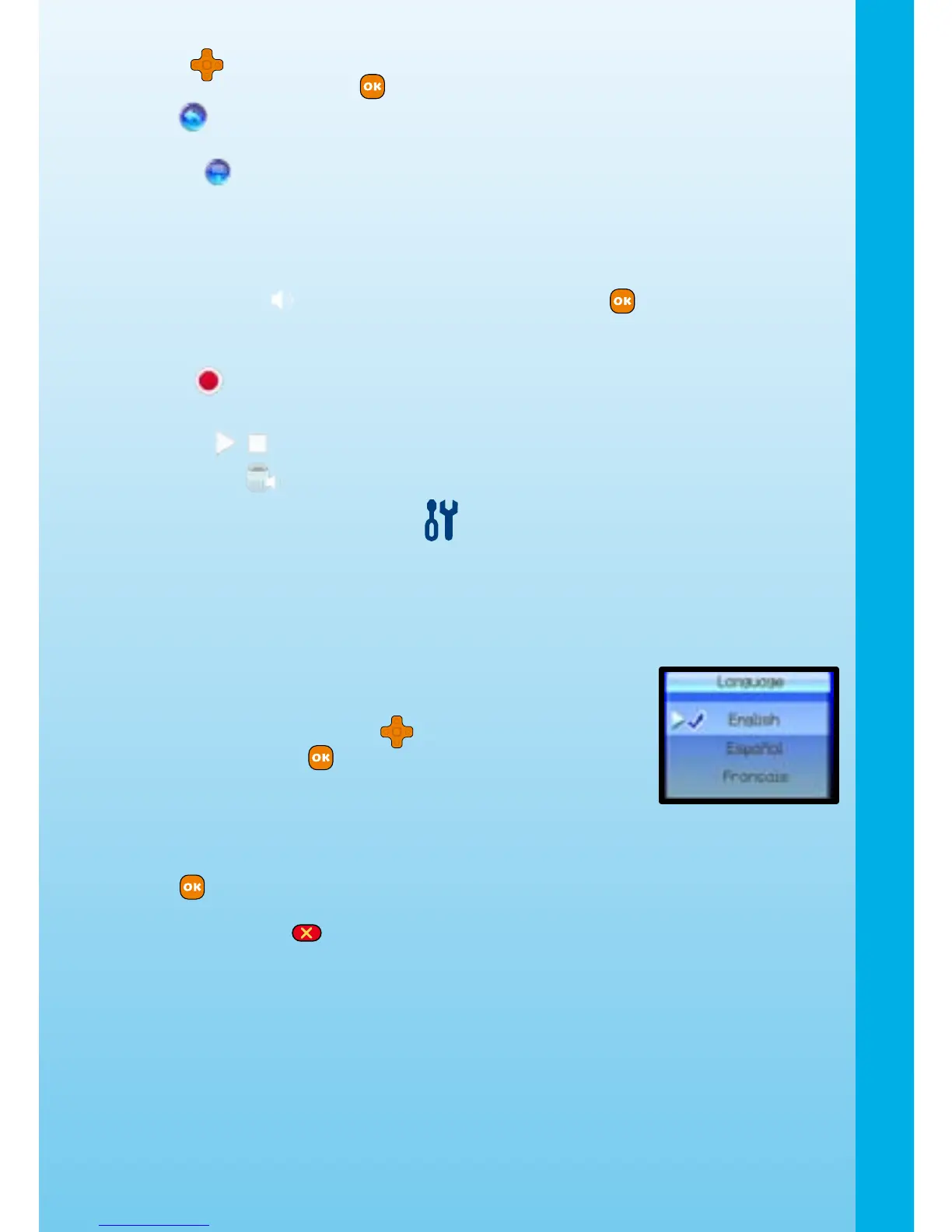9
Buttons to move the distortion effect to where you want to apply it, and
then press the OK Button to add it to the photo.
D. Undo
: Press this icon to undo the last editing operation. You can only
undo once.
E. Save As
: Press this icon to save the photo that you just edited. The photo
will save as a new le without overwriting the original one.
5.2) Voice Photo
In Voice Photo, you can record up to 10 seconds of voice to add to a photo. To start, press
the Up or Down Buttons to select a picture. If a picture already has recorded voice added,
it will have a speaker displayed on it. Press the OK Button to listen to the recorded
voice. Press the Left or Right Button again to select between the Record, Play or Delete
Voice icons. Press the Menu Button to exit Voice Photo.
A. Record
: Press this icon to start recording your voice. Press it again to
stop recording. You can record up to 10 seconds of voice for each picture.
B. Play/Stop
/ : Press these 2 icons to play or stop the recorded voice.
C. Delete Voice
: Press this icon to delete the recorded voice.
6. Tools & Settings
In the Tools & Settings menu, press the Left and Right Buttons to select a setting:
Language, Memory Manager, Flickering.
A. Resolution
Press the Up and Down Buttons to select the resolution for your photos: 2.0 Megapixel
(high resolution) or 0.3 Megapixel (standard resolution).
B. Language
Press the Up and Down Buttons to select a language, and
then press the OK Button to conrm your choice.
C. Memory Manager
You can see the status of the camera’s internal memory and SD card (not included) if one
is inserted into Kidizoom Plus
TM
. Press the Up and Down buttons to select either the
internal memory or the SD card (not included) if one is inserted into the camera. Press the
OK button to set the selected memory as the default for saving the photos and videos
taken by Kidizoom Plus
TM
. To format and erase all the data in the selected memory,
press the Delete button .
D. Flickering
Here you can set the icker rate to 60 Hz for USA and Canada, and 50Hz for EU countries.
When the ickering is correctly set, it will help avoid any icker on the photos taken. If you
travel to another country, please reset the icker setting to the correct setting for best
photo results.
7. CD-ROM
The included CD-ROM contains the Kidizoom Plus
TM
Photo Editor.
A Mac
®
-compatible version of the Kidizoom Plus
TM
Photo Editor and Kidizoom Plus
TM
Activities