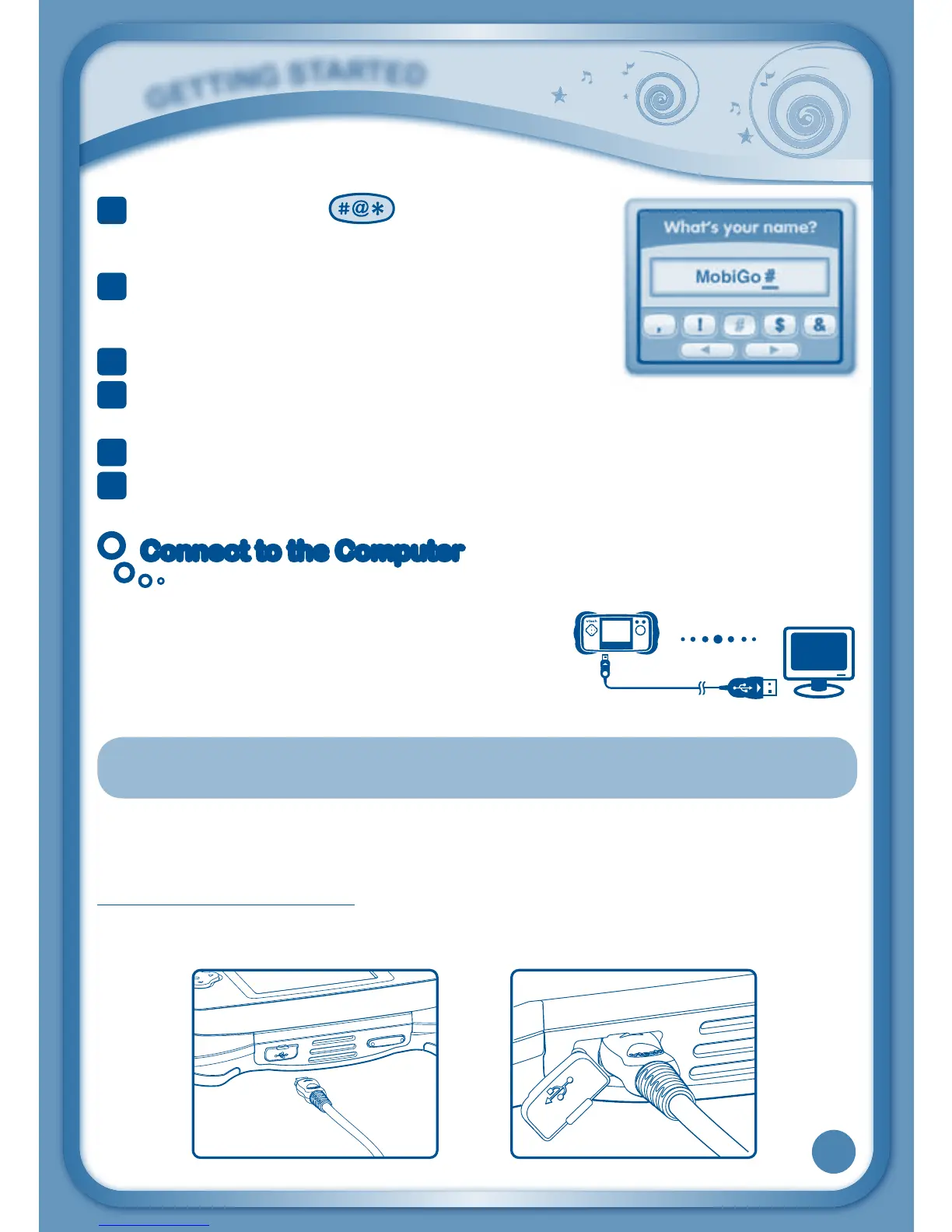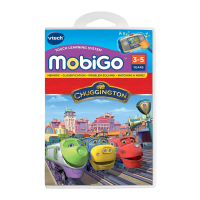3
Symbol Key - Press to open the onscreen
symbol list. Touch the arrows to scroll through the
symbols. Then touch a symbol to select it.
4
Help Key-Pressthiskeyifyouneedhelpinagame.
OrpresstheHelpButton(locatedtotherightofthe
touch screen).
5
Space Bar-Pressthiskeytoaddablankspace.
6
Left & Right Keys-Pressthesekeystomovethecursorleftorright.Theycanalso
be used in place of the left and right arrows on the directional pad in some games.
7
Enter Key-Pressthiskeytoconfirmaselection.
8
Delete Key-Pressthiskeytoeraseacharacter,ortobackspace.
Connect to the ComputerConnect to the Computer
Connect MobiGo
®
to the computer to go to the
MobiGo
®
website.Here,kidscanearncoolrewards
for doing well in the games. They can also track
their progress in specific curriculum areas and even
download new MobiGo
®
games!
NOTE: WhennotusingtheUSBcable,please
ensurethattheUSBportcoverisproperlyclosed.
Before you can connect the MobiGo
®
to your computer, you need to install the
software and register on the MobiGo
®
website.
To begin the software download and registration process, please go to:
www.vtechuk.com/download to download the setup file and registration guide.
Oncethesetupprocessiscomplete,connecttheMobiGo
®
to the computer using
theUSBcableprovided.
G
E
T
T
I
N
G
S
T
A
R
T
E
D
7