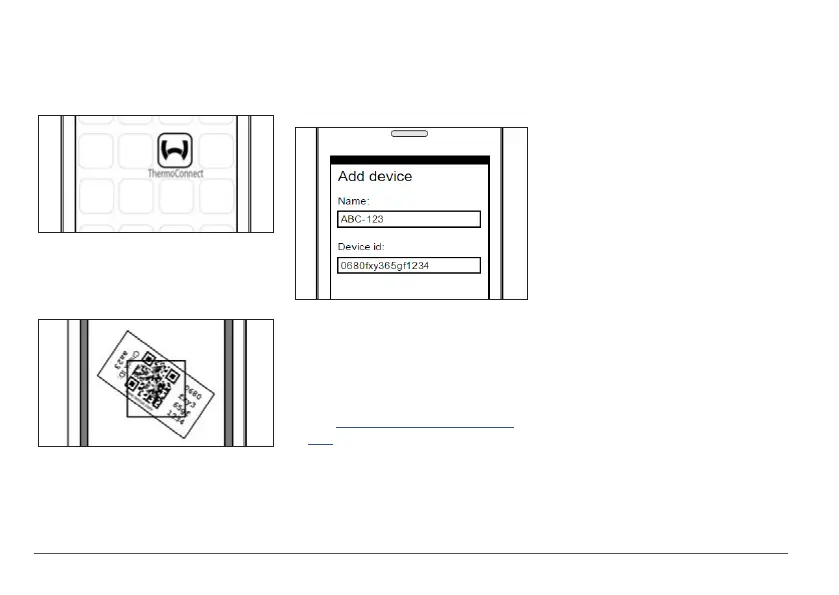10
ThermoConnect
12.2 Connect the mobile phone
3
Make sure that you have the
ThermoConnect app installed.
Step 1 of 4
Fig.17 ThermoConnect App
Launch the mobile app by clicking the
Webasto icon.
Step 2 of 4
Fig.18 Scanning Label
After clicking "Add device", enter
name.
Scan the QR code using the phone
camera. Location: on vehicle or at the
back of this operating- and installation
instructions (see chapter 11).
Step 3 of 4
Fig.19 Add device, example view of the app
Confirm the new ThermoConnect in-
formation by clicking "OK"or "Create".
Step 4 of 4
ThermoConnect is connected and
ready for use. For more information
see "https://www.webasto-comfort.
com." Select the "ThermoConnect".
12.3 User management
More than one user may use the
ThermoConnect. When adding new users
(see „12.2 Connect the mobile phone“),
an identification message is required from
the new user. Existing users receive this
message as a notification in their app. Ex-
isting users must confirm or deny a new
user.
If user gets a new phone and tries to pair
the mobile phone without access to the
previously paired phone, the confirmation
can be done with push button:
Press and hold push button for 10sec-
onds to approve new user.
