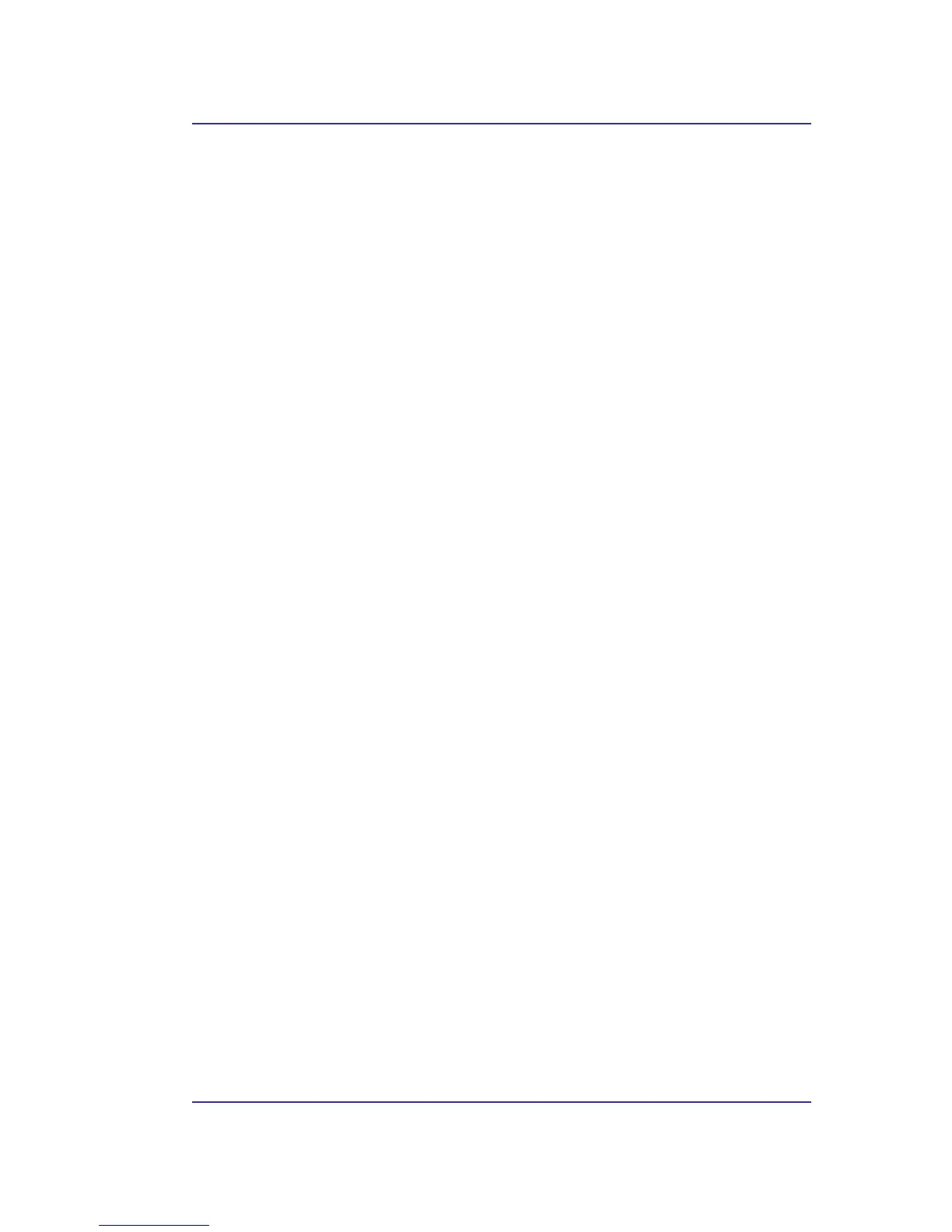Bluetooth USB Adapter User’s Manual
8
3 Introduction
3.1 BLUETOOTH TRAY
The Bluetooth tray resides in the Windows system tray, which is normally located in the
lower-right corner of the screen. The Bluetooth tray provides fast access to most Bluetooth
operations.
From the Bluetooth tray you can:
• Access My Bluetooth Places—double-click the Bluetooth icon, or right-click the
Bluetooth icon and then select Explore My Bluetooth Places.
•
Access the Bluetooth Setup Wizard
. This wizard will help you:
Configure how this computer accesses a service on another Bluetooth device
Locate remote Bluetooth devices
Configure the way that this computer provides services to remote Bluetooth
devices
Set the name and type of this Bluetooth device, e.g., “John's PC” and
“Desktop.”
• Access the Bluetooth Configuration Panel—right-click the Bluetooth icon, and
then select Advanced Configuration.
•
Access the Quick Connect option
—right-click the Bluetooth icon, select Quick
Connect, and then select the type of service to which you wish to connect.
• Start/Stop Bluetooth on this computer.
3.2 ACCESS MY BLUETOOTH PLACES
My Bluetooth Places is part of
Windows Explorer
.
There are multiple ways to access My Bluetooth Places:
• In the Windows system tray
Right-click the Bluetooth icon and select Explore My Bluetooth Places
or
Double-click the Bluetooth icon
•
On the desktop, double-click the Bluetooth icon
• Open Windows Explorer and select My Bluetooth Places in the Folders pane or
from the Address shortcut menu.