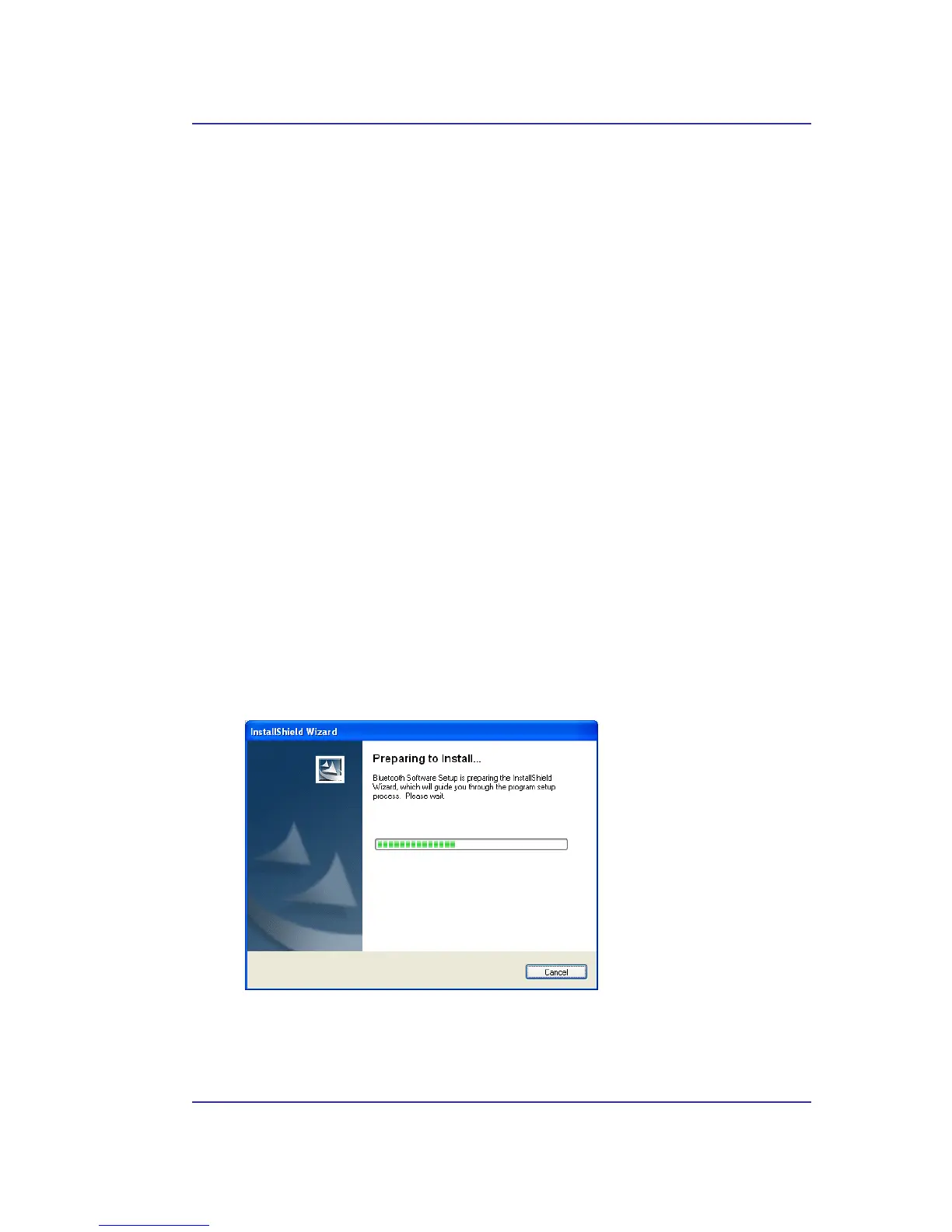Bluetooth USB Adapter User’s Manual
2
2 Software Installation
2.1 SYSTEM REQUIREMENTS
It is necessary to install Bluetooth application software before starting to use the Bluetooth
USB Adapter. Therefore, please check your system in advance and ensure it meets the
minimum requirements as described below.
- Processor: Intel Celeron / Pentium III / Pentium IV; AMD Duron / Athlon
- Operating System: Microsoft Windows 98SE / ME / 2000 / XP
- System memory: 32MB at least
- Hard Drive Free Space: 11.5MB
2.2 BEFORE INSTALLATION
Don’t plug the Bluetooth USB Adapter into USB port on your PC before installation .
Please remove any previous version of Widcomm Bluetooth software existing in your
system. The remove procedures are as follows:
1. Click Start/Settings, then select Control Panel.
2. In the Control Panel window, double click
Add/Remove programs
icon.
3. Find out the item
Widcomm Bluetooth Software x.x.x.x
then remove it.
2.3 INSTALL WIDCOMM BLUETOOTH SOFTWARE
Insert the Bluetooth Software CD into CD-ROM drive. If the Auto-Run function of
CD-ROM is enabled (in Windows, the default setting of this function is usually enabled),
installation program will start automatically. If not, you can utilize the Windows Explorer
to browse CD content and run Setup.exe manually.
Figure 2-1: Preparing to Install Widcomm Bluetooth Software
When ensuing window appears, please click
Next
button to continue the software
installation.