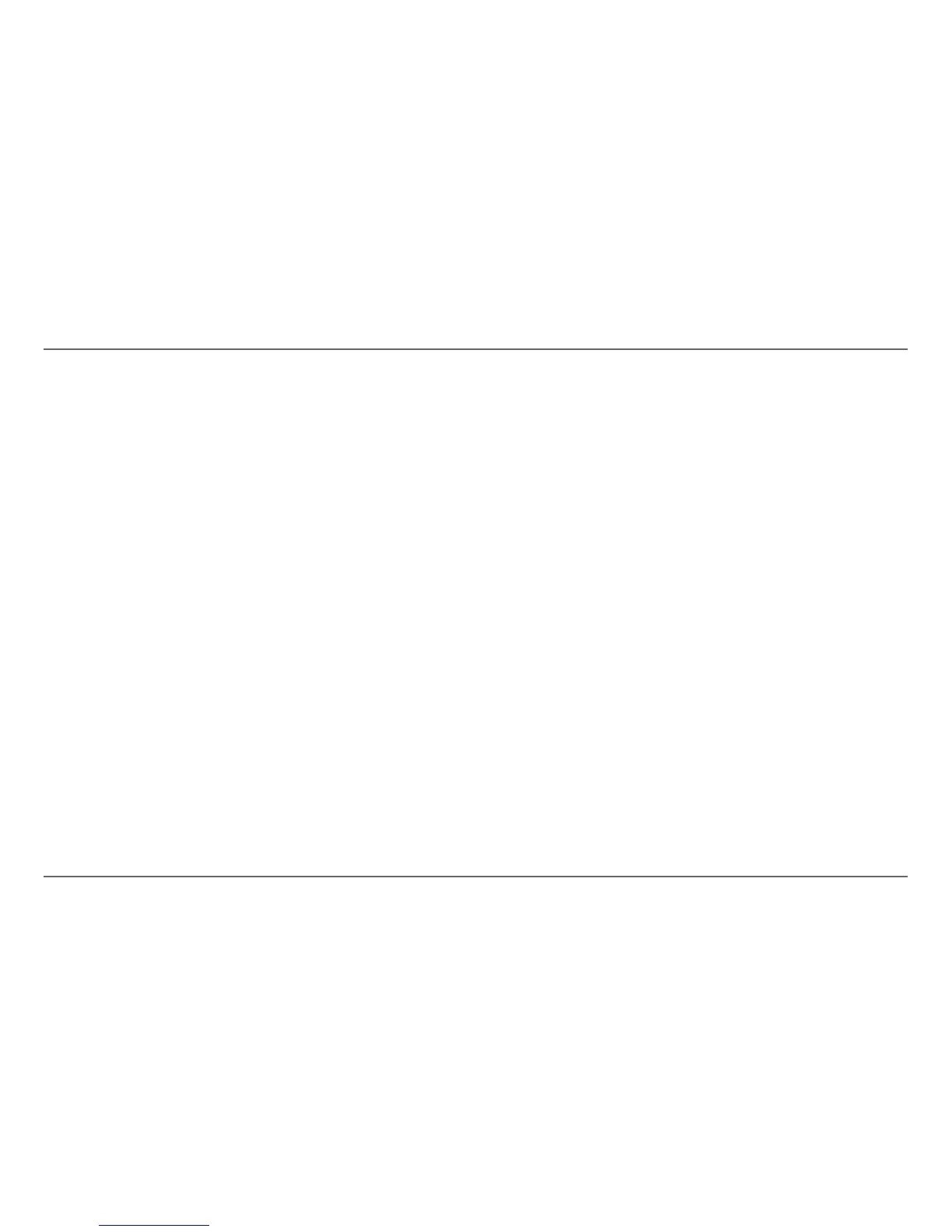30 Xanbus System Control Panel (SCP) Owner’s Guide
Operation of the Xanbus System Control Panel
Viewing Individual Fault Messages from the Fault Log
On the fault log, you can also select an individual fault and view its details.
To view details for a fault:
1. Use the up arrow or down arrow button to highlight the fault message
you want to view.
2. Press Enter.
The complete fault message appears.
To return to the fault log:
◆ Press Func (as indicated by the arrow marked “cancel”).
To proceed to the device menu and reconfigure the device to eliminate
the fault condition:
◆ Press Enter (as indicated by the arrow marked “continue”).
On the device menu, you can also attempt to clear the fault by selecting
Clear Faults/Warnings.
Viewing Multiple Fault Messages
If several faults occur before you can acknowledge or clear them, the SCP
displays the accumulated messages on a fault list. The fault list displays
messages from all network-enabled devices, not just the SCP. You can
select a message and view complete information for it from the fault list.
To view a message from the fault list:
1. On the fault list, use the up arrow or down arrow button to highlight
the fault message you want to view.
2. Press Enter.
The complete fault message appears.
3. To return to the fault list, press Func.
Or
To return to the SCP menu, press Enter.
Each time you return to the fault list after viewing a complete message, the
message you viewed is removed from the list.
You can also view the fault list at any time.
To view the fault list at any time:
1. On the Select Device menu, use the up arrow or down arrow button
to highlight System Settings.
2. Press Enter.
3. On the System Settings menu, use the down arrow button to
highlight View Fault List.
4. Press Enter.
