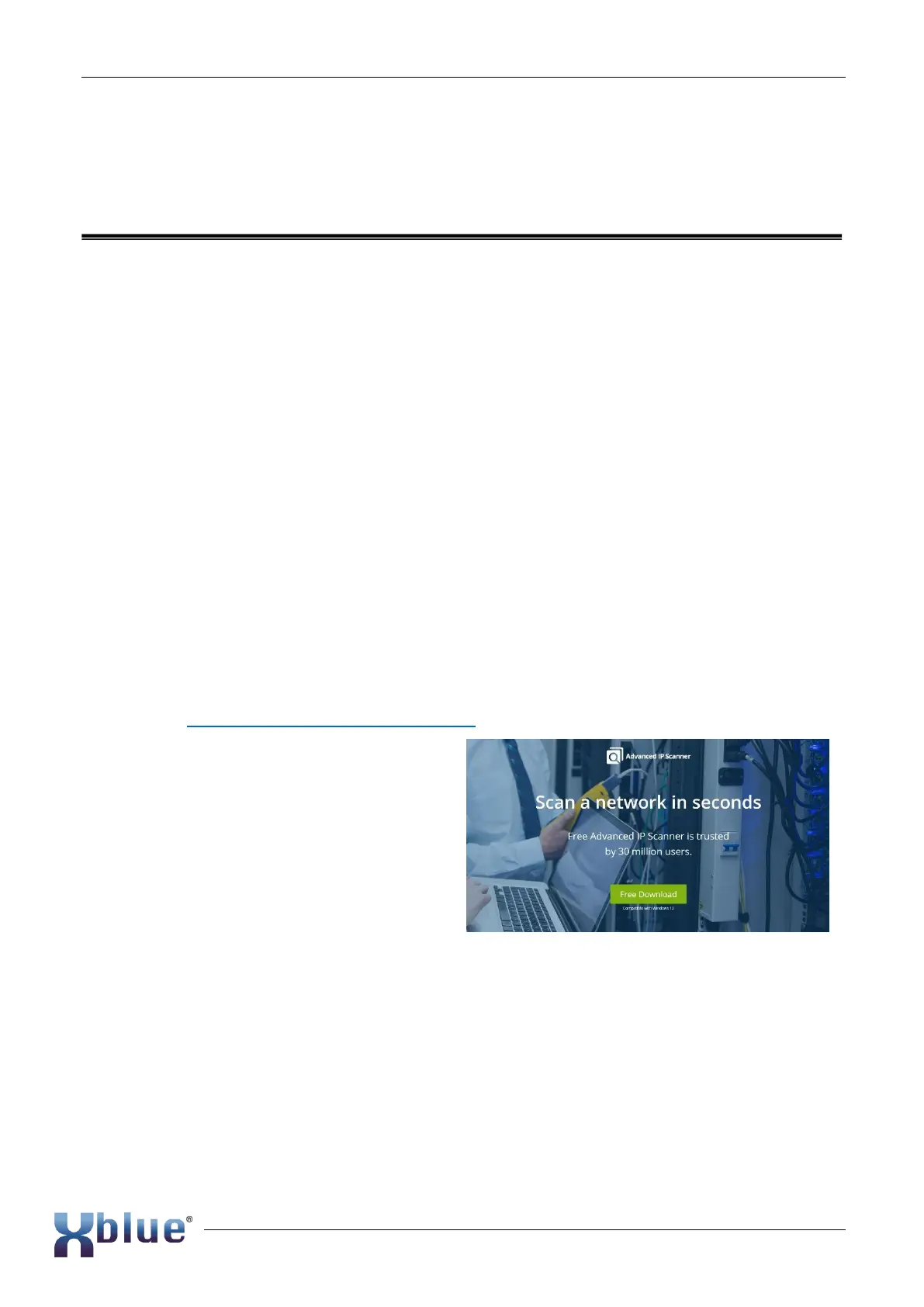XBLUE QB Setup Guide
9/17
STEP 3 Plug the provided power adapter into the power jack on QB1 and the other end to a
standard electrical wall socket. Wait for the system to boot up which is indicated by blinking
SYSTEM LED.
Configuration of QB and Get Phones Working
XBLUE QB IP Telephony Servers are administered using a web browser. When the QB is
connected to your network it will obtain an IP Address from your network. To begin you must find
that IP Address given to the server by your network. You may also use your router to discover the IP
Address of the XBLUE QB Server. This is done using your router’s Connected Device function
however since there are many variations of routers we will use the network scanner approach in this
guide.
Steps to logging in…
• Download a network scanner
• Find the IP Address scheme (subnet) or your network
• Use the network scanner to find the IP Address of the QB PBX Server
• Secure the QB Server IP Address on your network
• Access the QB server Web GUI
• Configure the QB server Web Desktop
To find the IP Address of the QB1
Download a network scan tool
We have successfully used a utility that is available free of charge called Advanced IP Scanner. Use
your browser to download this scanner.
1. Go to https://www.advanced-ip-scanner.com
2. Click on the Free Download button
3. Use your PC’s download function to save
the SW on your PC and then select Run.
Advanced IP Scanner
Once the scanner is loaded it can be used to
scan your network to discover all the devices
connected including the XBLUE QB Server.
1. Advanced IP Scanner will normally
determine your network IP Address
scheme and propagate the scan range for you. If it does not you’ll need to discover your
network scheme using your PC’s network interface discovery function.
2. Input into the IP scanner range bar the network range to scan (e.g. Some usual ranges are:
10.x.x.1-10.x.x.256, 192.168.x.1-192.168.x.256, 172.y.x.1-172.y.x.256 where “x” is any
number between 1-255 and “y” is any number between 16-31).
