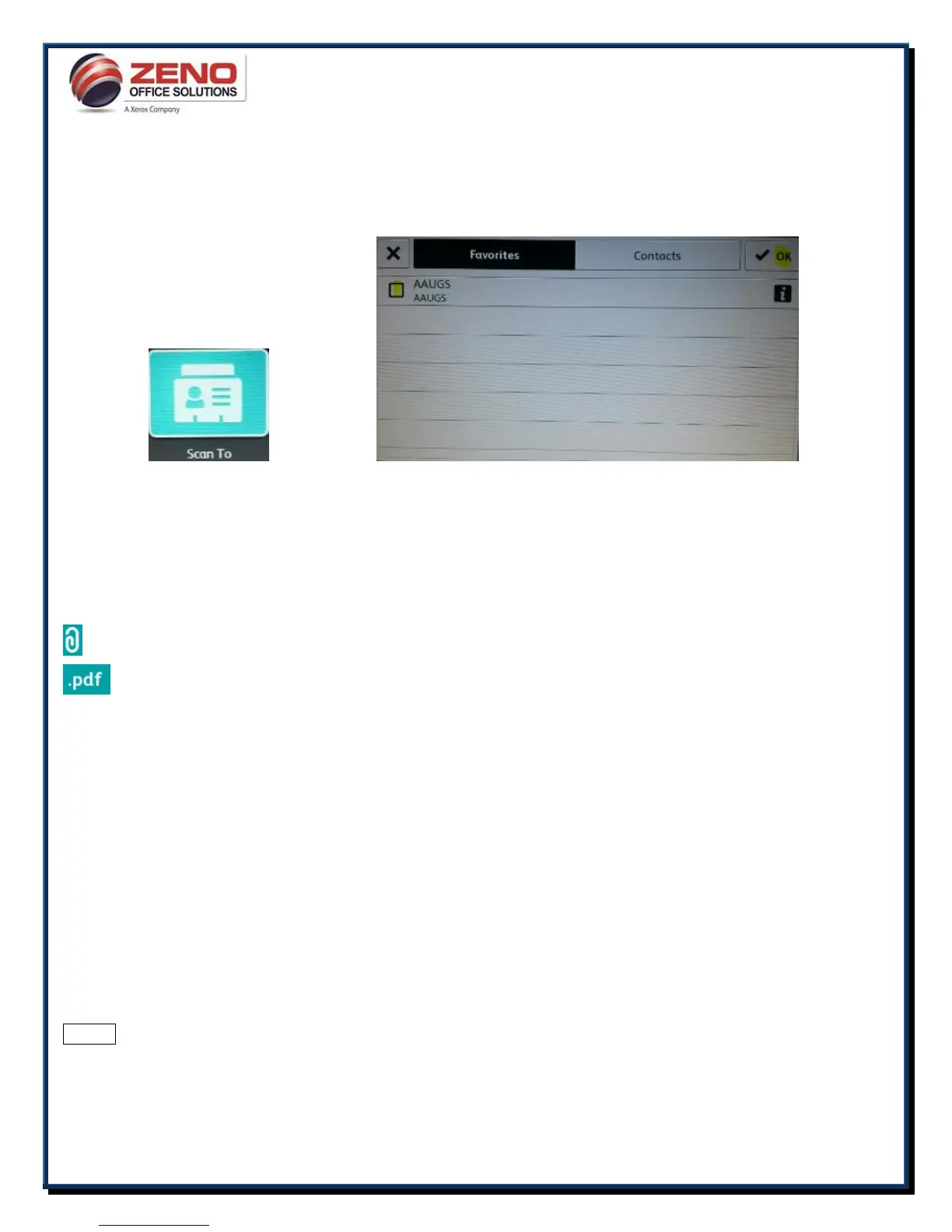XEROX
Scan To (folder) Favorites
1. Touch the [Scan To] icon >
2. Select one or more Favorites > Touch OK >
3. [If required] change any of the FEATURES below, OR > Touch the Scan button.
[FEATURES]:
Attachment – Name the scanned image.
File Format: PDF (1 multi-page), PDF/A, .XPS, TIF, JPEG, More - PDF (1 File per Page)
2-Sided Scanning – If your original pages are 2-Sided.
Original Orientation – Specify the format and placement of the originals when loaded in the ADH or document glass.
Original Type – Select, Photo/Text, Photo, Text, Map, or Newspaper/ Magazine.
Output Color – Select Auto Detect, Black & White, Grayscale or Color.
Lighten / Darken, – Adjust the Lightness / Darkness of the document being scanned.
Resolution – Increase or Decrease the scan resolution (72 dpi to 600 dpi)
Automatic Background Suppression: Removes unwanted shading from originals with second side show through or colored
backgrounds.
Edge Erase – Allows change to the edge deletion parameter on copies (All Edges or Individual Edges)
Original Size – Select Auto Detect, Preset Scan Area, Custom Scan Area (Manual input of Original size) or Mixed Size Originals
Remove Blank Pages – Select this to Ignore Blank Pages when scanning 2-Sided originals
Quality / File Size – Specify the amount of image data compression used. The greater the compression, the smaller the file size
but the lower the image quality.
Build Job – Allows assorted segments of originals to be combined using the Document Feeder and/or the Document Glass
to produce a single set.
Reset – Resets all features to their default settings.
