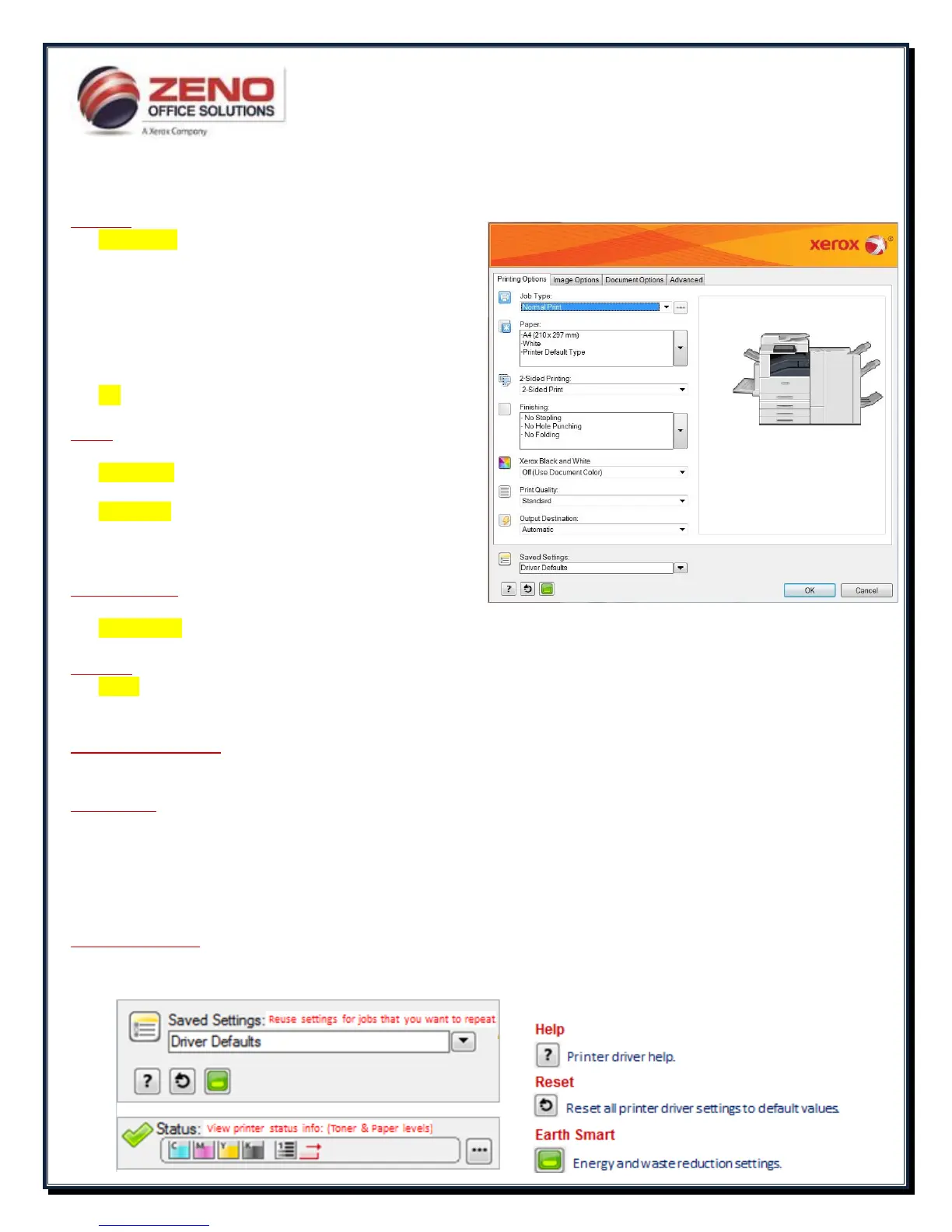XEROX
Basic Printing Options
Job Type:
Secure Print – send a print job with a secure password to
release at printer
Sample Set – prints one complete set to review, then
release all
Delayed Print – delays the job from printing until released
at the printer
Saved Job.. – Save a job on the printer using Store File in
Folder (Public or Private)
Fax – fax a document from your workstation (optional fax
kit required)
Paper:
Other Size – reduce or enlarge to a standard paper size
Other Color –when paper tray setting set for a color other
than white
Other Type – when the type of paper is set for a type
other than plain
TIP: Both Type and Color must match the paper tray settings at
the printer
2-Sided Printing:
1-Sided Print
2-Sided Print
2-Sided Print flip on short edge (used for landscape and tablet style documents)
Finishing: (available ONLY with installed finisher)
Staple
Hole Punch
Booklet Creation
Xerox Black and White: (Applies ONLY to COLOR MFDs)
On: - This option prints in black and white only.
Off: - This option prints in color.
Print Quality: (Applies ONLY to COLOR (PostScript driver)
Standard: Produces crisp, bright prints at high speed and is ideal for black text. Standard mode provides the best trade-off
between performance and image quality for most jobs.
Enhanced: Provides the best overall image quality for CAD applications and fine detail. Lines and edges are enhanced for
smoothness. Black and dark colors are enhanced for richness.
High Resolution: Provides the best overall image quality for detailed line drawings such as CAD files. This option is
recommended for printing vibrant, saturated, color prints or photos. Print job can take longer to process when you print.
Output Destination: (available ONLY with installed finisher)
Automatically Select, Center Tray, Left Tray, or Center Bottom Tray
