
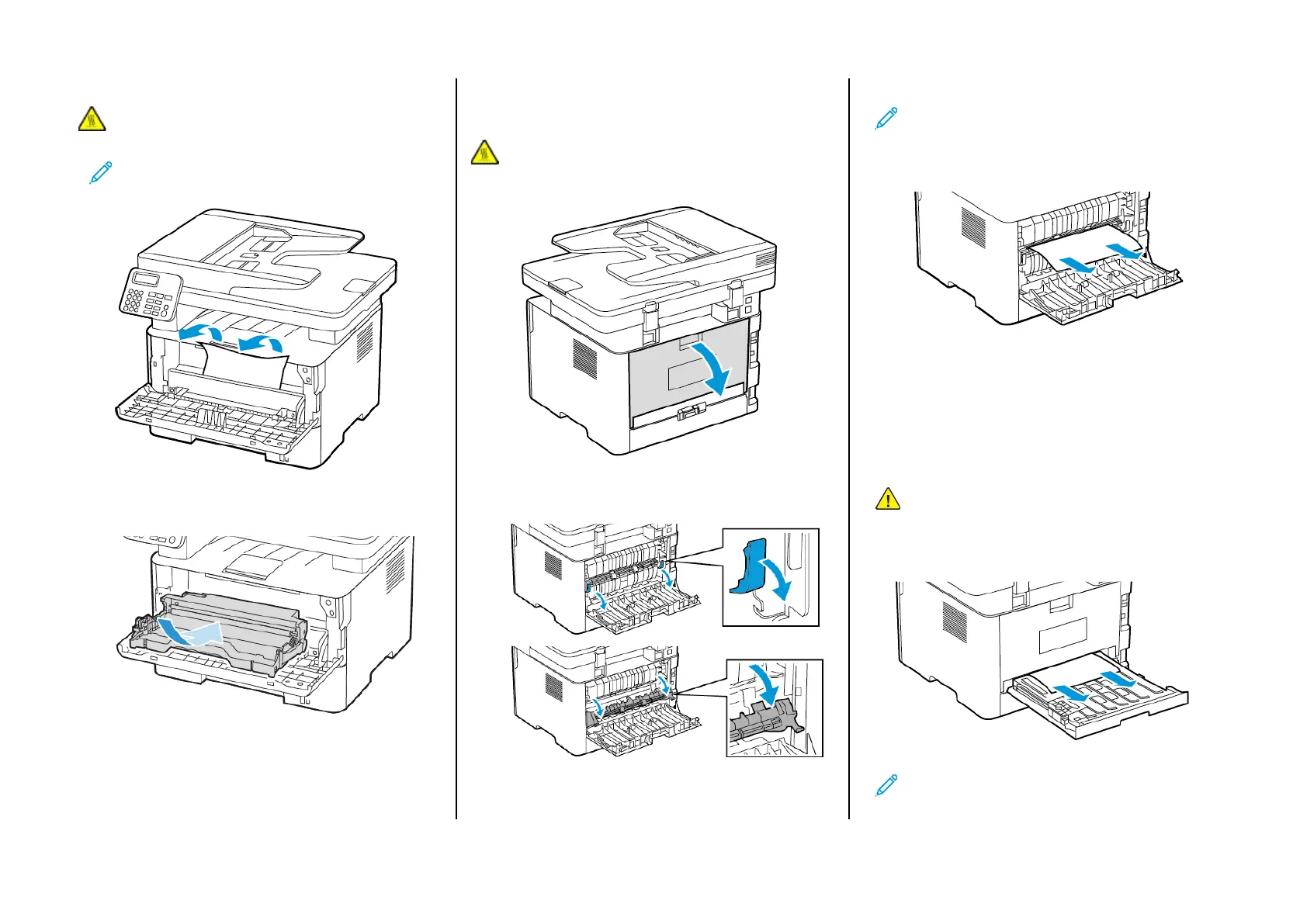 Loading...
Loading...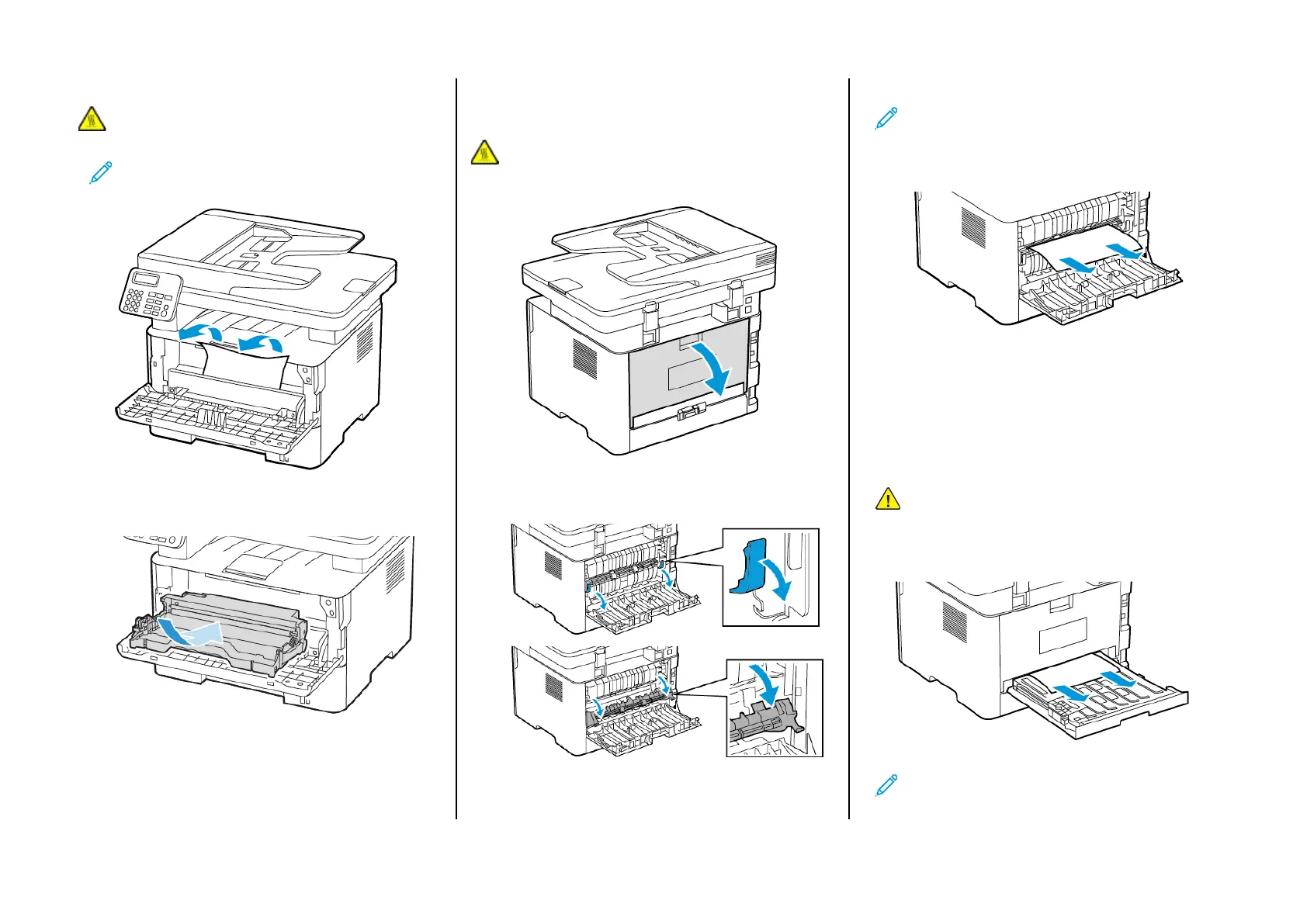
Do you have a question about the Xerox B225 and is the answer not in the manual?
| Duplex printing | Yes |
|---|---|
| Print technology | Laser |
| Time to first page (black, normal) | 6.4 s |
| Print speed (black, normal quality, A4/US Letter) | 36 ppm |
| Custom media width | 105 - 216 mm |
| Maximum print size | 216 x 356 mm |
| Custom media length | 149 - 356 mm |
| Paper tray media types | Envelopes, Plain paper |
| Paper tray media weight | 60 - 105 g/m² |
| Non-ISO print media sizes | Folio (media size), Legal (media size), Oficio (media size), Statement (140 x 216mm) |
| ISO A-series sizes (A0...A9) | A4, A5, A6 |
| ISO C-series sizes (C0...C9) | C5 |
| JIS B-series sizes (B0...B9) | B5 |
| Borderless printing media sizes | Hagaki card, Legal |
| Maximum ISO A-series paper size | A4 |
| Multi-Purpose Tray media weight | 60 - 200 g/m² |
| USB connector | USB Type-A / USB Type-B |
| Wi-Fi standards | 802.11b, 802.11g, Wi-Fi 4 (802.11n) |
| Cabling technology | 10/100Base-T(X) |
| Ethernet LAN data rates | 10, 100 Mbit/s |
| Mobile printing technologies | Apple AirPrint, Google Cloud Print, Mopria Print Service |
| Processor cores | 2 |
| Processor frequency | 1000 MHz |
| Card reader integrated | No |
| Time to first copy (black, normal) | 6.8 s |
| Control type | Buttons |
| Product color | Blue, White |
| Market positioning | Home & office |
| Scanner type | Flatbed & ADF scanner |
| Scan speed (black) | 23 ppm |
| Scan speed (color) | 7 ppm |
| Optical scanning resolution | 1200 x 1200 DPI |
| Optical scanning resolution (black) | 600 x 600 ppi |
| Optical scanning resolution (color) | 1200 x 1200 ppi |
| Mac operating systems supported | Mac OS X 10.10 Yosemite, Mac OS X 10.11 El Capitan, Mac OS X 10.12 Sierra, Mac OS X 10.13 High Sierra, Mac OS X 10.14 Mojave, Mac OS X 10.9 Mavericks |
| Server operating systems supported | Windows Server 2008, Windows Server 2008 R2, Windows Server 2012, Windows Server 2012 R2, Windows Server 2016, Windows Server 2019 |
| Windows operating systems supported | Windows 10, Windows 7, Windows 8, Windows 8.1 |
| Sustainability certificates | Blue Angel, ENERGY STAR |
| Printing colors | Black |
| Duplex functions | Copy, Print |
| Maximum duty cycle | 30000 pages per month |
| Recommended duty cycle | 0 - 2500 pages per month |
| Number of print cartridges | 1 |
| Page description languages | PCL 5, PCL 6, PostScript 3 |
| Included cartridge capacity (black) | 700 pages |
| Total input capacity | 251 sheets |
| Total output capacity | 150 sheets |
| Paper tray 1 input capacity | 250 sheets |
| Multi-Purpose tray input capacity | 1 sheets |
| Auto document feeder (ADF) input capacity | 50 sheets |
| AC input voltage | 110 - 120 V |
| Depth | 360 mm |
|---|---|
| Width | 415 mm |
| Height | 352 mm |











