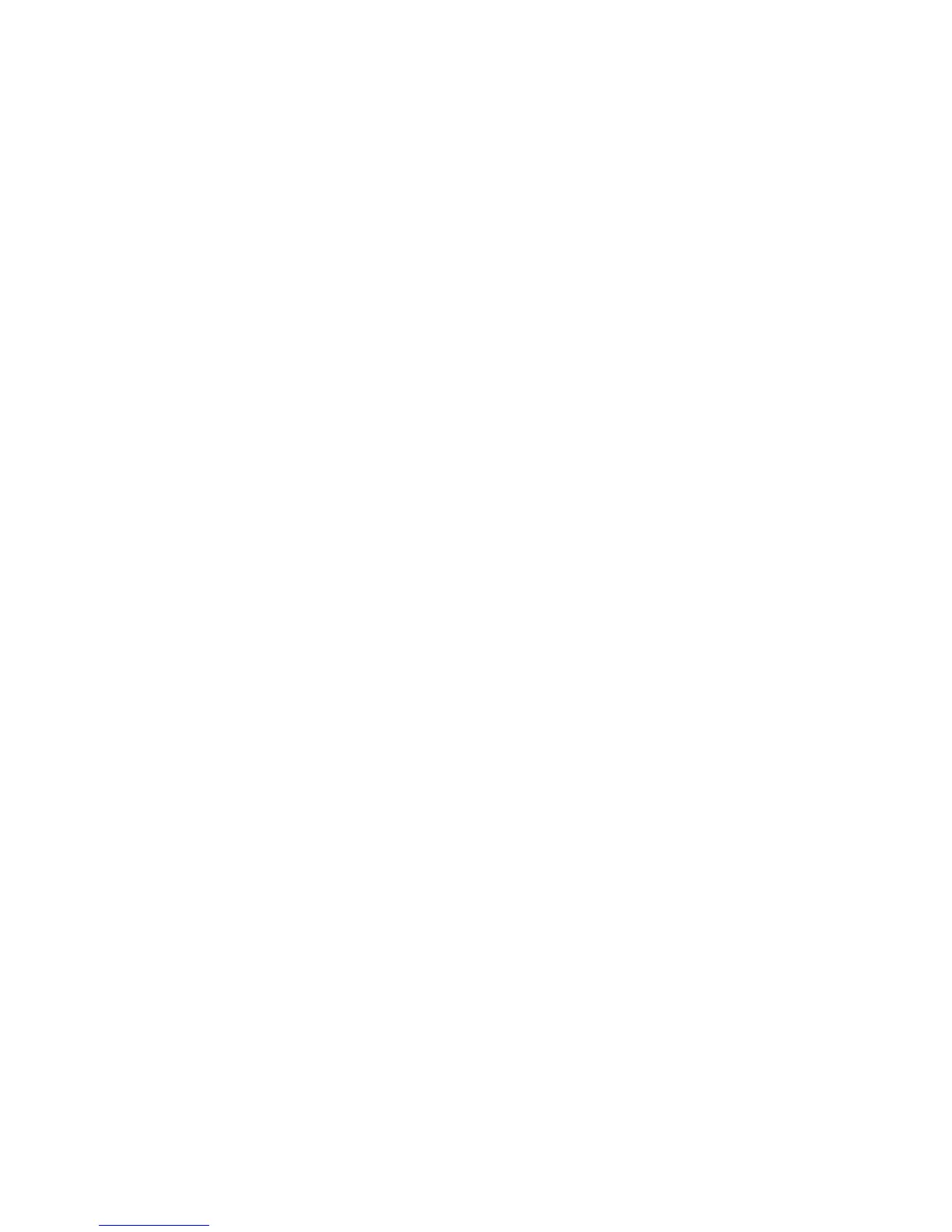Xerox
®
D95/D110/D125 Copier/Printer Security Function Supplementary Guide
9
Initial Settings
Procedures Using
Control Panel
This section describes the initial settings related to Security Features, and how to set them on
the machine’s control panel.
Authentication for Entering the System
Administration Mode
1. Press the <Log In/Out> button on the control panel.
2. Enter "admin" with the keyboard displayed. This is the factory default ID.
3. Select [Next] on the touch screen.
4. Enter "1111" from the keyboard when passcode is required.
5. Select [Enter] on the touch screen.
6. Press the <Machine Status> button on the control panel.
7. Select [Tools].
Use Passcode Entry from Control Panel
1. Select [Authentication/Security Settings] on the [Tools] screen.
2. Select [Authentication].
3. Select [Passcode Policy].
4. On the [Passcode Policy] screen, select [Passcode Entry from Control Panel].
5. Select [Change Settings].
6. On the [Passcode Entry from Control Panel] screen, select [On].
7. Select [Save].
8. To exit the [Passcode Policy] screen, select [Close].