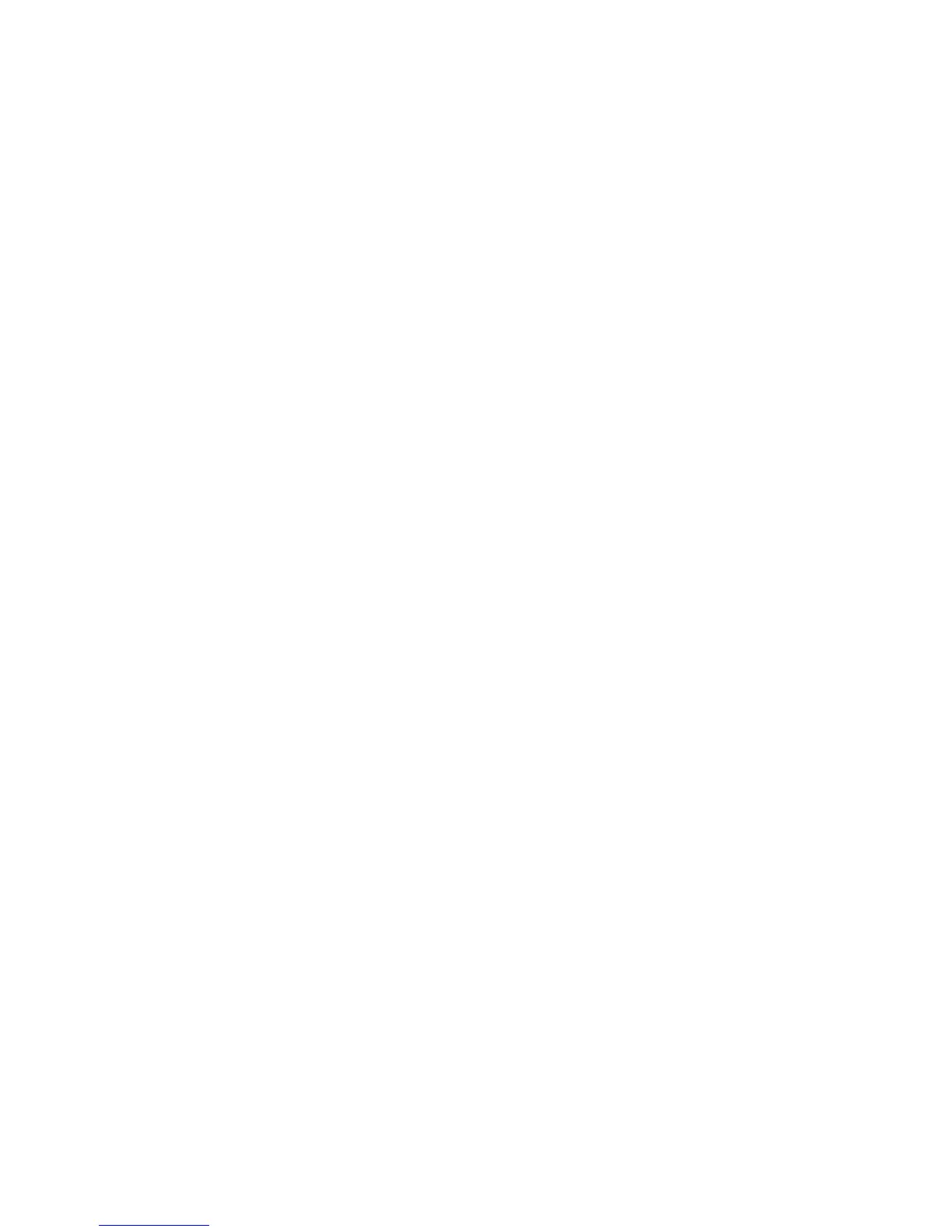40
Xerox
®
D95/D110/D125 Copier/Printer Security Function Supplementary Guide
Folder Name
Specifies the Folder name. Enter a name (up to 20 characters) to be assigned to the Folder.
Delete Files after Retrieval
Specifies whether to delete files in the Folder after they are printed out or retrieved, or after
they are transferred and printed out through a job flow sheet.
Delete Expired Files
Specifies whether to delete files in the Folder after the preset time or period elapses.
Send from Folder
This section describes the Folder features that allow you to check, print, or delete files in the
private Folder that is displayed on the [Send from Folder] screen.
However, some Folders may require you to enter a passcode, depending on the operation you
attempt. Private Folders created by other users are inactive and inaccessible to you.
1. Press the <Services Home> button on the control panel.
2. Select [Send from Folder] on the touch screen.
3. Select the [Folder name] to be displayed on the screen.
4. Select the Folder to be opened. Then the files stored in the Folder appear.
File Name/ Date & Time
Sorts the files by their names or by the dates they were stored. You can change the sorting
order of the list by selecting the same option again. The order is indicated with an upward
(ascending order) or downward (descending order) triangle shown to the right of the name of
the option selected.
Refresh
Updates the list of files in the Folder.
Select All
Selects all the files in the Folder so that you can print or delete them all at once.
Print
Prints the selected file(s).
Delete
Deletes the selected file(s).