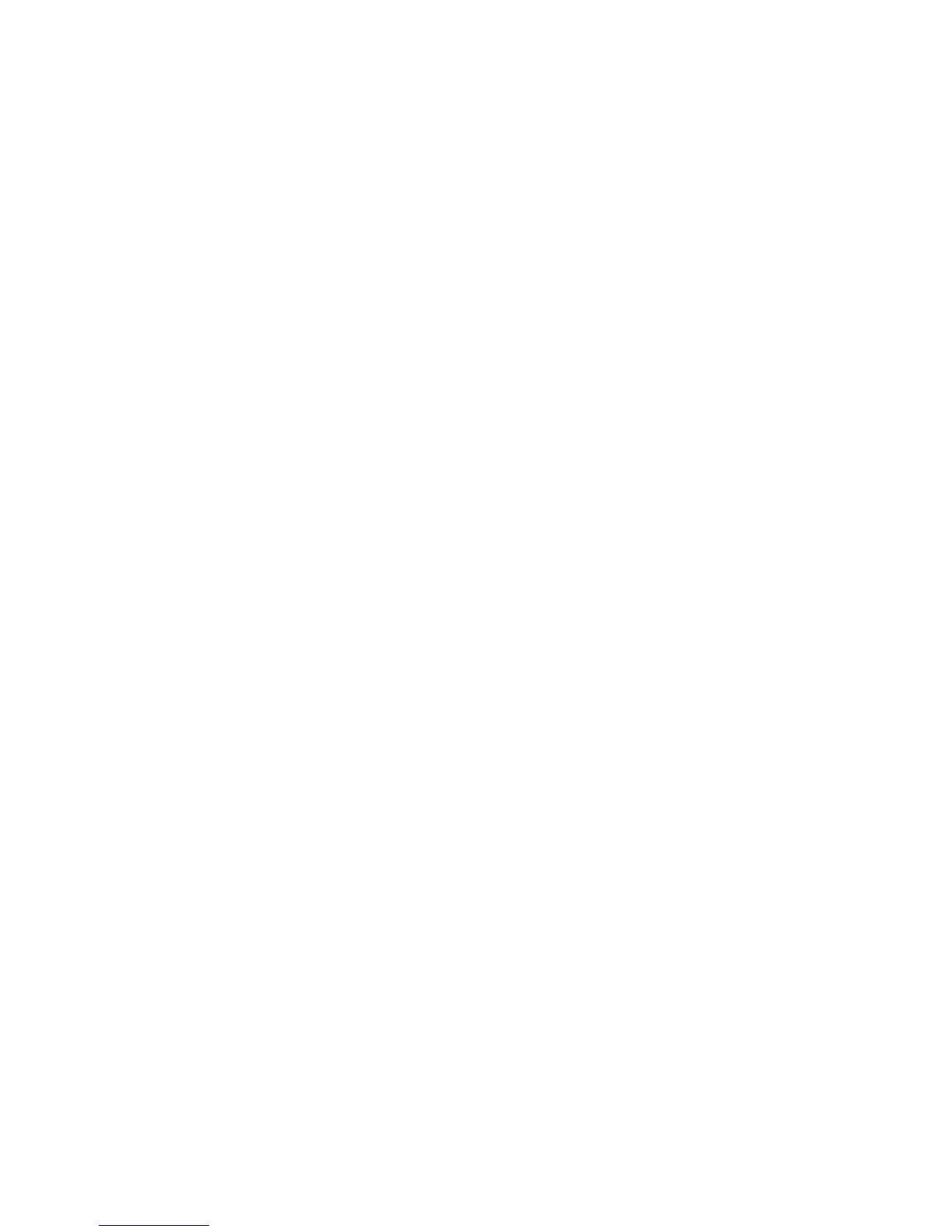Xerox
®
D95/D110/D125 Copier/Printer Security Function Supplementary Guide
39
Stored File Settings
This feature allows you to select whether the files stored in a Folder are automatically deleted.
You can set how long files are kept and when they are deleted.
You can also select whether to delete individual files.
1. Select [Stored File Settings] under [System Settings].
2. Change the required settings.
3. Select [Close].
Expiration Date for Files in Folder
Specifies whether to delete files from Folder when the specified period of time elapses. Enter
the number of days to store files within the range from 1 to 14 days, and enter the time when
files are to be deleted using the scroll buttons or the numeric keypad.
Stored Job Expiration Date
Specifies the retention period for a stored file. Selecting [On] allows you to specify a retention
period within the range from 4 to 23 hours, in 1 hour increments.
Note: If the machine is turned off before the specified period of time elapses, the stored file
will be deleted when the machine is turned back on.
Print Order for All Selected Files
Specifies the print order for a stored file from the following menu.
• Date & Time Oldest File
• Date & Time Newest File
• File Name Ascending
• File Name Descending
Create Folder
This feature allows users to create Folder for saving confidential scanned files. Scanned files in
Folder can be imported to computers.
1. Select [Create Folder] on the [Setup Menu] screen.
2. Select a Folder number to create a new Folder.
3. Select [Create/Delete].
4. Select [Off] for [Check Folder Passcode].
5. Change the required settings.
6. Select [Close].
Note: By selecting [Delete Folder], you can delete all files in the Folder and all job flow sheets
created through the Folder.