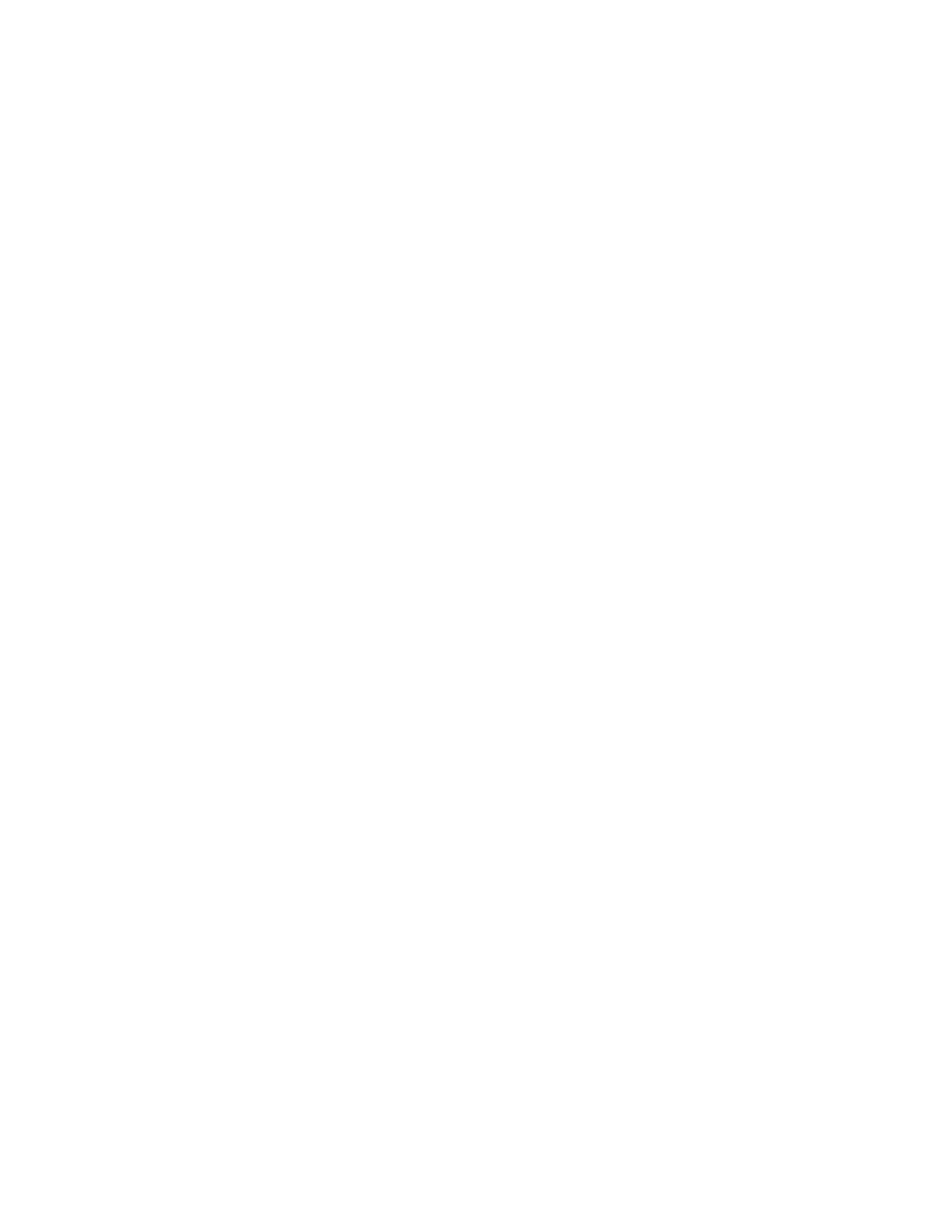b) Enter the IP address of the machine in the address field.
c) Press Enter to go to CentreWare
®
Internet Services.
d) Select the Properties tab.
e) If prompted, enter the system administrator user name and password.
The default user name is admin and the default password is 1111.
f) Select OK.
g) Select the Security folder.
h) Select Authentication Configuration in the directory tree.
i) The Authentication Configuration > Step 1 of 2 displays.
11. Select Next.
The Authentication Configuration > Step 2 of 2 displays.
12. Select Configure for Authentication System.
The following steps are OPTIONAL and are used for setting access control.
13. Select Authentication Configuration in the directory tree.
14. The Authentication Configuration > Step 1 of 2 displays.
15. Select Next.
The Authentication Configuration > Step 2 of 2 displays.
16. In the Device Default State Configuration area, select the Configure button (for
Service Access).
17. Select one of the following settings for each service you want to control:
• Unlocked: This selection allows unrestricted access.
• Locked (Show Icon): This selection requires the user to login in order to gain
access. The service icon is visible to all users in the All Services screen.
• Locked (Hide Icon): This selection requires the user to login in order to gain access.
The service icon is hidden until an authorized user logs in.
18. Select Apply.
If prompted, enter the system administrator user name and password.
The default user name is admin and the default password is 1111.
19. Select OK.
20. Reboot the machine.
a) Select Reboot Machine.
A message displays asking: Do you want to reboot?
b) Select OK.
Enabling Xerox Secure Access settings
1. Open an internet web browser.
Xerox
®
D95/D110/D125 Printer and Copier/Printer
6
Xerox® Secure Access Installation Guide
Xerox Secure Access Installation Guide