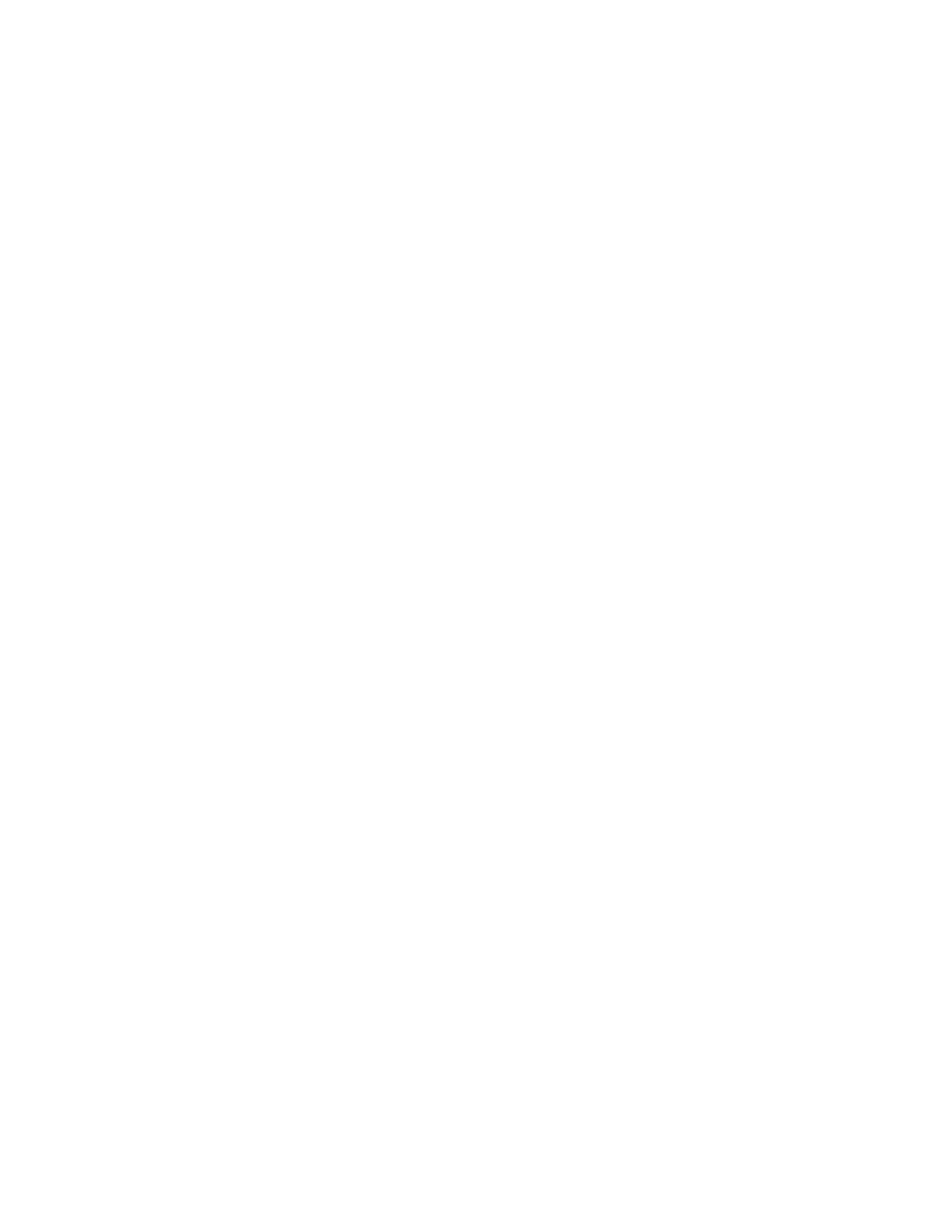4. Select the Properties tab.
5. If prompted, enter the system administrator user name and password.
The default user name is admin and the default password is 1111.
6. Select OK.
7. Select the Security folder.
8. In the Security folder, select Plug-in Settings.
9. In the Plug-in Settings folder, select List of Embedded Plug-ins (from the directory
tree).
10. Select Equitrac XCP Provider.
11. Select the Stop button.
A message displays asking Do you want to deactivate the selected plug-in.
12. Select OK.
13. Select Libraries for Equitrac XCP Provider.
14. Select the Stop button.
15. Reboot the machine to deactivate the current plug-in.
a) Select the Status tab.
b) Select Reboot Machine.
A message displays asking: Do you want to reboot?
c) Select OK.
Disabling the plug-in feature
1. Open an internet web browser.
2. Enter the IP address of the machine in the address field.
3. Press Enter to go to CentreWare
®
Internet Services.
4. Select the Properties tab.
5. If prompted, enter the system administrator user name and password.
The default user name is admin and the default password is 1111.
6. Select OK.
7. Select the Security folder.
8. In the Security folder, select Plug-in Settings.
9. In the Plug-in Settings folder, select List of Embedded Plug-ins (from the directory
tree).
10. Remove the checkmark from the Enable checkbox (for Plug-in Settings).
11. Select Apply.
12. Reboot the machine to deactivate the current plug-in.
a) Select the Status tab.
b) Select Reboot Machine.
A message displays asking: Do you want to reboot?
Xerox
®
D95/D110/D125 Printer and Copier/Printer
8
Xerox® Secure Access Installation Guide
Xerox Secure Access Installation Guide