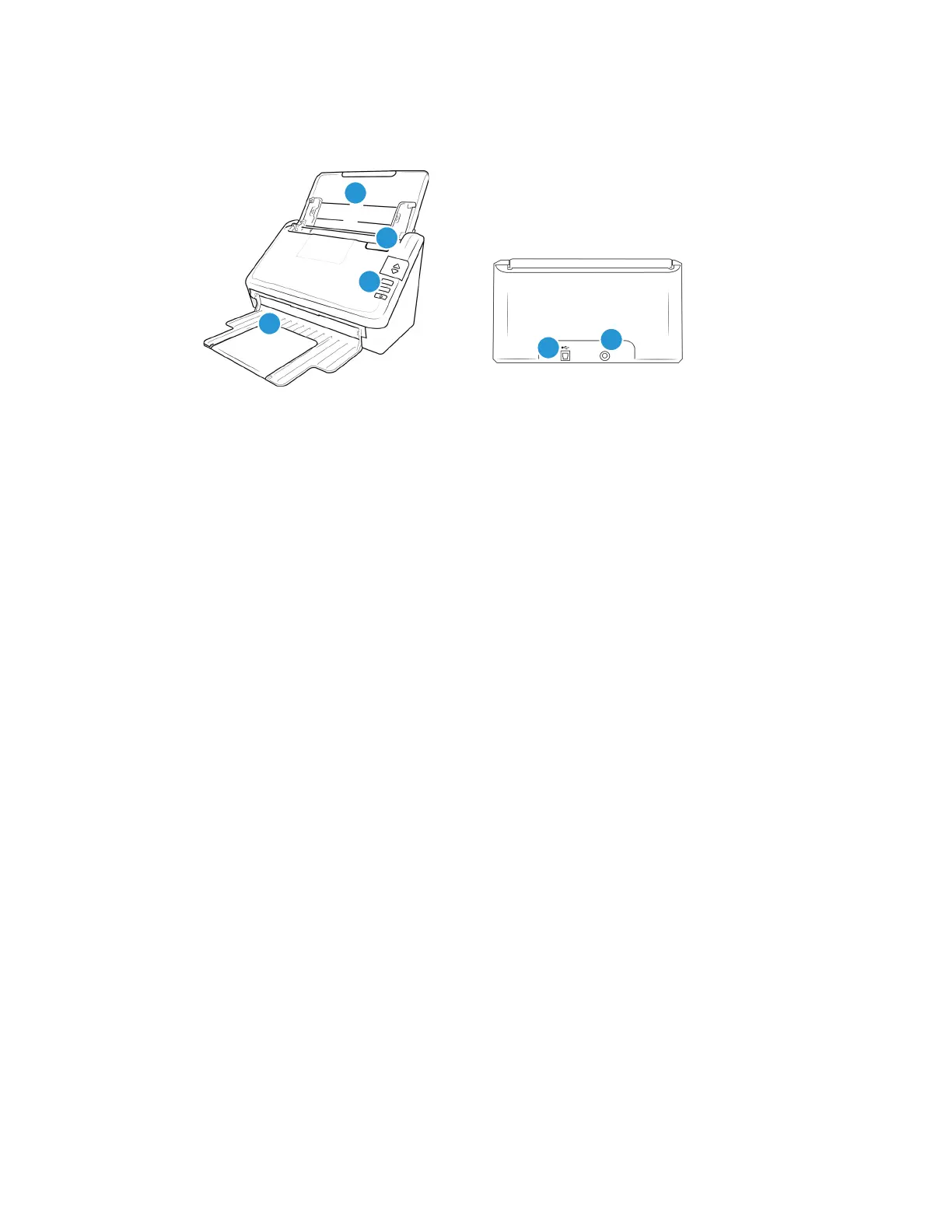Welcome Xerox
®
D35 Scanner
User Guide 2-3
Xerox® D35 Scanner
1. Input tray—Holds the documents in the Automatic Document Feeder for scanning.
– Extension—Pull out to support various document lengths.
– Paper Guides—Slide to adjust to document width.
2. Exit tray—Where the documents are exited out of the scanner. Flip up an exit stopper to
keep documents in the exit tray. Exit extension pulls out to support various document lengths.
3. Status light/Power button—Turns the scanner’s power on/off and indicates the scanner’s
status.
4. ADF cover release—Pull to open the Automatic Document Feeder.
5. Universal Serial Bus (USB) port—Connects the scanner to the computer.
6. Power jack—Connects the power supply to the scanner.