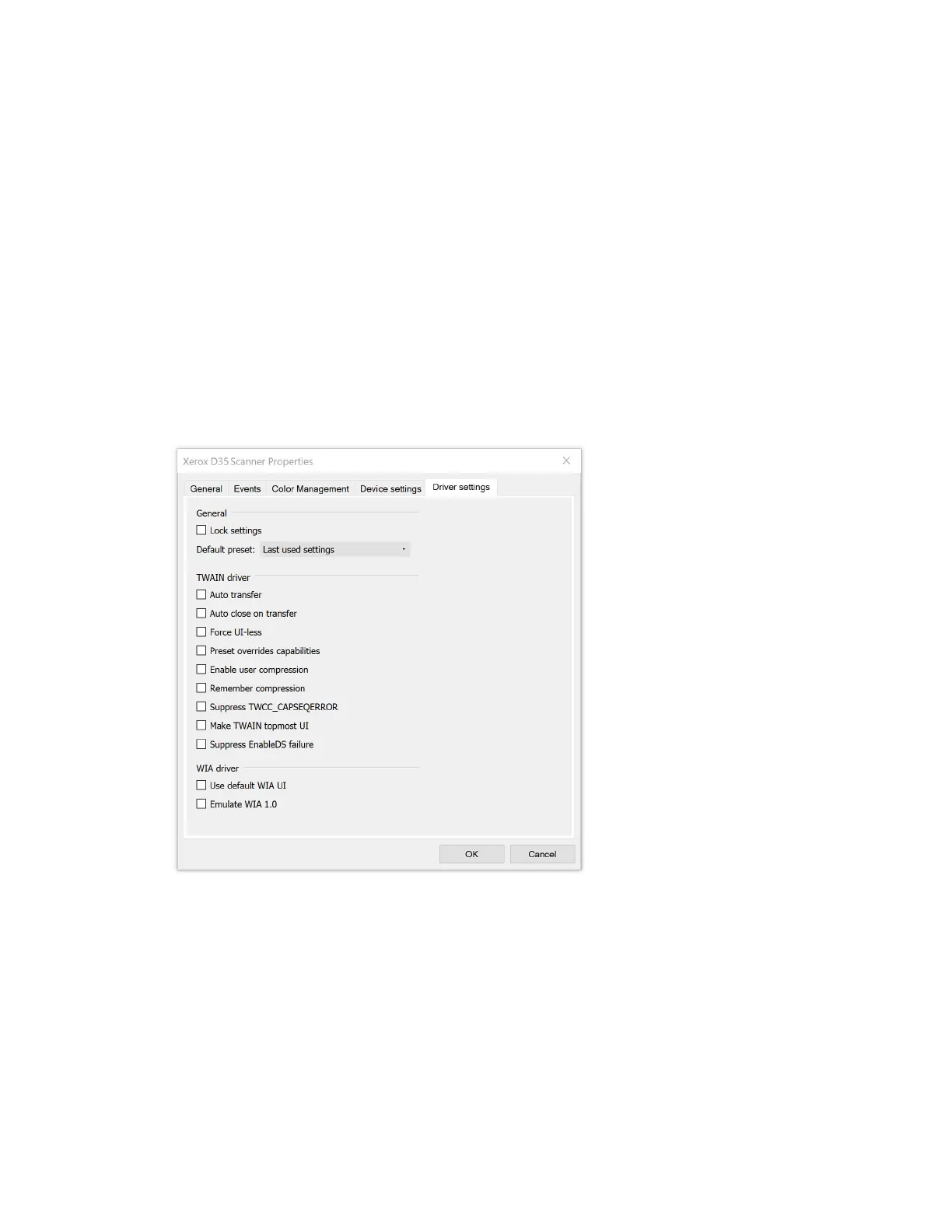Scanner Options, Maintenance and Troubleshooting Xerox
®
D35
User Guide 6-3
• Power off—input the number of minutes you want the scanner to wait before it turns itself
off.
Click the green enter button to save any changes in the power off field.
Click the red reset button to reset to the default timeout value.
Scanner maintenance:
• Counters—click the reset button next to the counter you want to set back to 0.
• Show maintenance reminders—select this option be notified when it is time to clean or
replace the rollers. After cleaning or replacing the rollers, click the reset button next to the
roller counters in this screen.
DRIVER SETTINGS
The options in this panel are for configuring how the TWAIN interface will behave in some
scenarios. Please see the TWAIN scanning guide for instructions.
Clearing Paper Jams
If your scanner stops scanning due to a paper jam in the Automatic Document Feeder, use the
following procedure to remove the paper from the scanner.