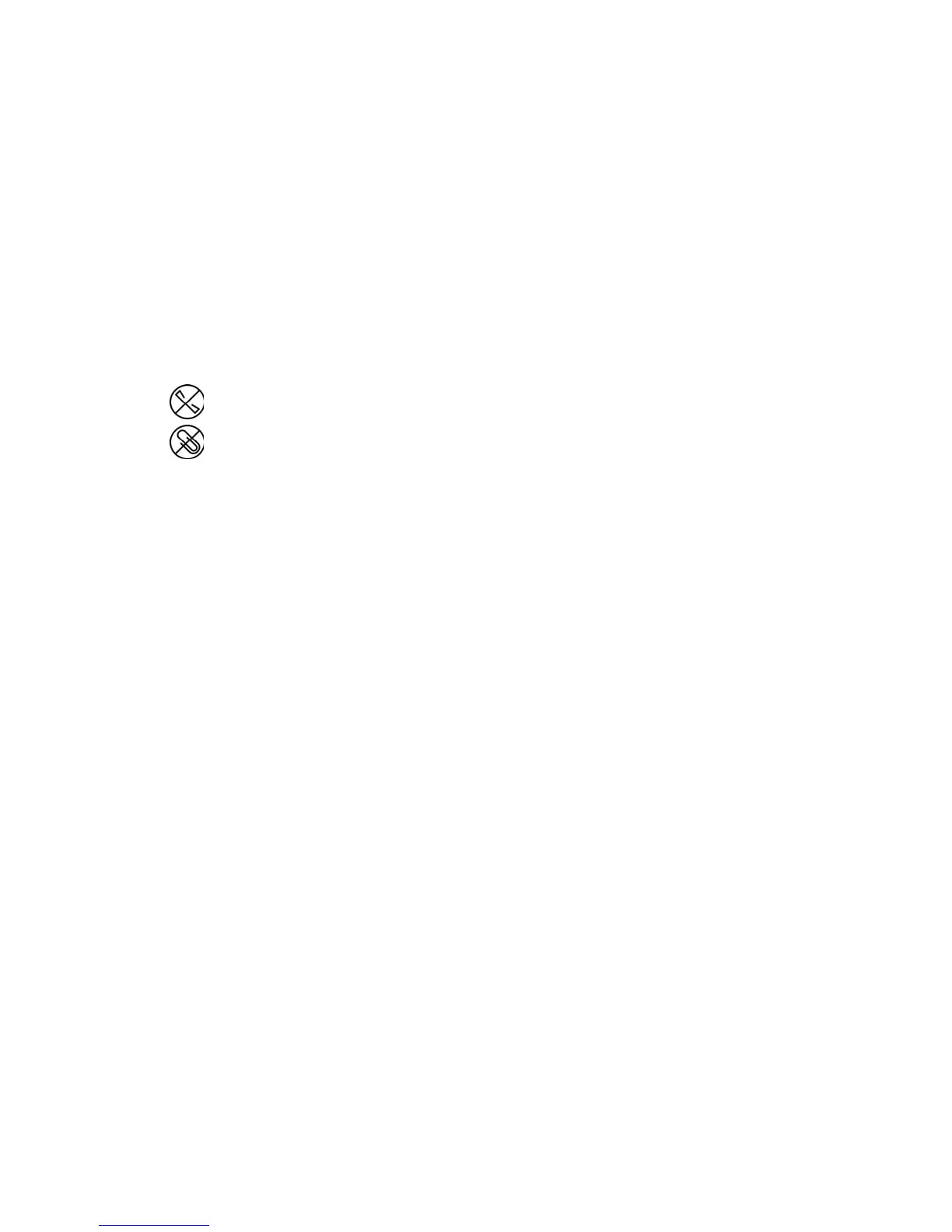User Guide 17
Loading Documents to
Scan
Always remove any staples or paper clips from documents before inserting them into the scanner.
Staples and paper clips can jam the feed mechanism and scratch the internal components. Also
remove any labels, stickers, or Post-It™ notes that may come off during the scanning process and
get stuck in the scanner. Misuse as described here will void your scanner’s warranty.
Supported Document Types
You can scan the following types of documents and cards with this scanner.
• Maximum amount of paper in the input tray
– Approximately 50 pages of 20 lb (75–80 g/m
2
) new printer paper
•Document size
– Minimum size (width x length) – 3 x 2 inches (76 x 51 mm)
– Maximum size (width x length) – 8.5 x 38 inches (216 x 965 mm)
We recommend scanning one page at a time when the documents you are scanning are
longer than 14 inches (356 mm).
• Paper thickness between 7–110 lb paper (28–400 g/m
2
)
• Embossed plastic cards up to 1.25 mm thick
• Non-embossed plastic cards up to 1 mm thick
Documents to Avoid Scanning
The documents in this list can be scanned, but please note that scanning documents of this type
will reduce the life of the scanner. Maintenance will be required more often and replaceable parts
will wear faster. These types of documents will jam more frequently and damage to the original
documents may occur. If you do choose to scan these document types, do not scan large batches.
This type of use is not covered under the scanner warranty and alters replacement parts life
expectancy.