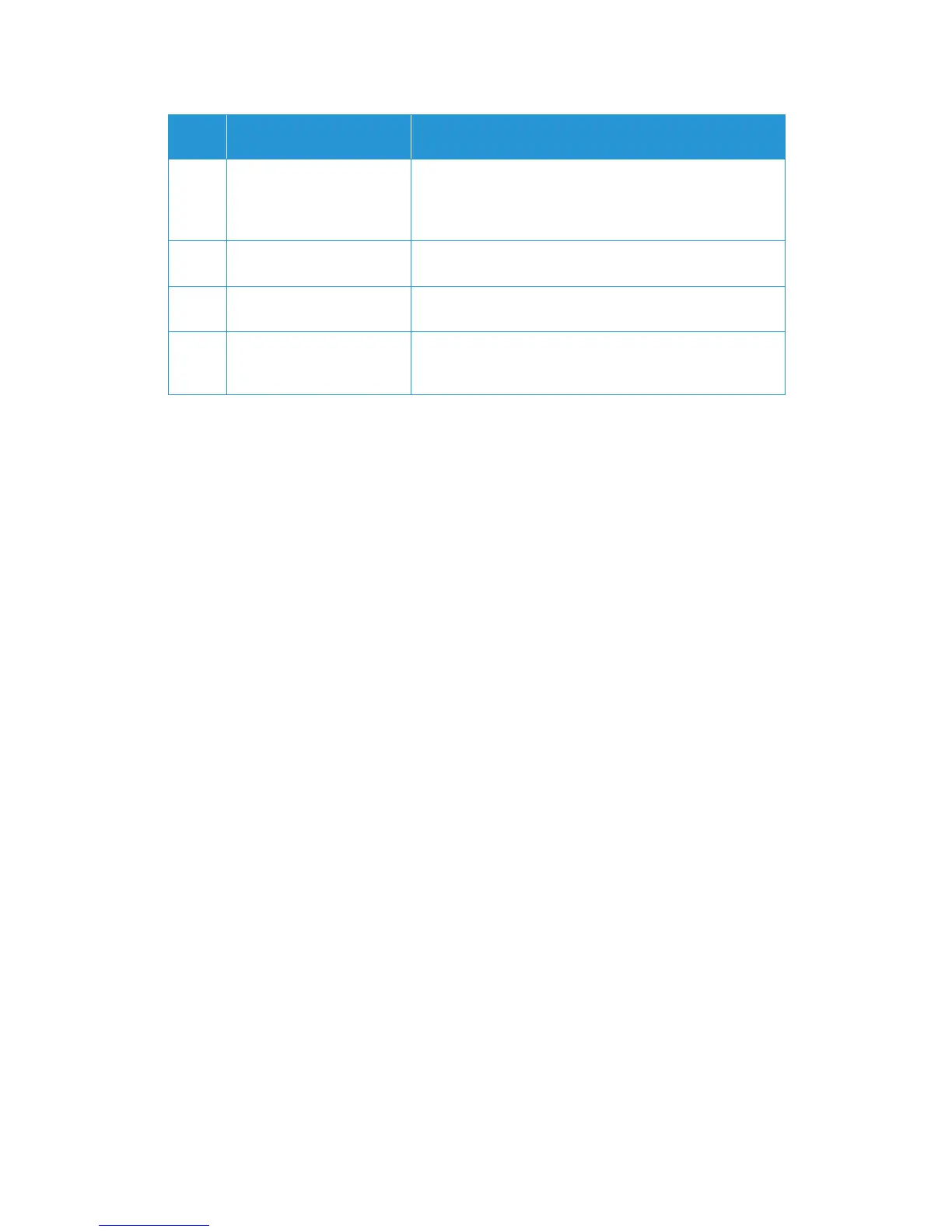Maintenance Xerox
®
DocuMate
®
3120
User Guide 35
Uninstalling Your Scanner
Use the options in the Windows Control Panel to remove the scanner driver and modules, and any
other software provided with the scanner.
Please leave the scanner’s USB cable plugged into the computer while uninstalling the scanner
driver. Unplug the USB cable when directed to do so in the instructions below.
Open the list of installed programs in the Windows Control panel.
• Windows XP: Open Add/Remove Programs
• Windows Vista and later: Open Programs and Features
Uninstalling the scanner driver:
1. In the list of installed programs click on Xerox
®
DocuMate
®
3120 driver.
2. Click the Change/Remove or Uninstall button.
3. Click Yes when asked to confirm that you want to remove the driver.
When the driver uninstallation is complete the progress window will automatically close.
4. Turn off the scanner and unplug the USB cable.
5. Reboot the computer if you are prompted to do so.
Follow these instructions to remove any of the other software you installed with your scanner.
Depending on the software provided with your scanner, and which applications you installed
during the scanner setup, the application list may include:
• Visioneer OneTouch
• Visioneer OneTouch OmniPage OCR module
•Nuance PaperPort
• Nuance OmniPage
• Nuance PDF Converter
Error
Code
Problem Description Solution
0 Scanner is not connected to
the computer. (The LED does
not flash “E” and the status
light remains blue.)
A cable may be loose. Check that the scanner’s cables are
correctly attached to the computer. If the scanner still does not
connect, re-boot the computer.
4 Paper jam Open the ADF cover and remove the jammed page. See
“Clearing Paper Jams” on page 24.
6 The scanner’s cover is open. The ADF door is not closed all the way. Open the scanner then
close it again. Push down on the lid until it locks into place.
All
Other
Codes
An internal part in the
scanner may have
malfunctioned.
Turn off the power to your scanner, then turn it back on. If the
problem persists, re-boot your computer. If the problem still
persists, contact Xerox Technical Support.