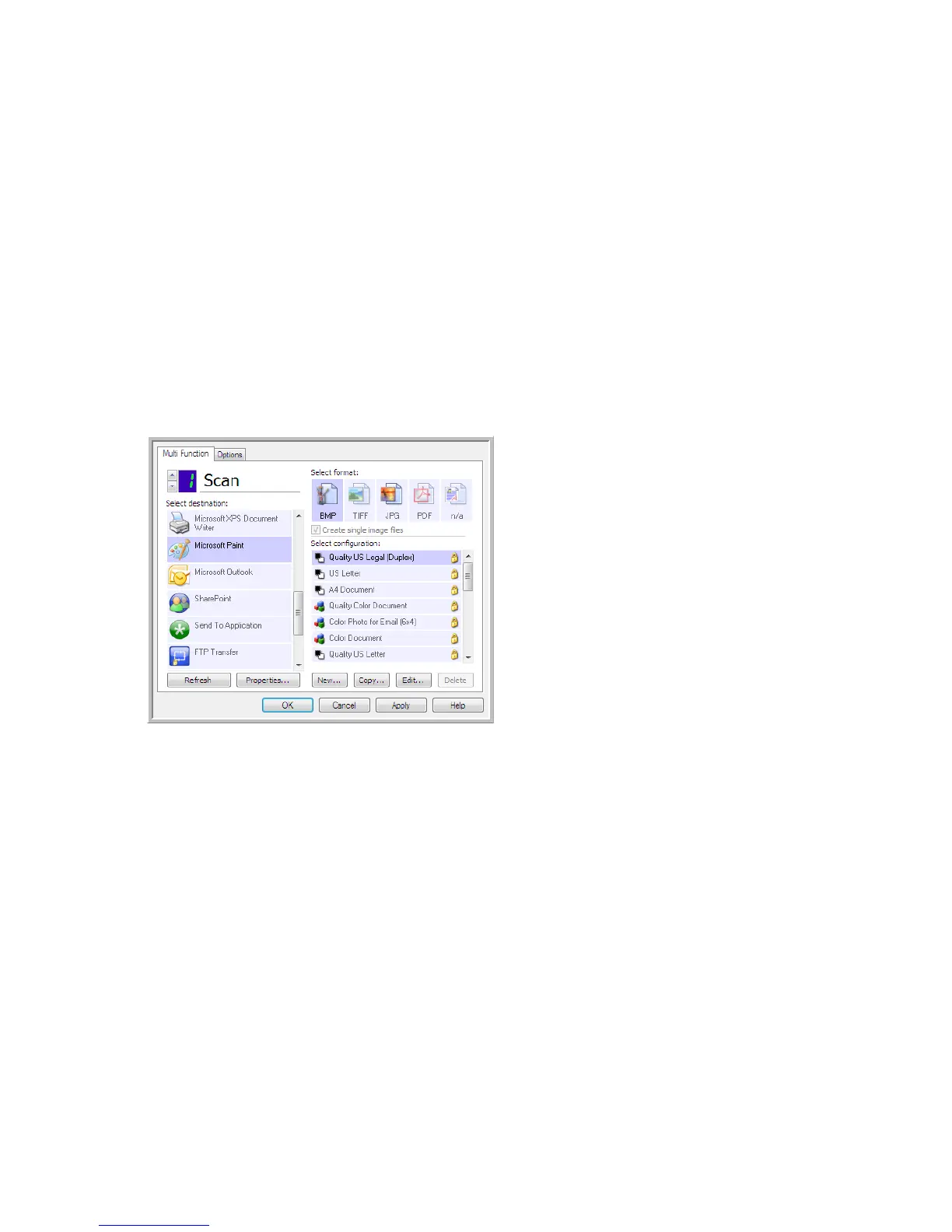Xerox
®
DocuMate
®
4760
User’s Guide
100
Image Editors
Image editors include Microsoft Paint and other drawing and graphics applications.
Supported file formats—the available file formats are based on the selected destination application. For example,
you can scan to Microsoft’s Paint application as a BMP, GIF, PNG, or JPG, but not as TIFF. Please refer to Image
Formats on page 63 for more information on which image formats OneTouch supports.
Destination type—this destination type is classified as a “Simple Image Link”. To make it available in the
destination list, you must select Image editors (i.e. Paint) on the Options tab in the OneTouch Properties window. If
the image editing application you are using does not appear in the Select destination list, you can add the
application using the Image Documents OneTouch Link Properties window.
1. In the OneTouch Properties window select one of the default image editors such as Microsoft Paint.
2. Click on the Properties button to open the Image Documents OneTouch Link Properties window.
From this window you can add an application and set additional document handling options.
Note that if you recently installed an application, click the Refresh button to see if OneTouch will automatically
configure the link before you try adding it manually.