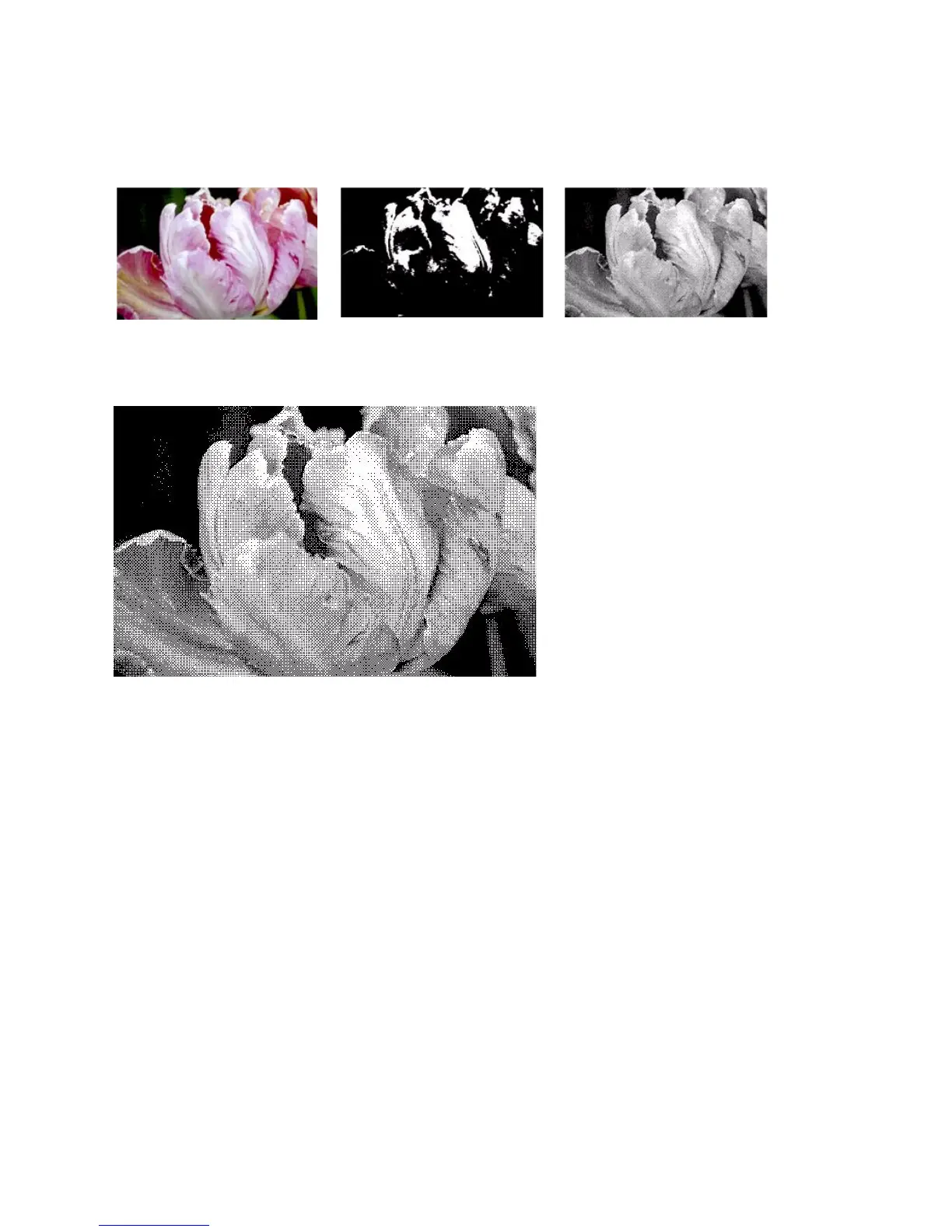Xerox
®
DocuMate
®
4760
User’s Guide
168
Below is an example of a color scan, a black and white scan without dithering, and a black and white scan with
dithering. When the image is scaled down, it may look like a grayscale scan. When the image is at normal size or
enlarged you will be able to clearly see the dithering pattern, as shown in the close-up image.
Bayer dither scan - Close up
Fill Margin Holes
Select this option if you are scanning pages with punched holes in the margins. This option will fill these holes with
the detected background color in the final scan. The scanner will detect and fill the holes under the following
conditions:
• The size of the hole can be between approximately 4 mm and 12 mm
• The maximum width of the margin is 25.4 mm from the edge of the paper
• The size of the margin is 24.4 mm
Color scan
Black and White scan Bayer dither scan