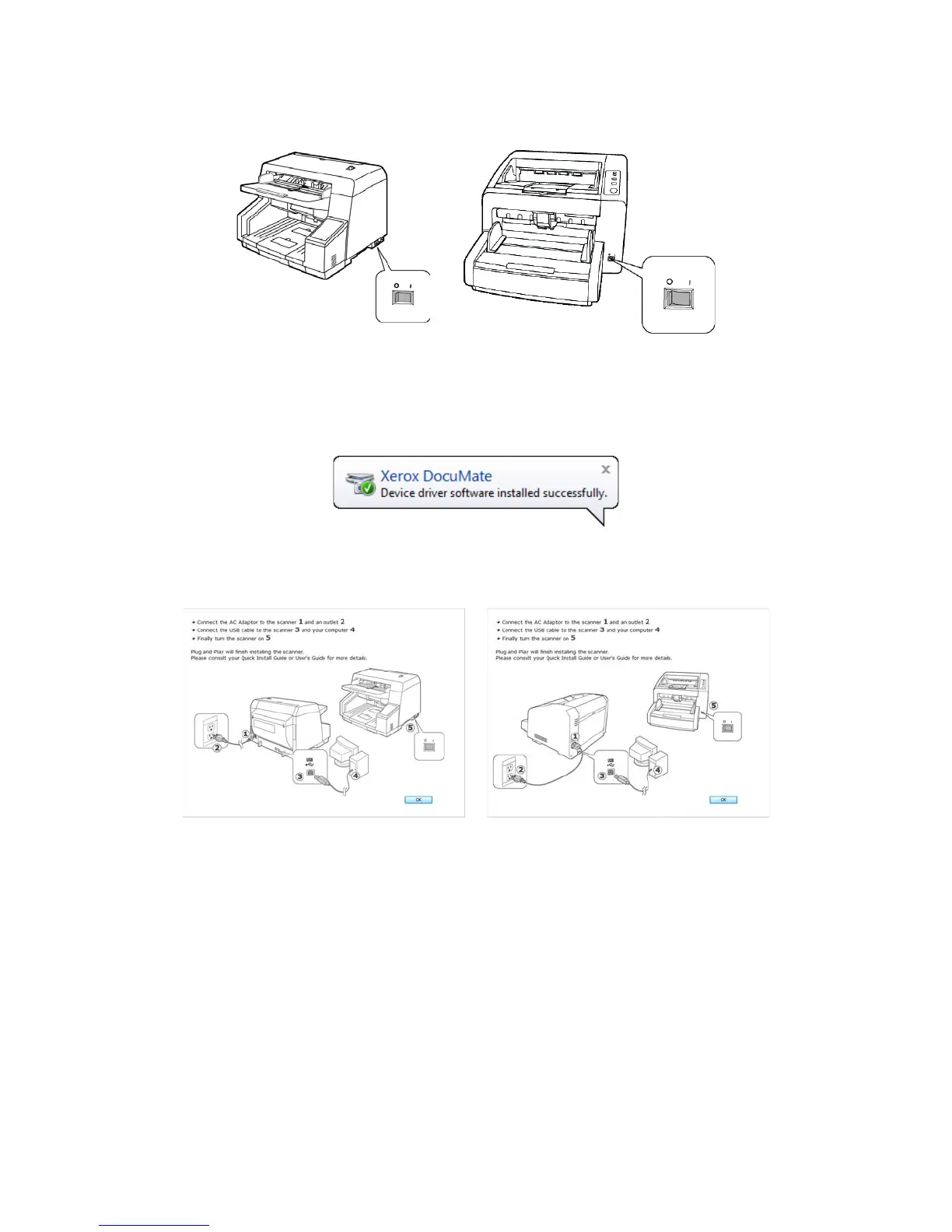Xerox DocuMate 4790 and 4799
TWAIN Features Guide
10
3. Turn on the scanner power.
The status light comes on and flashes indicating that the scanner is receiving power.
Your computer recognizes that a scanner has been plugged into the USB port and automatically loads the
appropriate software to run the scanner. If your computer is running Windows version XP or later, you will see a
message similar to the one below.
4. When you’re certain that the software has completely loaded, return to the “Complete the installation by
connecting your hardware” window.
5. Click OK to complete the installation process.