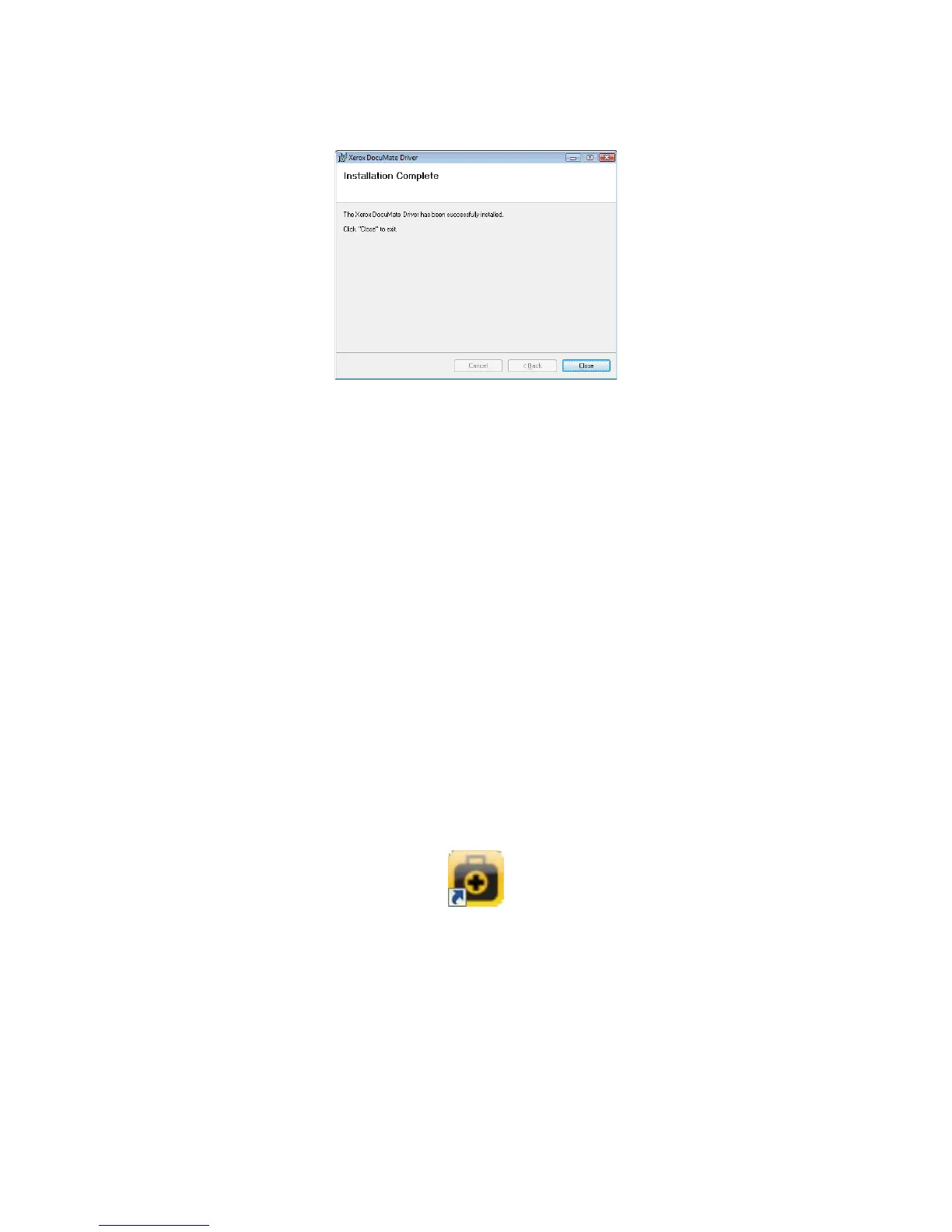Xerox DocuMate 4790 and 4799
TWAIN Features Guide
11
6. Click Close on the Installation Complete window to close and exit the driver installer.
User Utility Installation
The User Utility installation will automatically start after you close the TWAIN installation. The User Utility is a
software diagnostic and maintenance software that you can use for monitoring your scanner hardware.
1. On the Xerox User Utility License Agreement window, read the license agreement. If you accept the terms,
select Yes to accept the agreement and continue with the installation.
If you choose not to accept the license agreement, the installation will terminate and the User Utility will not
be installed.
2. The next screen lets you choose where the installation files are going to be on your computer. Click on
Browse... to change the location where the files are installed.
We recommend that you keep the default options on this window and just click on Next to proceed with the
installation.
3. The next screen lets you change the Program Files folder name and where the program appears in your
Windows Start Programs list.
The default options on this window will put the shortcut icon in your Windows All Programs list in the Xerox
folder. We recommend that you keep the default options on this window and just click on Next to proceed with
the installation.
4. Click on Finish on the Installation Complete window to close the installation window.
5. A shortcut icon for the User Utility will be on your Windows desktop and in the Windows Start All Programs
menu.