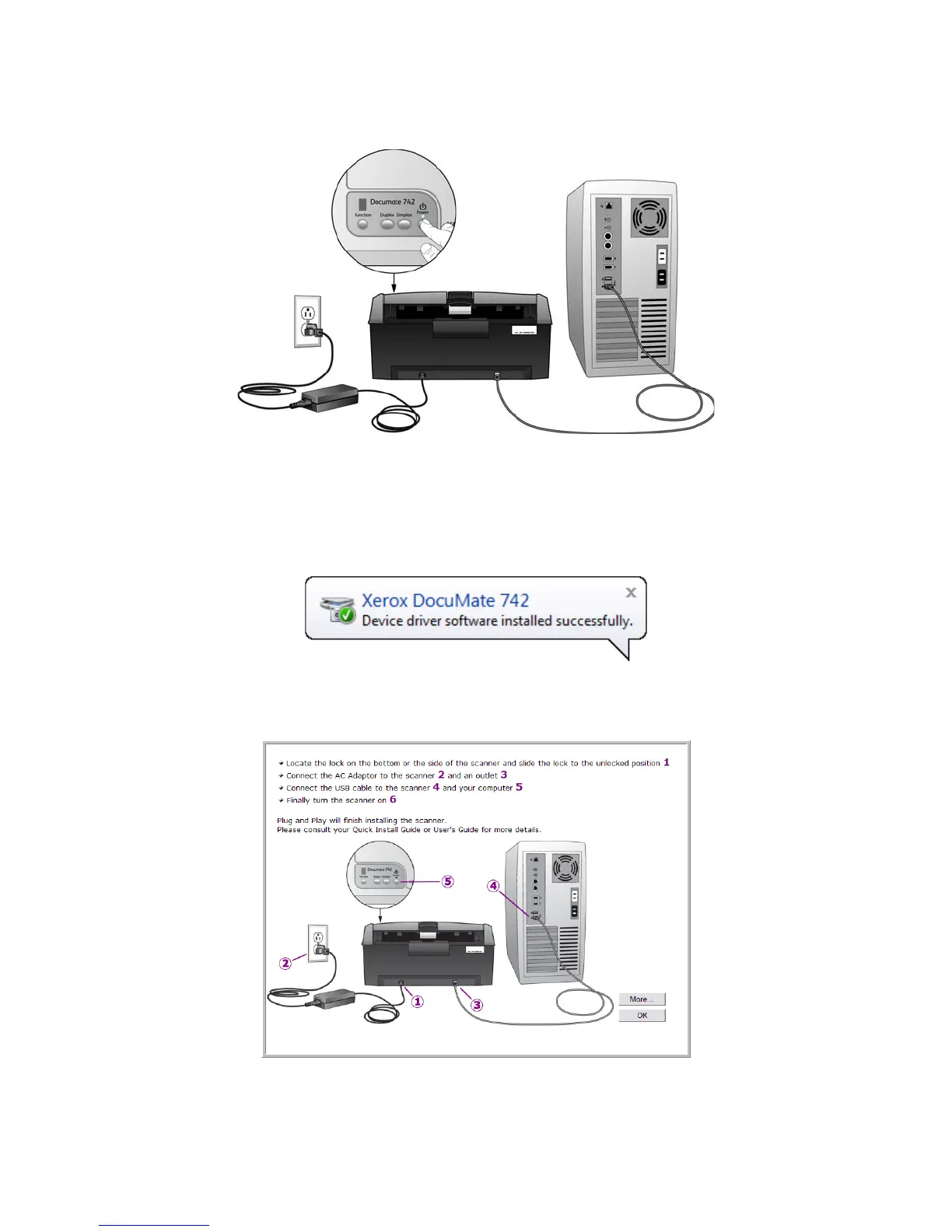User’s Guide 1-9
DocuMate 742 Installation
6. Press the Power button, located on the top of the scanner.
The status light comes on and flashes indicating that the scanner is receiving power.
Your computer recognizes that a scanner has been plugged into the USB port and
automatically loads the appropriate software to run the scanner.
If your computer is running Windows XP or Windows Vista, you will see a message similar
to the one below.
7. When you’re certain that the software has completely loaded, return to the “Complete the
installation by connecting your hardware” window.
To see a quick overview about accessing and navigating the One Touch Button Panel, click
More.