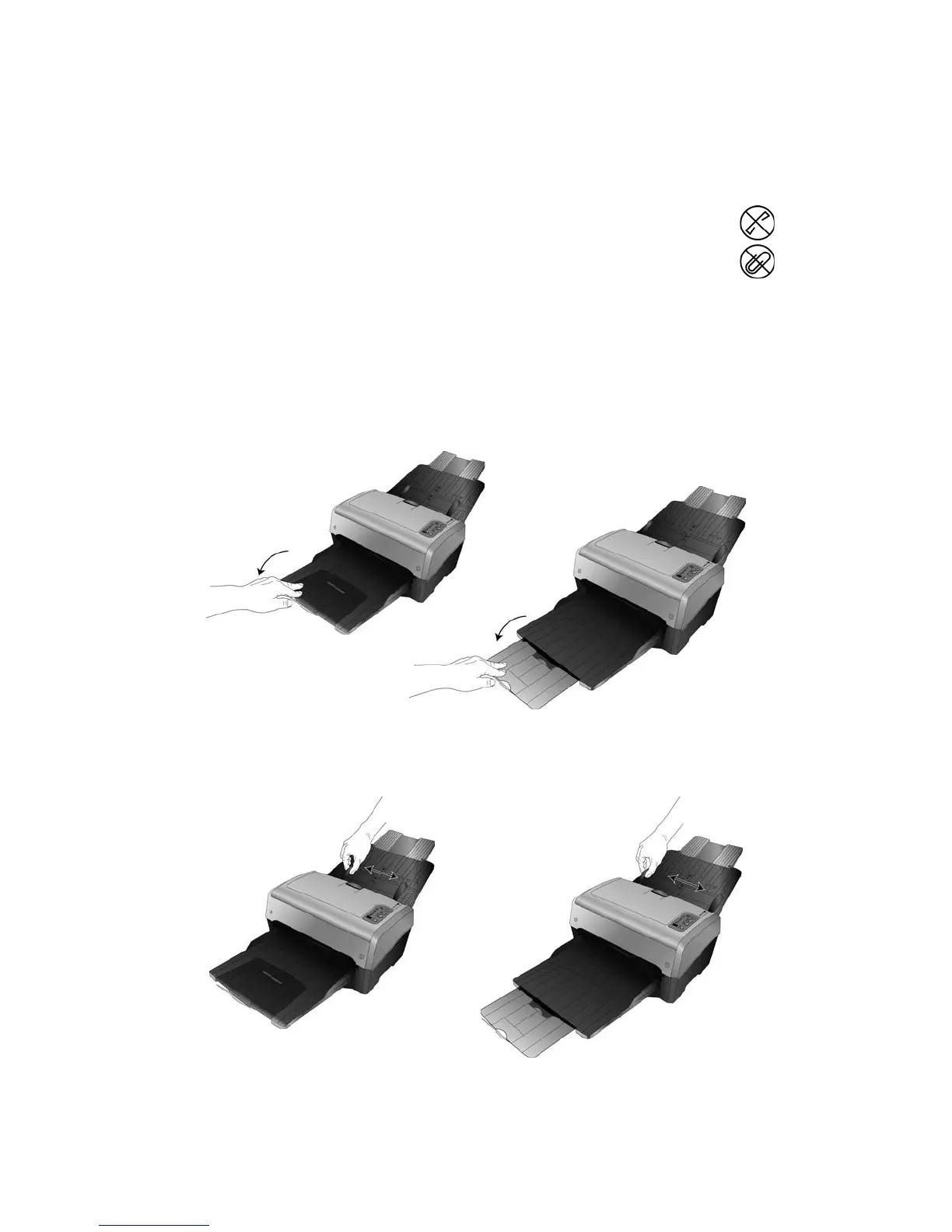Installation DocuMate 742
1-16 User’s Guide
Loading Documents to Scan
When you press either the Simplex or Duplex button, documents are scanned using the scan
settings indicated by the LED number. The scanned images are then sent to a software
application, computer folder location, or to a network drive.
1. Extend the input and output trays for the length of the pages being scanned.
2. Adjust the paper guides for the width of the pages being scanned.
NOTE: Always remove any staples or paper clips from documents before inserting
them into the scanner’s Automatic Document Feeder. Staples and paper clips can jam
the feed mechanism and scratch the internal components. Also remove any labels,
stickers, or Post-It™ notes that may come off during the scanning process and get stuck
in the scanner. Misuse as described here will void your scanner’s warranty.
Example: U.S. Letter paper
Example: A3 paper
Example: U.S. Letter paper Example: A3 paper