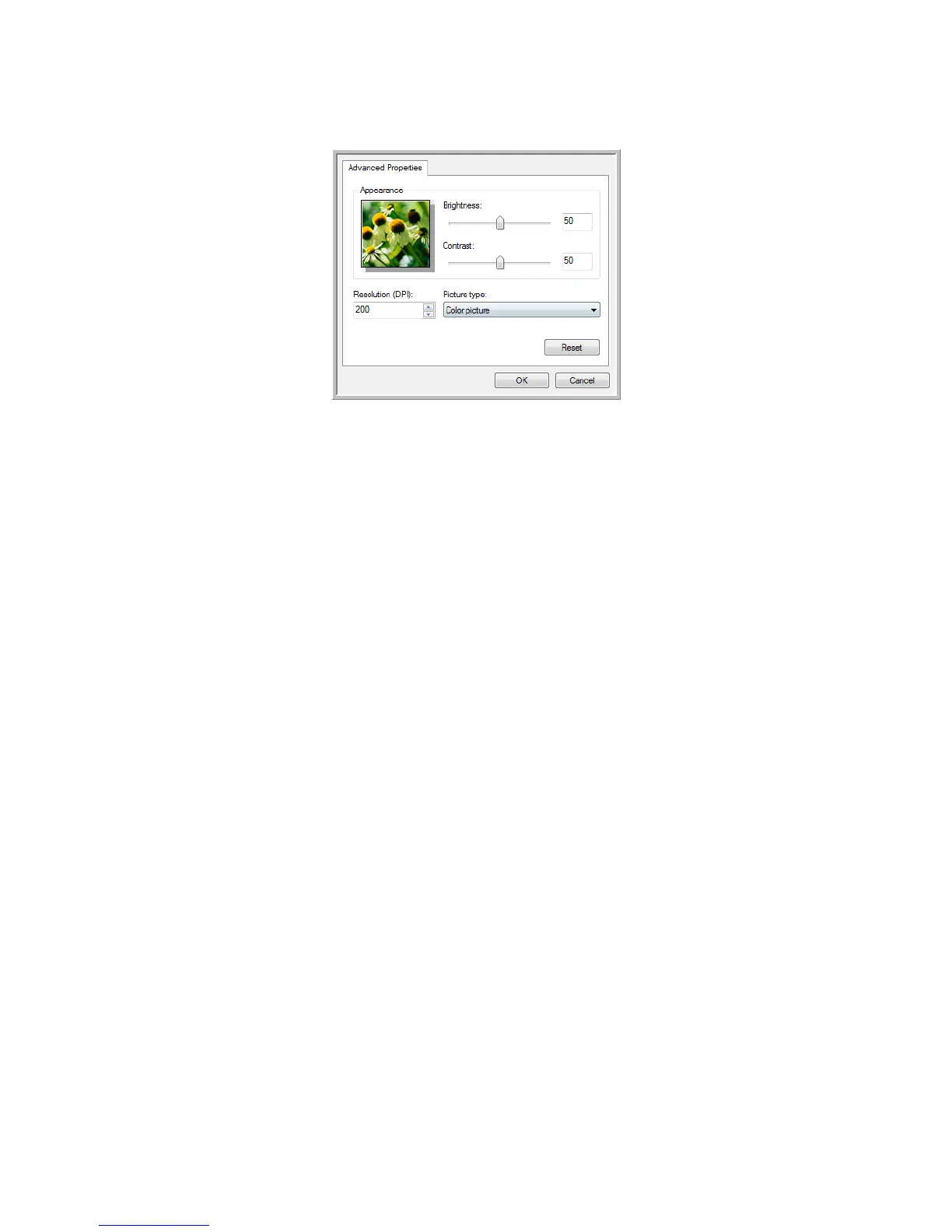User’s Guide 4-3
DocuMate 742 Scanning from WIA
1. On the scan window, click Adjust the quality of the scanned picture.
2. Select the options for scanning.
Brightness and Contrast—Drag the sliders to the right or left to adjust the brightness and
contrast of the scanned image.
Resolution (DPI)—Click the up or down arrow to scroll through the dots per inch (dpi) of
the resolution. Higher dpi settings take longer to scan and produce larger files for the
scanned images.
Picture type—Click the menu arrow and choose the most appropriate type for the item
you’re scanning.
3. Click OK.
The Custom Settings button is now set to scan with the options you selected.