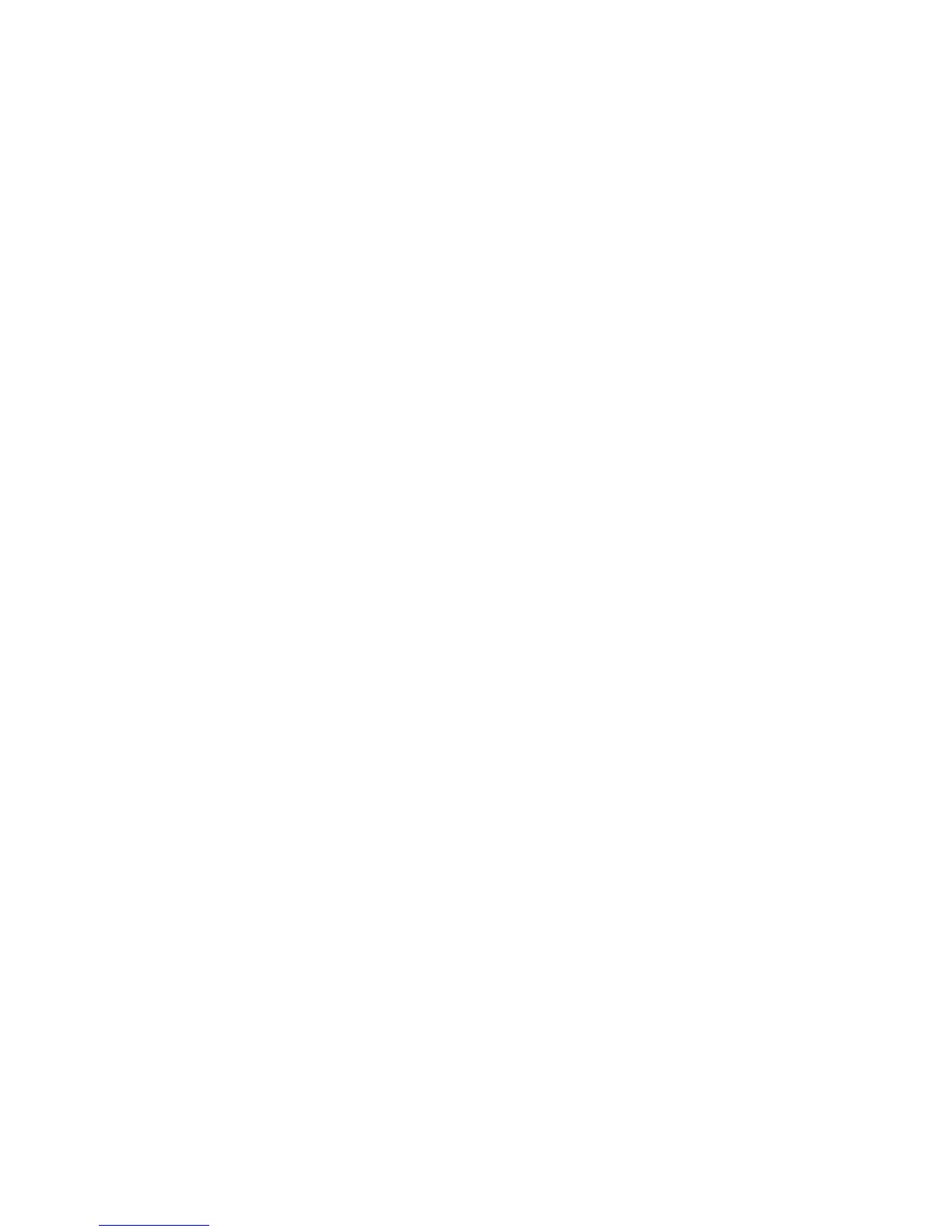Welcome DocuMate 742
viii User’s Guide
Control panel—One Touch scanning controls.
LED Number—Shows the current scan setting for the Scan button.
Function button—Selects the scan setting for the One Touch buttons. Press to cycle
through the settings.
Duplex button—Press to scan double-sided documents.
Simplex button—Press to scan single-sided documents.
Power switch—Press to turn the scanner power on or off
Status light—Shows the scanner’s status. Refer to the Troubleshooting section for
additional details.
Output Tray—Holds documents after being scanned.
Output Tray Extension—Unfolds to support various document lengths.
Power jack—Connects the power cord to the scanner.
Universal Serial Bus (USB) port—Connects the scanner to the computer.