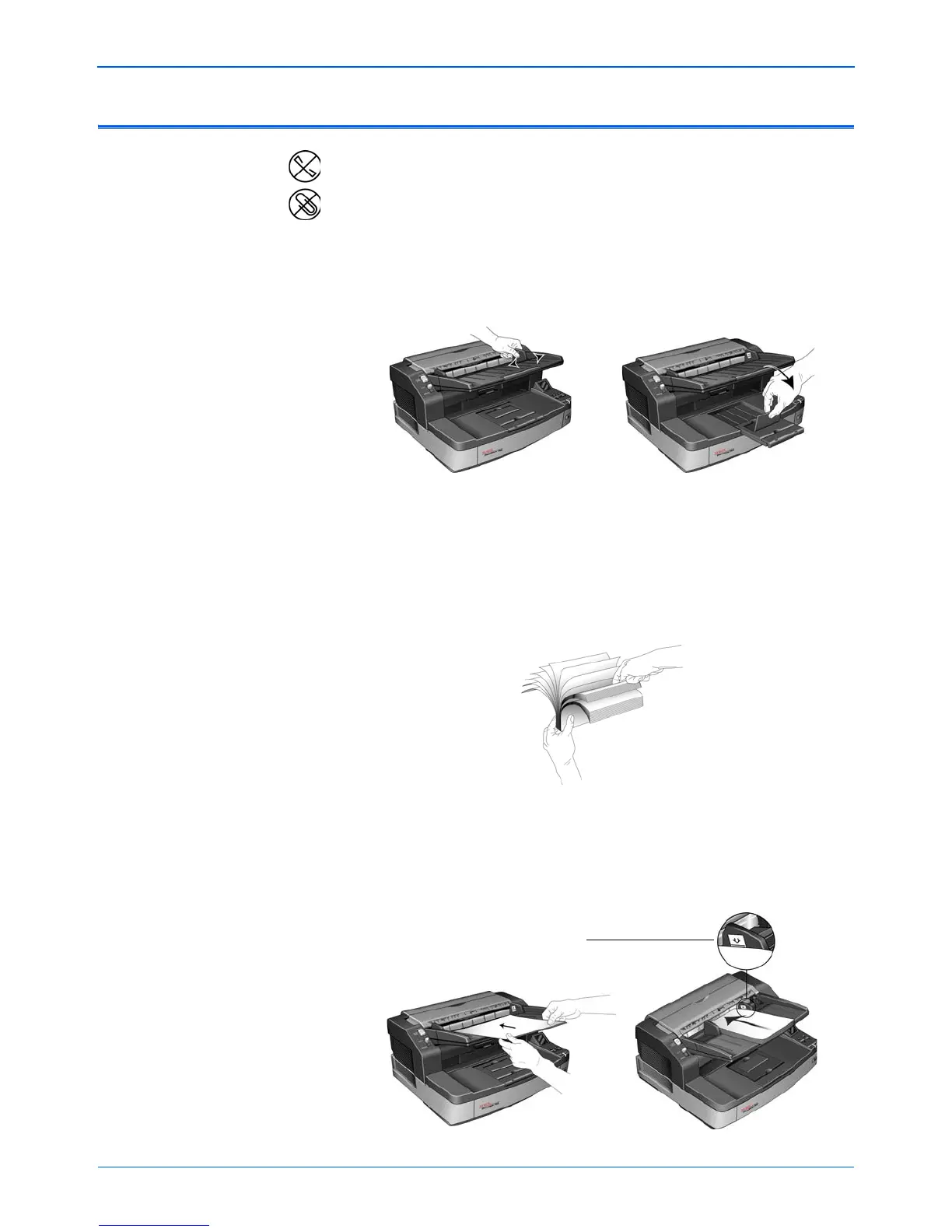DocuMate 765 Scanner User’s Guide 21
Installation
Loading Documents to Scan
NOTE: Always remove any staples or paper clips from documents before
inserting them into the scanner’s Automatic Document Feeder. Staples
and paper clips can jam the feed mechanism and scratch the internal
components. Also remove any labels, stickers, or Post-It™ notes that
may come off during the scanning process and get stuck in the scanner.
Misuse as described here will void your scanner’s warranty.
1. Adjust the paper guide for the width of paper, and make sure the input
and output trays are extended.
2. Prepare the pages before loading them into the scanner, this helps to
prevent multiple-page feeding and paper jams.
• If the edges of the paper are curled or folded, flatten them as
much as possible.
• Fan the edges of the paper to make sure none of the pages are
stuck together.
3. Load the documents face up with their tops into the Automatic
Document Feeder.
The stack of pages should not exceed the maximum height indicated
on the input tray.
Maximum paper stack height