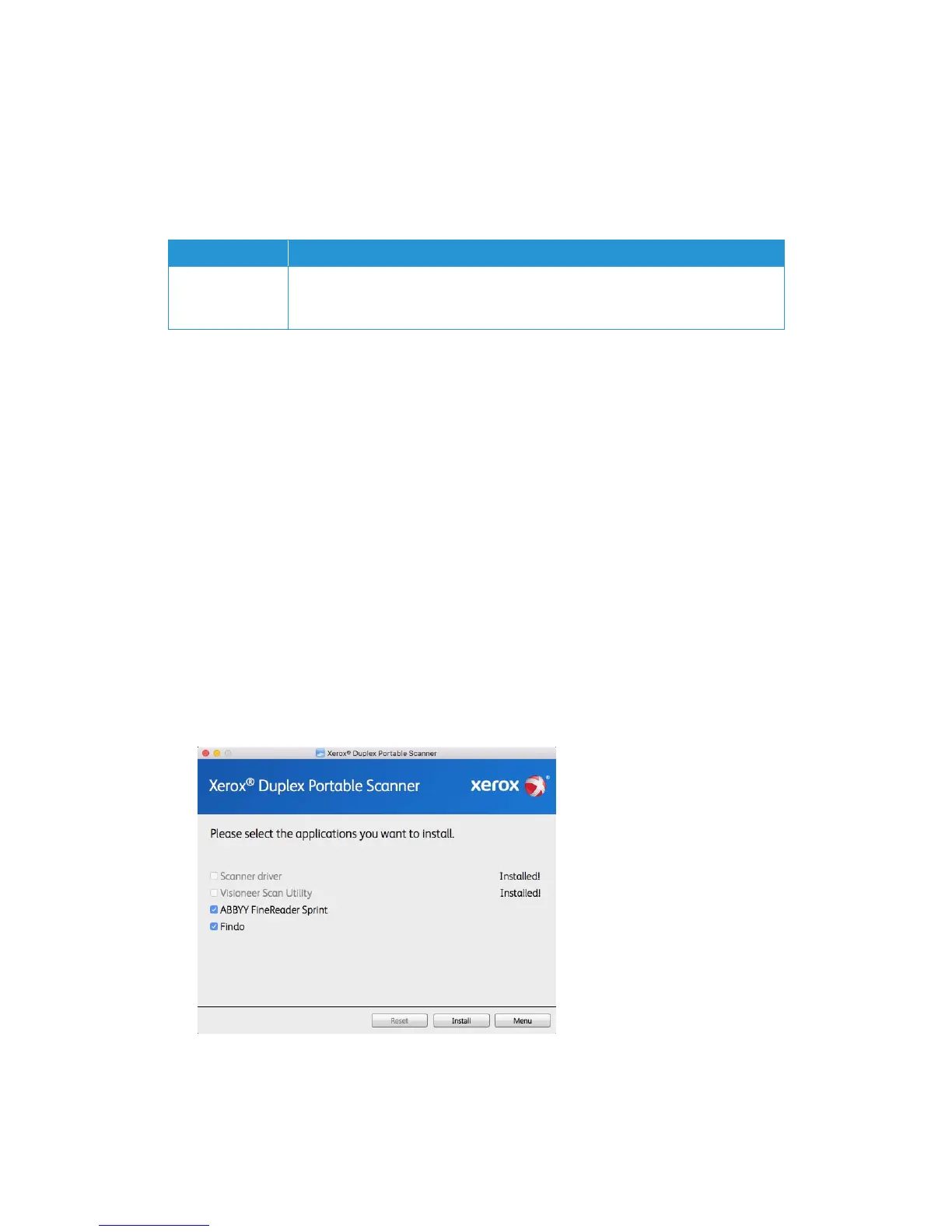Installation Xerox
®
Duplex Portable Scanner
User Guide 17
Install the Visioneer Scan Utility
The Visioneer Scan Utility software installation will start automatically after you click Close on
the driver Installation Complete window. Follow the instructions on the screen to install the
application.
Installing Additional Applications
Your scanner includes free, additional applications as described in the table below.
1. Return to the disc’s Main menu and click Install software.
2. If a version of the software is already installed on the system, the option will be greyed out.
However, if there is a newer version available on the disc or online, it will be possible to
upgrade by selecting the appropriate button option.
3. If the software on the disc is up to date then the software will be installed from the DVD.
However, if there are newer versions of the software available online, the Web button will be
shown and selected by default.
Select the desired location to install the software from.
4. If any of the Web buttons have been selected, the software will have to first be downloaded
by clicking Download Now.
5. Once all software has been downloaded, click Install now.
Note: The software provided with your scanner may differ slightly from the list shown in the
window.
6. Follow the instructions on the screen to install each of the additional applications.
Software About the Software
Visioneer Scan
Utility
This utility uses the scanner’s TWAIN interface for scanning. You can select a
destination folder on your computer and save the image as any one of several
popular image file formats (BMP, JPG, GIF, TIF, Multi-Page TIF, PDF, Multi-Page PDF).