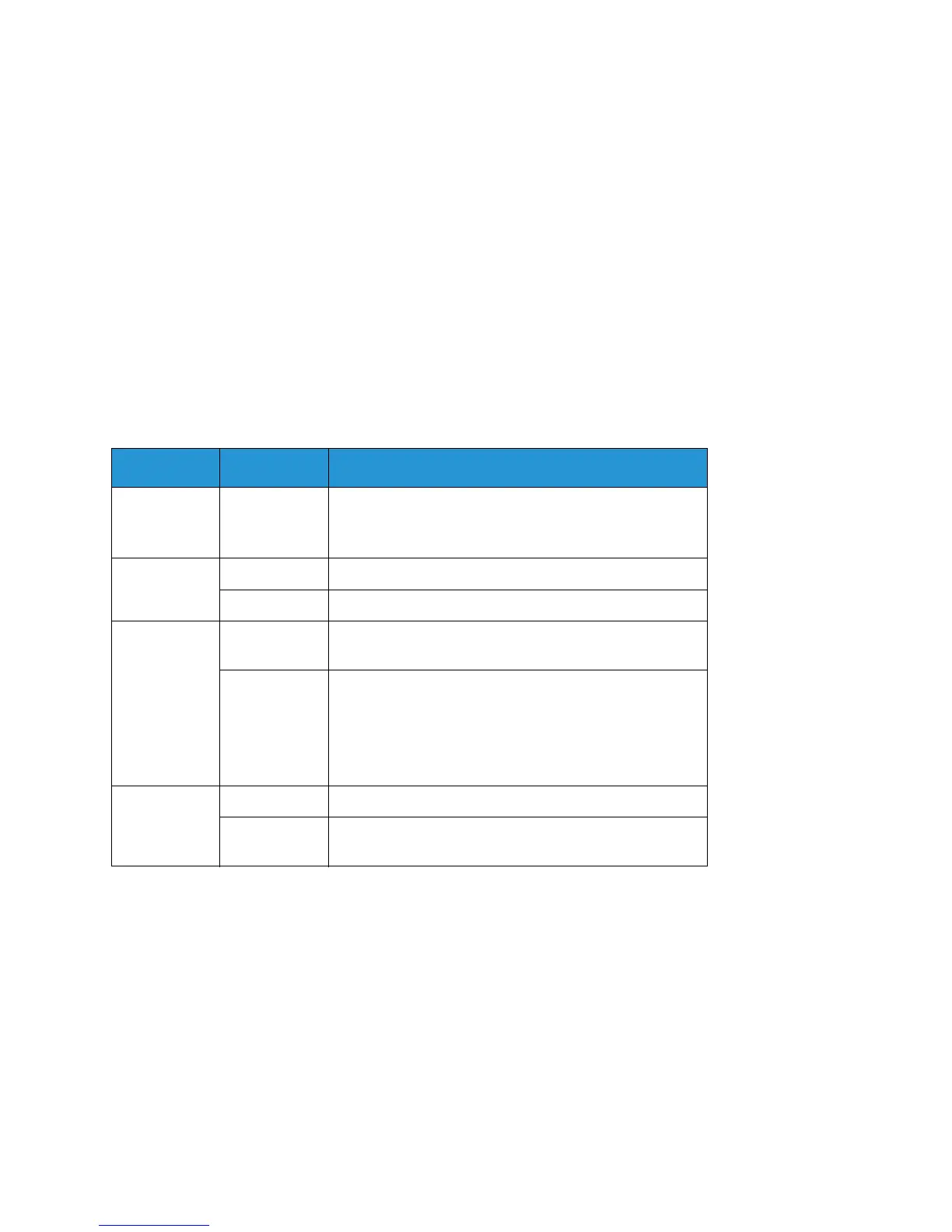Overview
Xerox® Phaser® 3020
User Guide
94
Overview
This section provides information on what to do if a problem occurs with your machine. Follow this
problem-solving procedure:
1. When the machine status light changes or an error occurs, follow the steps indicated in this
section to resolve the problem.
2. If the problem cannot be resolved, power off and on, and try the job again.
3. If the problem persists, call for service.
Machine Status Indicator
The color of the Status LED located on the control panel indicates the machine’s current status. The
table below describes the various indicators.
Color Status Description
None Off Machine is offline OR
Machine is in Power Saver mode, if Machine Status light
is off but Power button is blue.
Green
On The machine is on-line and ready to be used.
Blinking The machine is receiving and printing data.
Red
Blinking Waiting for the WPS button to be pressed for manual
printing.
On • A cover is open. Close the cover.
• There is no paper in the tray. Load paper in the tray.
(See Paper and Media.)
• The machine has stopped due to a major error.
• Manual duplex job is printing.
Orange
Blinking • Upgrading firmware.
On • A paper jam has occurred (See Clearing Paper
Jams.).