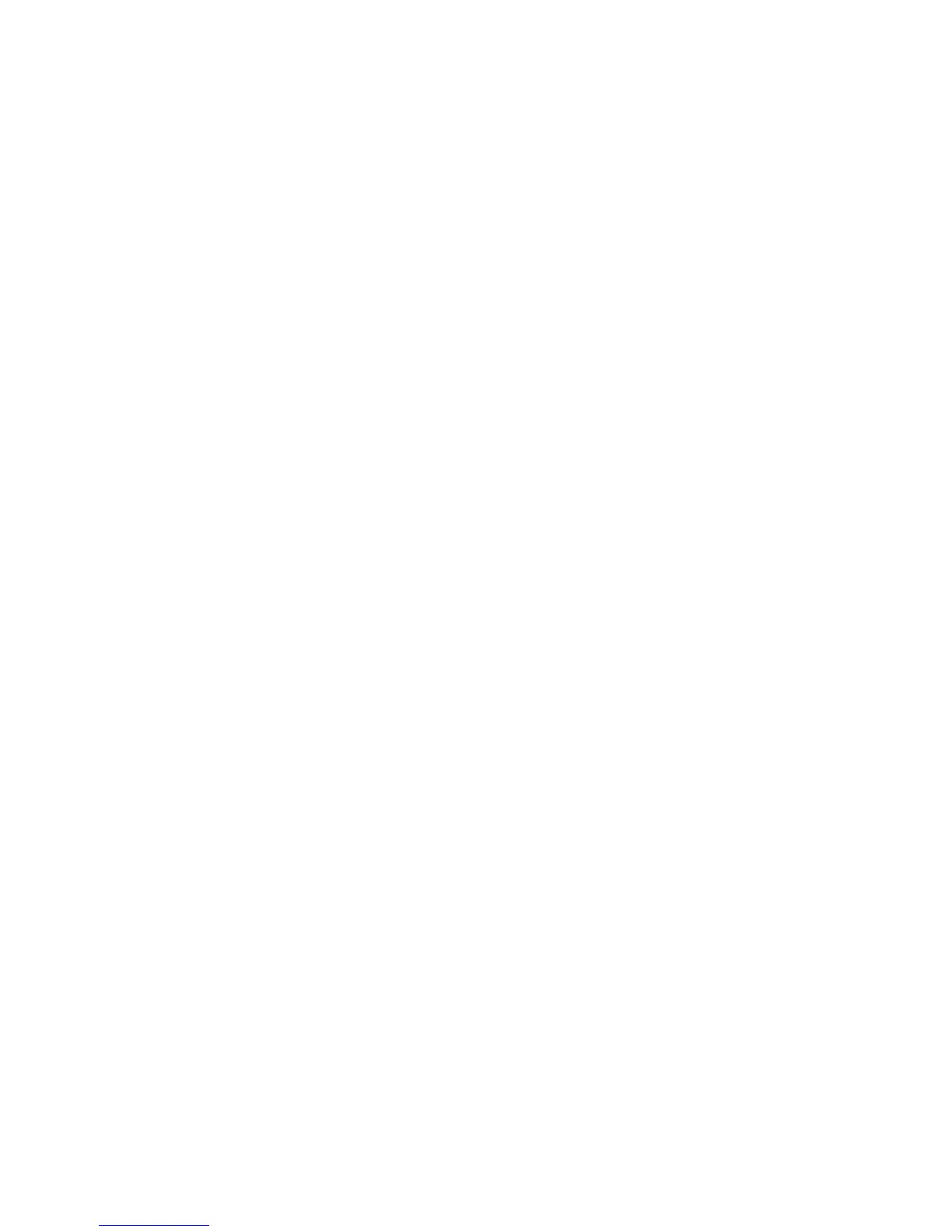Machine Digital Certificate Management
Xerox® Phaser® 3020
User Guide
70
Create a Certificate Signing Request
1. In the Install/Create New Certificate area select Create Certificate Signing Request.
2. Select Next.
3. In the Certificate Signing Request (CSR) area:
a. Enter a Friendly Name to identify the request.
b. In the 2 Letter Country Code field enter the Country Code that represents the country in
which the machine is located. The country code must be entered as a two-character ISO 3166
country code.
c. If required, enter details in the following fields:
•State/Province Name
•Locality Name
• Organization Name
• Organization Unit
Information entered for these options should describe the machine as per the X500 directory
scheme but can be any value which is meaningful to the customer to identify the machine.
Note: The Common Name is taken from the machine’s IP Address/Host Name and Domain
Name.
d. Enter the E-mail Address of the Administrator who is responsible for the secure management
of the machine.
4. Click Next.
5. In the Certificate Signing Request (CSR) area, click Download.
6. Send the downloaded file to your Certificate Authority for digital signing.
7. When you receive the signed certificate back from the Certificate Authority, follow the steps below
to Install a CA Signed Device Certificate.
Install a CA Signed Device Certificate
1. In the Install/Create New Certificate area, select Install CA Signed Device Certificate.
2. Select Next.
3. In the Certificate Information area:
a. Enter a Friendly Name to identify the certificate
b. Enter the required Private Password and Confirm Password.
c. In the CA Signed Certificate area click Browse to find the certificate file on your computer.
Select the file.
d. Click Next.
4. Select the Apply button to accept the changes.
If prompted, enter the Administrator User Name (admin) and Password (1111), and select OK.
5. If successful, the Current Status area displays a confirmation message.
6. Follow the steps in Enable Secure Connection.