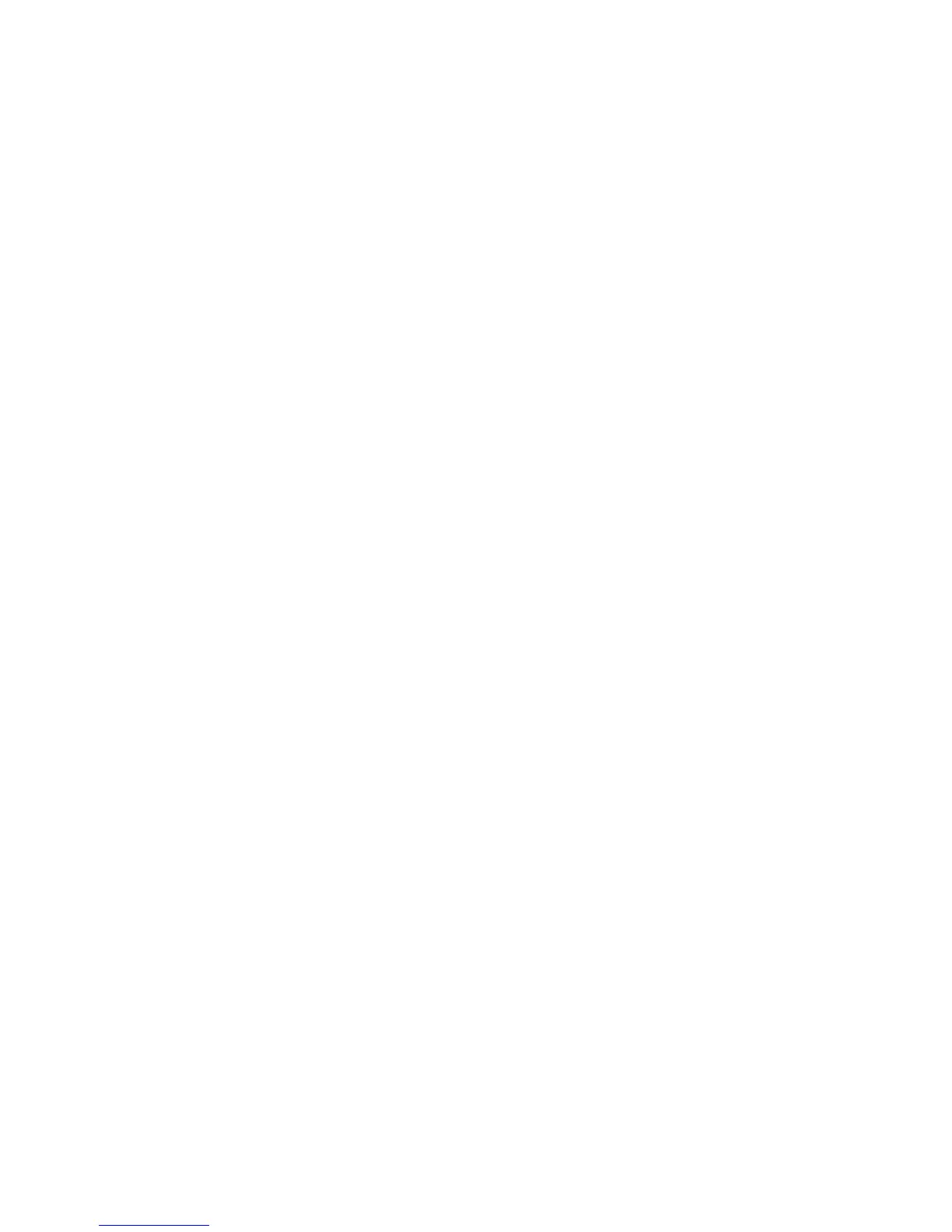802.1X Authentication
Xerox® Phaser® 3020
User Guide
80
6. Select 802.1X in the directory tree. The 802.1x Security page displays.
a. For 802.1x Security, select the Enable check box.
b. From the Authentication Methods area select one of the following methods:
•EAP-MD5
•EAP-MSCHAPv2
•PEAP
•TLS
7. If you select EAP-MD5, EAP-MSCHAPv2 or PEAP, the Credentials option appears. Enter the
required details in the Username and Password fields.
8. If you select PEAP or TLS, the Server Validation option appears. Click the Select Certificate
button and select the required root certificate to provide server validation.
9. If you select TLS, the Device Validation option appears. Click the Select Certificate button and
select the required certificate to provide device validation.
10. Select the Apply button to accept the changes.
11. Select OK when the acknowledgement message displays.