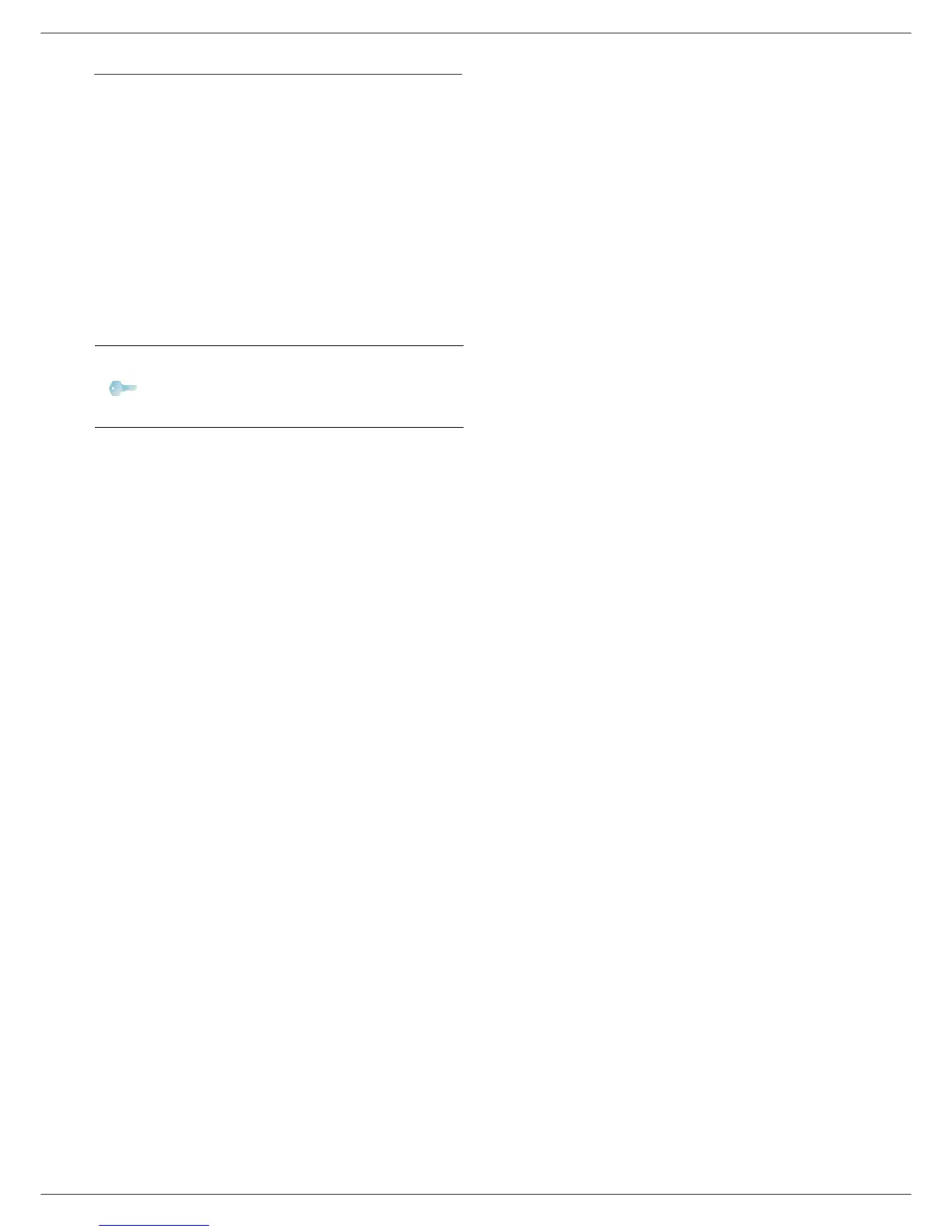Phaser 3100MFP/S
- 32 -
6 - Network features
Setting up the PC
For this section, refer to the instructions supplied by the
manufacturer of the WLAN USB key to help you to find
and join the "house" network.
1 You may need to install the software for the WLAN
USB key on the PC, if this has not already been
done.
2 Plug WLAN USB key into a USB port on the PC.
3 Use the software of the WLAN USB key to detect
the network.
4 Join the network "house" once this has been
detected.
5 Now set up the WLAN network connection of your
PC.
To do this, you must configure the element
Protocol Internet (TCP/IP) for the WLAN
connection that has been created. If this element is
set up in such a way as to obtain an IP address
automatically, you must change it to manual mode
to set up the TCP/IP address ("169.254.0.1" in our
example), the subnet mask ("255.255.0.0" in our
example) and the default gateway ("0.0.0.0" in our
example).
6 Enter OK.
Note
To guide you through this stage, refer
to the paragraph “Setting the
parameters for a connection” in the
manufacturer’s instructions.
