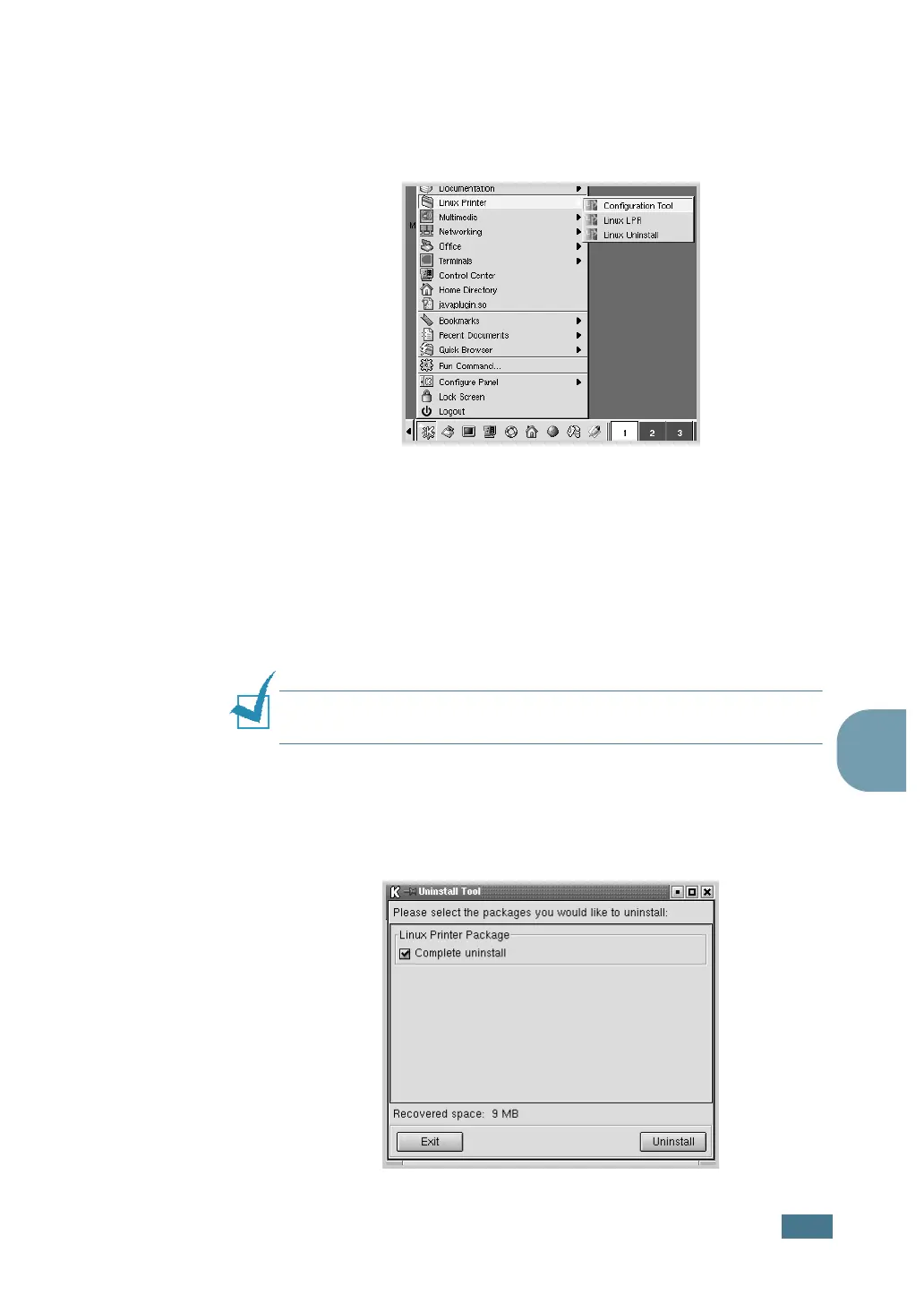A
PPENDIX
7.7
7
Uninstalling the Printer Driver
1
From the Startup Menu icon at the bottom of the desktop,
select Linux Printer and then Configuration Tool.
You can also access the Linux Printer Configuration window
by typing in “linux-config” from the Terminal screen.
2
In the Linux Printer Configuration window, select the
Uninstall command from the File menu.
3
The Administrator Login window appears. Type in “root”
in the Login field and enter the system password. Click
Proceed.
Note: You must log in as a super user (root) to uninstall the
printer software. If you are not, ask your system administrator.
4
The message window which is asking your confirmation to
proceed with the uninstallation appears. Click Yes.
5
Select Complete uninstall and then click Uninstall.