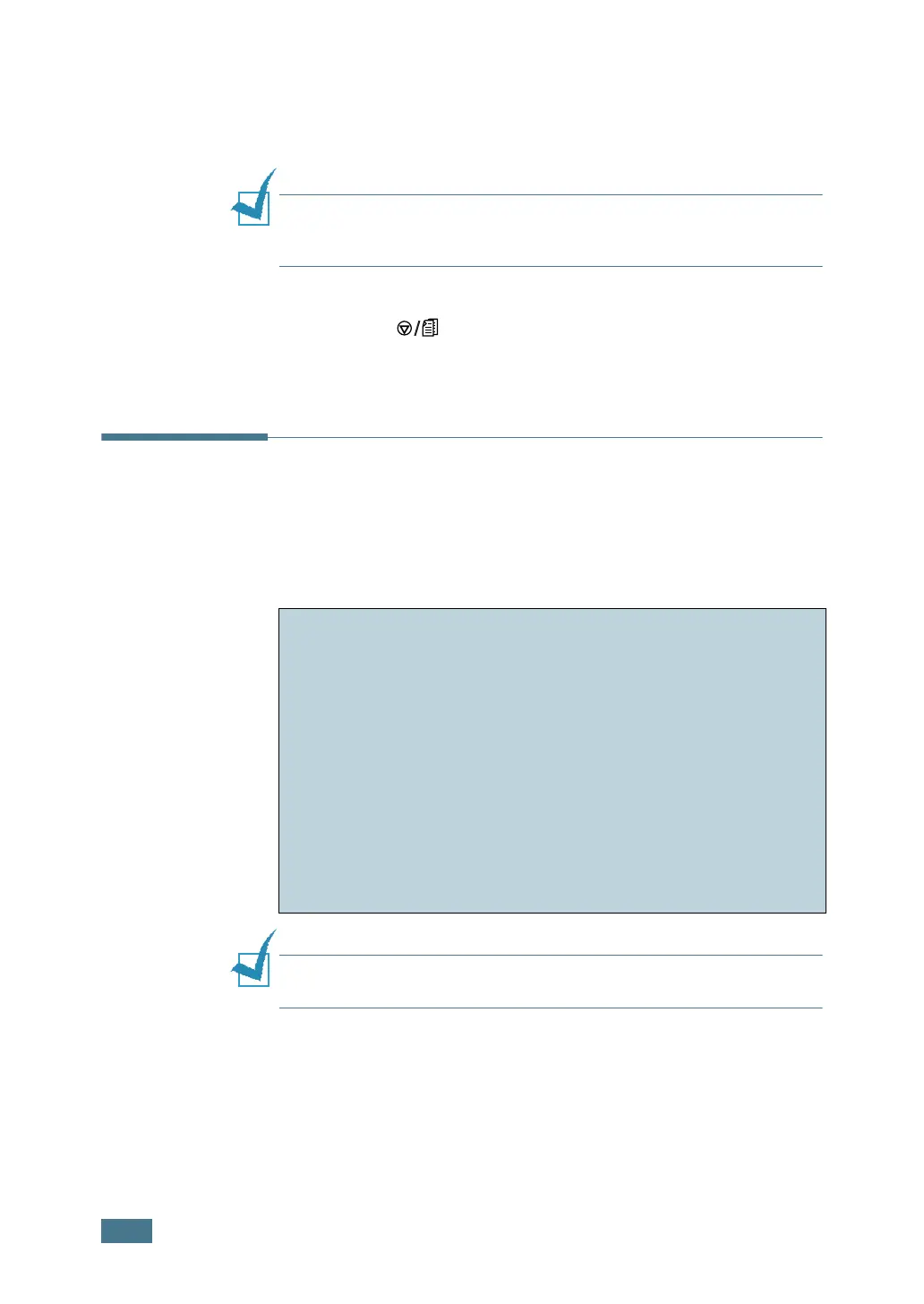U
SING
P
RINT
M
ATERIALS
3.16
3
When you print on card stocks or the custom-sized paper,
you must select Manual Feed for Source from the
software application, and then select the correct paper size
and type. For details, see page 4.6.
Note: If the size of your print material is not listed in the Size box
in the Paper tab of the printer driver properties, click Add
Custom button and set the size manually. See page 4.6.
4
Press the button to start feeding.
Printing is started. Close the rear output tray after the
printing is completed.
Printing on Preprinted Paper
Preprinted paper is paper that has some type of printing placed
on it before it is sent through the printer (paper that has a
preprinted logo at the top of the page, for example).
Note:
Please avoice using carbon paper because it may cause the
printer a mechanical trouble.
Guidelines
• Letterheads must be printed with heat-resistant ink that will
not melt, vaporize, or release hazardous emissions when
subjected to the printer’s fusing temperature of 400 °F
(205 °C) for 0.1 second.
• Ink on letterheads must be non-flammable and should not
adversely affect any printer rollers.
• Forms and letterheads should be sealed in a moisture-proof
wrapping to prevent changes during storage.
• Before you load preprinted paper as forms and letterheads,
verify that the ink on the paper is dry. During the fusing
process, wet ink can come off preprinted paper.