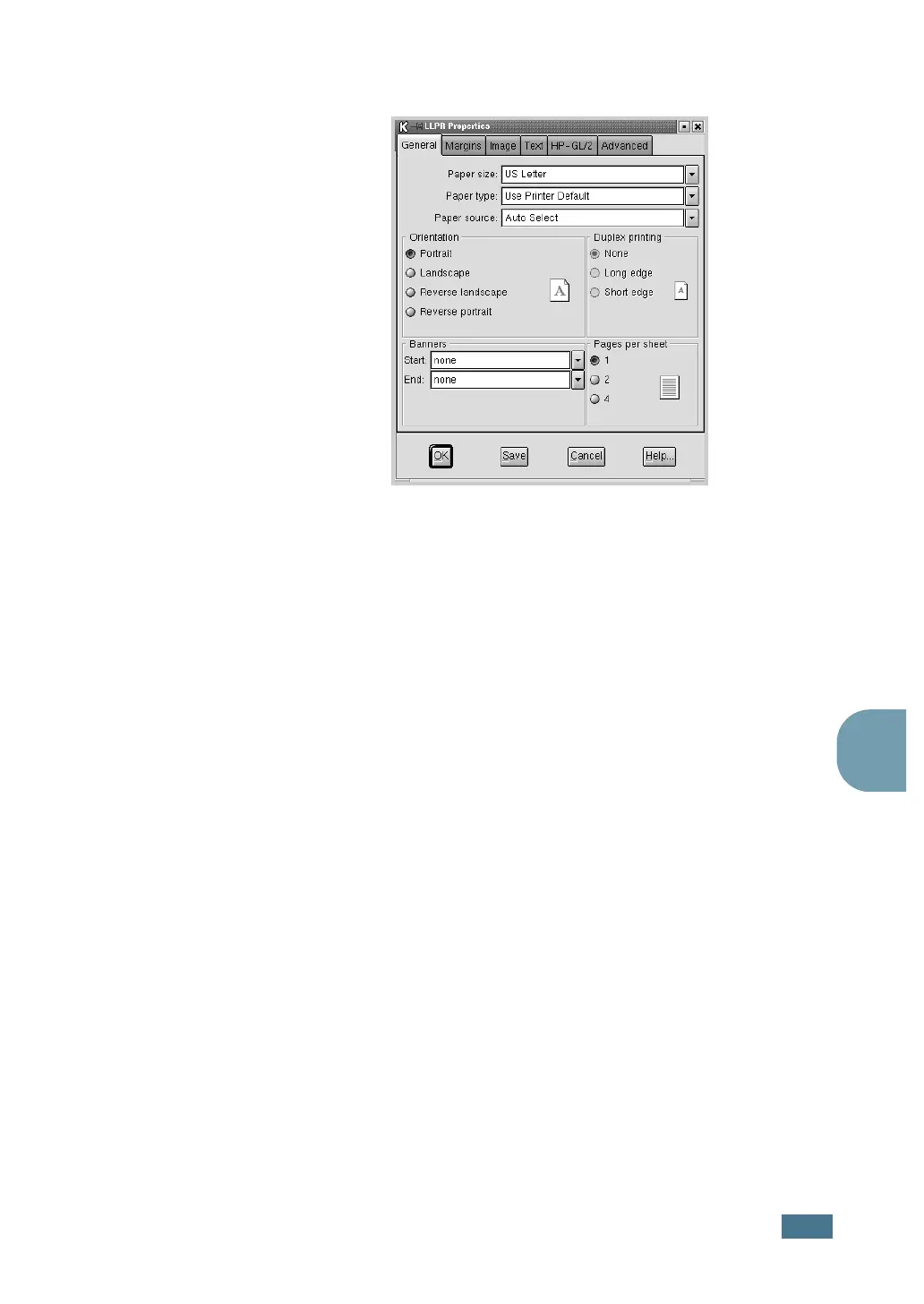A
PPENDIX
7.11
7
3
The LLPR Properties window opens.
You will see the following six tabs at the top of the window:
• General - allows you to change the paper size, the paper
type, the paper source, the orientation of the documents,
enable duplex feature, add start and end banners, and
change the number of pages per sheet.
• Margins - allows you to specify the page margins. The
graphics on the right shows the current settings. These
margins do not apply when printing regular PostScript
data.
• Image - allows you to set image options that will be used
when printing images files, i.e. when a non-PostScript
document is passed to LLPR on the command line. But
color settings will also take effect for postscript
documents.
• Text - allows you to select the density of the text and
turn the syntax coloring on or off.
• HP-GL/2 - allows you to set default options to print
documents of the HP-GL/2 format, which is used by some
plotters.
• Advanced - allows you to override the default settings for
the printer.
If you click the Save button at the bottom of the window,
the options will be kept between LLPR session.
Use the Help button to view details about the options in the
window.
4
To apply the options, click OK in the LLPR Properties
window. You will return to the Linux LPR window. To start
printing, click OK.