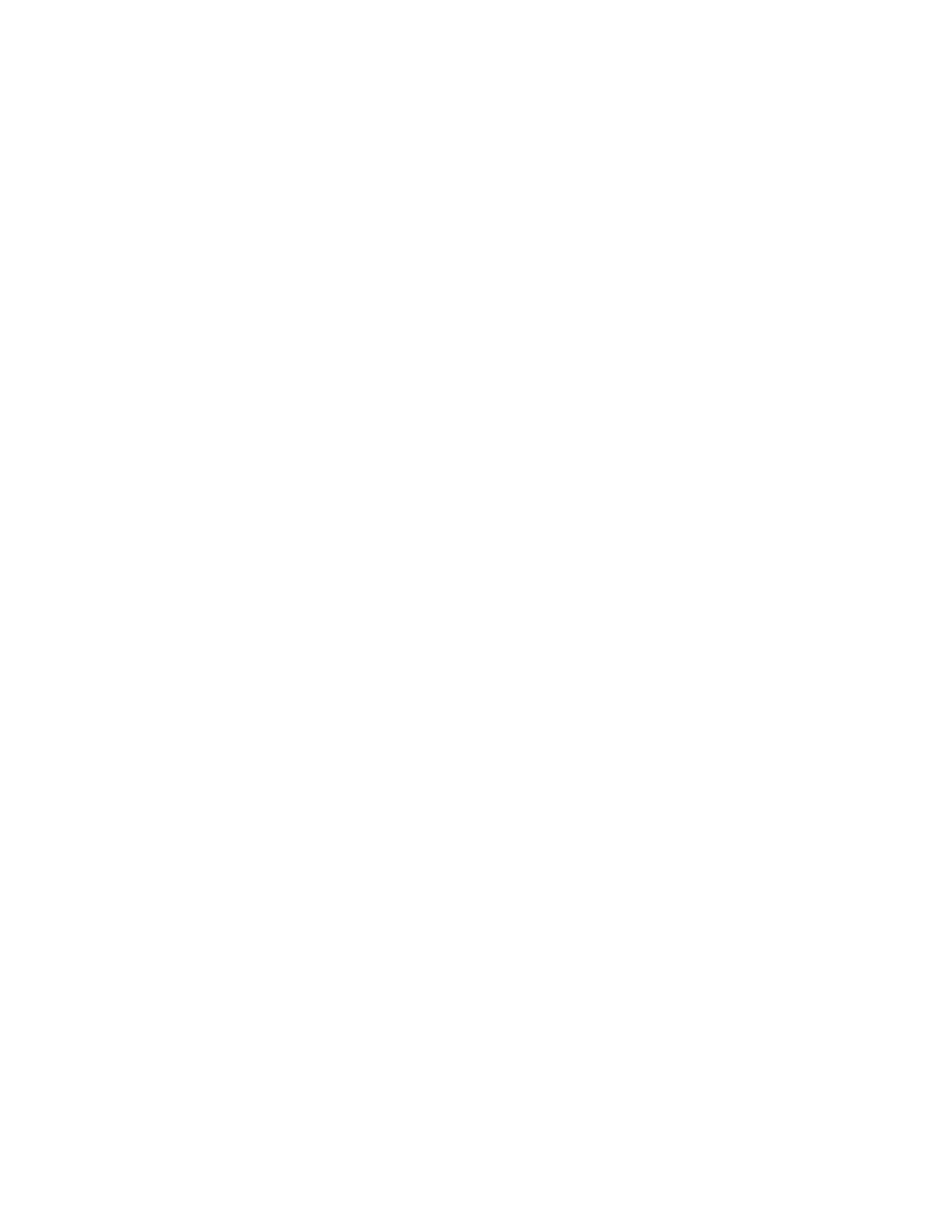Administration Features
For details, refer to the System AdministratorGuide at www.xerox.com/office/3330docs.
Xerox
®
CentreWare
®
Internet Services
Xerox
®
CentreWare
®
Internet Services is the administration and configuration software
installed on the embedded Web server in the printer. It allows you to configure and
administer the printer from a Web browser.
Xerox
®
CentreWare
®
Internet Services requires:
• A TCP/IP connection between the printer and the network in Windows, Macintosh,
UNIX, or Linux environments.
• TCP/IP and HTTP enabled in the printer.
• A network-connected computer with a Web browser that supports JavaScript.
Accessing Xerox
®
CentreWare
®
Internet Services
1. At your computer, open a Web browser.
2. In the address field, type the IP address of the printer.
3. Press Enter or Return.
Locating the IP Address of the Printer
To install print drivers for a network-connected printer, you need the IP address of your
printer. You also need the IP address to access and configure any printer settings in
Xerox
®
CentreWare
®
Internet Services.
You can view the IP address of your printer on the control panel display.
1. At the printer control panel, press the Menu button.
2. Press the Up/Down arrow button, and select Information.
3. Press the Right arrow button.
4. Press the Down arrow button, and select About this Printer.
5. Press the Right arrow button.
6. Press the Down arrow button, and select TCP/IPv4 Address.
The screen automatically scrolls right to left, showing the IP address.
Maintenance Assistant
Your printer includes a built-in diagnostic capability allowing you to send diagnostic
information directly to Xerox. Maintenance Assistant is a remote diagnostic tool that
offers a fast way to resolve potential issues, receive assistance, and automate the
troubleshooting or repair process.
Enabling Maintenance Assistant
Before you begin: If your network uses a proxy server, configure the Proxy Server settings
of the printer to ensure that the printer can connect to the Internet.
1. From the Printer Status window, click Help > Xerox
®
CentreWare
®
Internet Services.
Xerox
®
Phaser
®
3330 Printer2-6
User Guide
Features