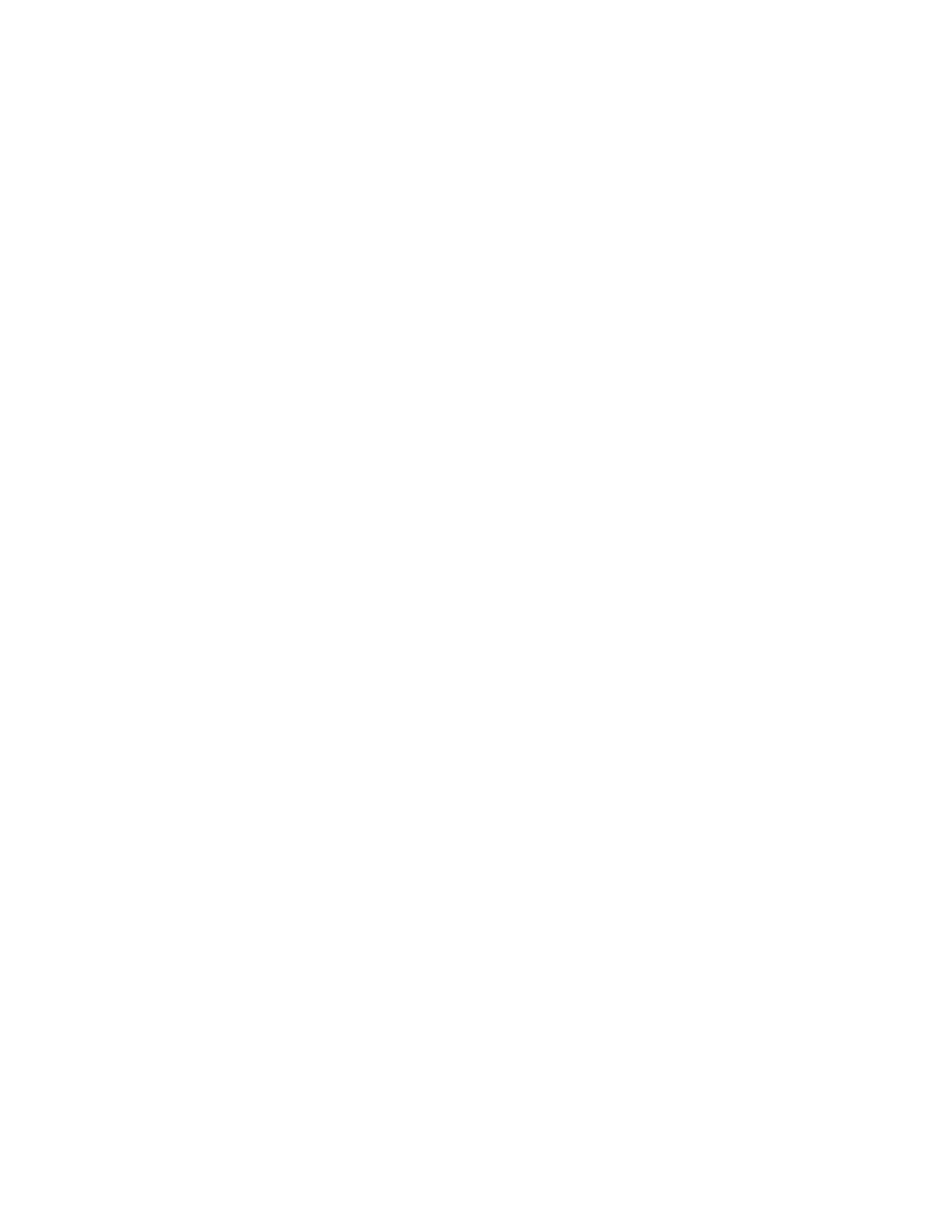Installing the Print Drivers for UNIX and Linux
To install the UNIX print drivers on your computer, root or superuser privileges are
required.
This procedure requires an Internet connection.
To install Linux drivers, perform the following steps, then select Linux instead of UNIX
for the operating system and package.
To install the print driver software:
1. At the printer, verify that the TCP/IP protocol is enabled and the network cable is
installed.
2. At the printer control panel, for the IP address, do the following:
a) Allow the printer to set up a DHCP address.
b) Print the configuration page and keep it for reference.
3. At your computer, do the following:
a) From the print driver website for your printer, select your printer model.
b) From the Operating System menu, select UNIX, then click Go.
c) Select the appropriate package for your operating system.
d) To begin downloading, click the Start button.
4. In the notes below the driver package that you selected, click the Installation Guide
link, then follow the installation instructions.
Other Drivers
The following drivers are available for download at www.xerox.com/office/3330drivers.
• The Xerox
®
Global Print Driver works with any printer on your network, including those
printers made by other manufacturers. It configures itself for your individual printer
at installation.
• The Xerox
®
Mobile Express Driver works with any printer available that supports
standard PostScript. It configures itself for the printer you select every time you print.
If you travel frequently to the same sites, you can save your favorite printers in that
location and the driver saves your settings.
Installing the Printer as a Web Service on
Devices
Web Services on Devices (WSD) allow a client to discover and access a remote device
and its associated services across a network. WSD supports device discovery, control,
and use.
Installing a WSD Printer Using the Add Device Wizard
1. At your computer, click Start, then select Devices and Printers.
3-9Xerox
®
Phaser
®
3330 Printer
User Guide
Installation and Setup