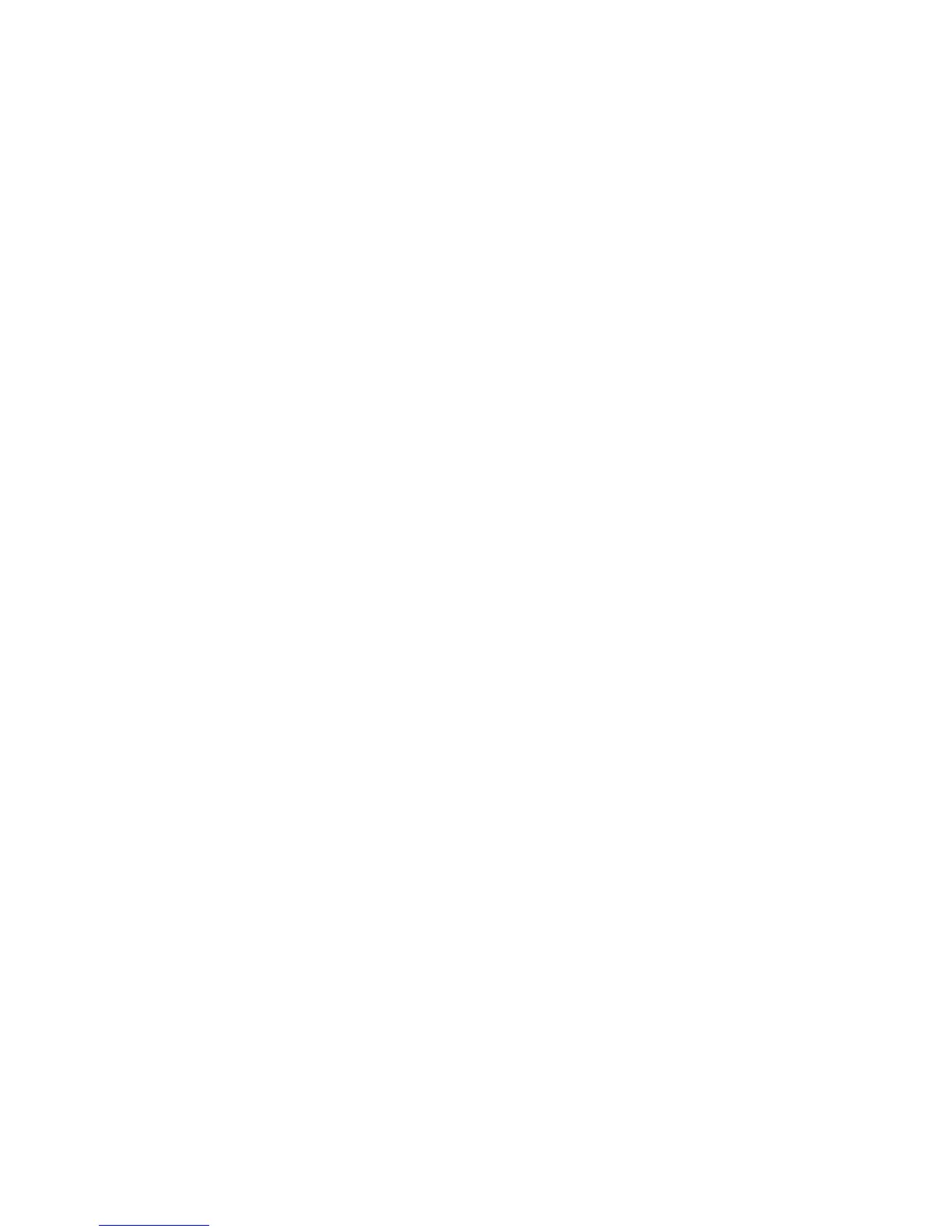Printer Settings
Phaser® 4510 Laser Printer
4-13
Setting the Default Paper Destination
The printer has one output tray located on the top of the printer. If the 500-sheet stacker is
installed, the following output options are available:
■ Standard Output Tray
■ Stacker
To select the default Paper Destination setting, use one of the following options:
■ The printer’s control panel
■ CentreWare IS
Using the Control Panel
To select the default Paper Destination in the control panel:
1. Select
Printer Setup, and then press the OK button.
2. Select
Paper Handling Setup, and then press the OK button.
3. Select
Paper Destination, and then press the OK button.
4. Select the appropriate tray, and then press the OK button.
Using CentreWare IS
To select the default Paper Destination using CentreWare IS:
1. Launch your web browser.
2. Enter the printer’s IP address in the browser’s Address field (http://xxx.xxx.xxx.xxx).
3. Click Properties.
4. Select General on the left navigation panel, and then select Printer Defaults.
5. Select the appropriate tray in the Paper Destination drop-down list.
6. Click Save Changes at the bottom of the page.