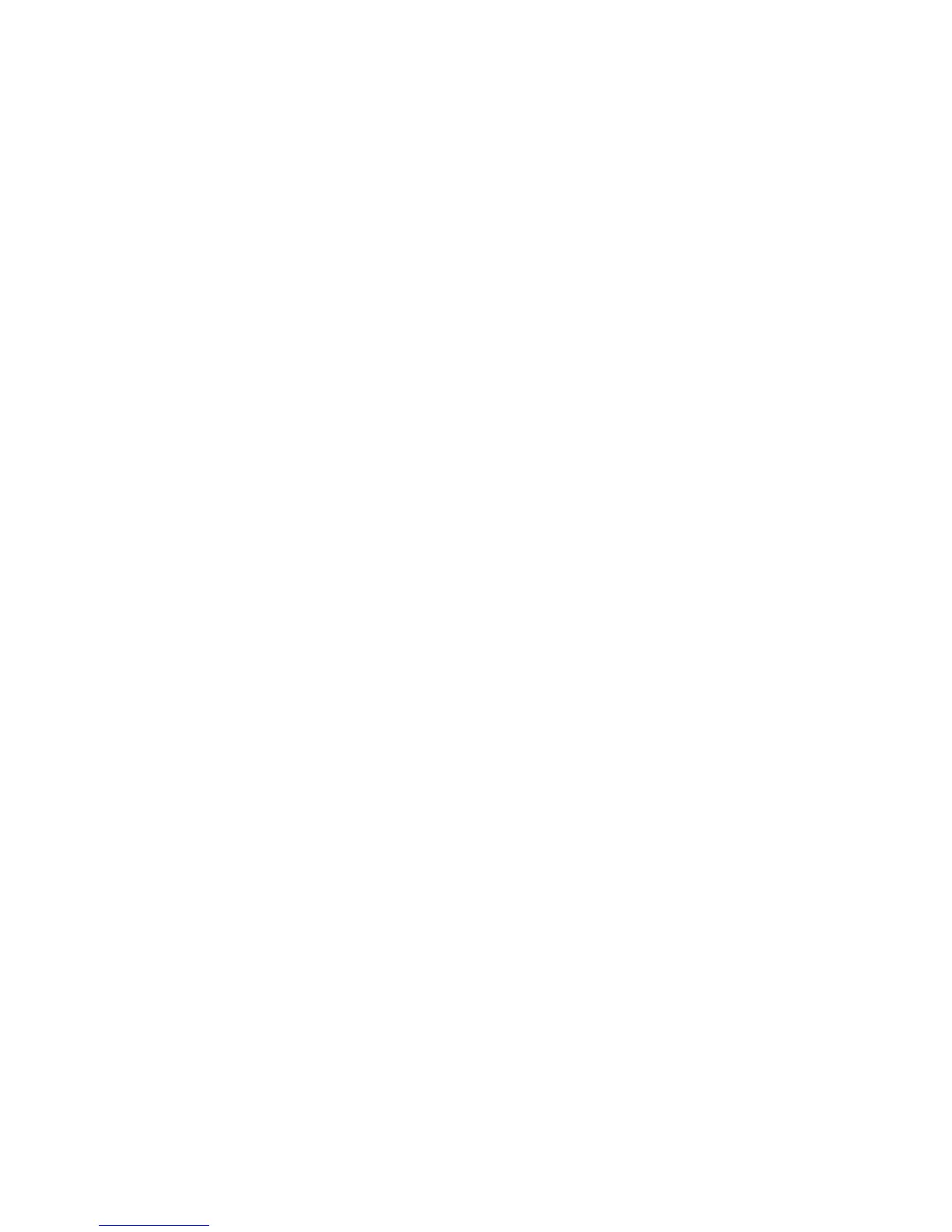Printer Settings
Phaser® 4510 Laser Printer
4-14
Selecting the Default for Offsetting Output
When you send output to the output tray or the stacker tray, the copies or jobs can be offset in
the tray. Offsetting shifts the pages in the output tray for each job or each copy of a collated
job.
Note: The offsetting of jobs works only if Offset Collated Sets is set to Disabled in the print
driver. Offset Collated Sets is located on the Advanced tab of the driver.
To select the default setting for offsetting output, use one of the following options:
■ The printer’s control panel
■ CentreWare IS
Using the Control Panel
To select the default setting for offsetting output on the control panel:
1. Select
Printer Setup, and then press the OK button.
2. Select
Paper Handling Setup, and then press the OK button.
3. Scroll to
Job Offset, press the OK button to select either On or Off.
Using CentreWare IS
To select the default setting for offsetting output using CentreWare IS:
1. Launch your web browser.
2. Enter the printer’s IP address in the browser’s Address field (http://xxx.xxx.xxx.xxx).
3. Click Properties.
4. Select General on the left navigation panel, and then select Printer Defaults.
5. In the Job Offset drop-down list, select None, End of Job, or End of Set.
6. Click the Save Changes button at the bottom of the page.