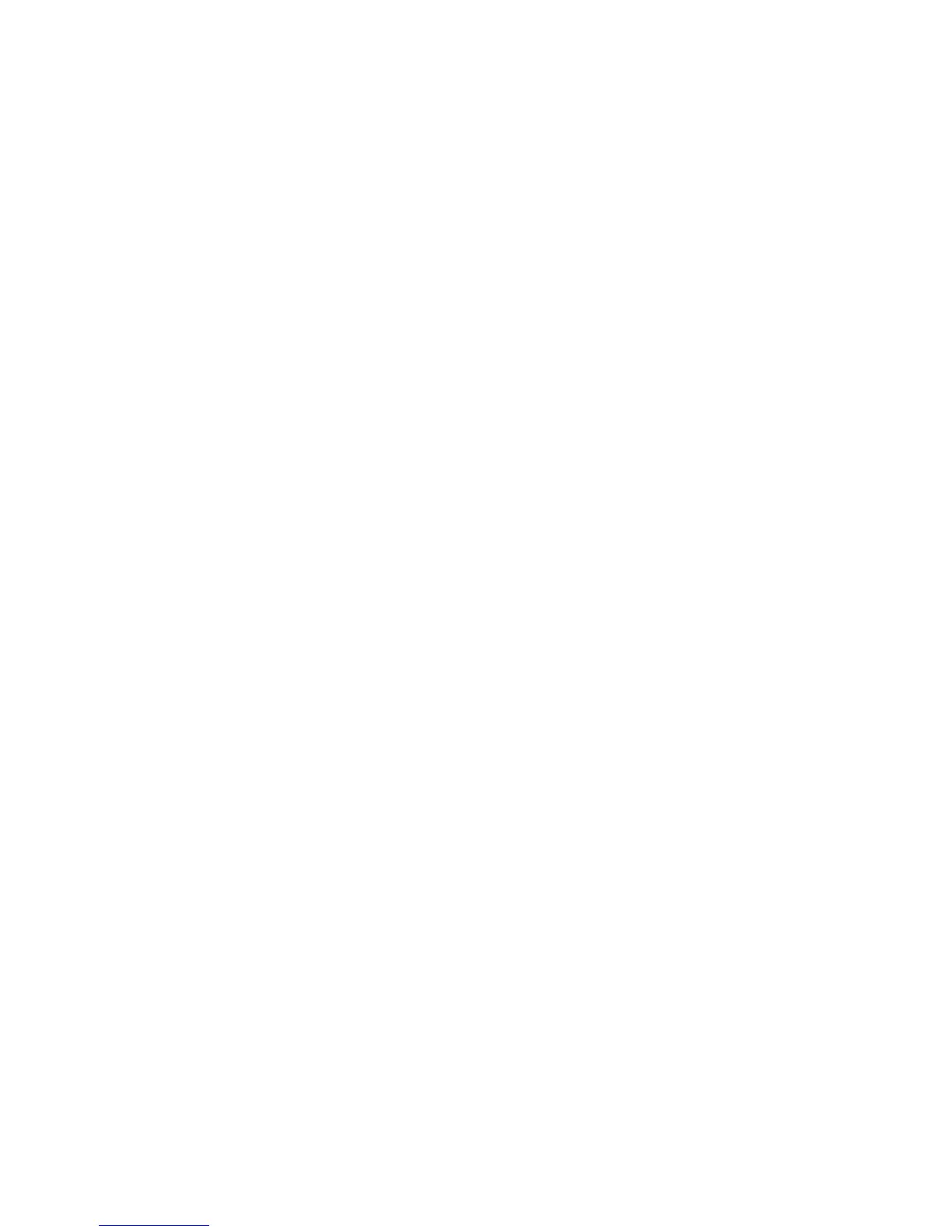Printer Security
Phaser® 5550 Printer
5-10
Selecting Printing Security Settings
Security settings for printing enable you to:
■ Remove unprinted secure, personal, and proof jobs.
■ Overwrite hard drive security options.
■ Select jam recovery options.
To set printing security settings:
1. Launch your web browser.
2. Enter your printer’s IP address in the browser’s Address field.
3. Click Properties.
4. Select the Security folder on the left navigation panel, and then select Printing Security
Settings.
5. Select the appropriate options.
6. Click the Save Changes button at the bottom of the screen.
Configuring HTTPS
To select when to use HTTPS (SSL):
1. Launch your web browser.
2. Enter your printer’s IP address in the browser’s Address field.
3. Click Properties.
4. Select the Security folder on the left navigation panel, and then select HTTPS.
5. Select the appropriate options.
6. Click the Save Changes button at the bottom of the screen.
For more information, click the Help button in CentreWare IS to go to the CentreWare IS
Online Help.
Managing Certificates
To manage certificates:
1. Launch your web browser.
2. Enter your printer’s IP address in the browser’s Address field.
3. Click Properties.
4. Select the Security folder on the left navigation panel, and then select Certificates.
5. Use the Manage Certificates page to:
■ View or save existing certificates
■ Install certificates
■ Create certificates or certificate signing requests (CSR)
■ Delete certificates
For more information, click the Help button in CentreWare IS to go to the CentreWare IS
Online Help.