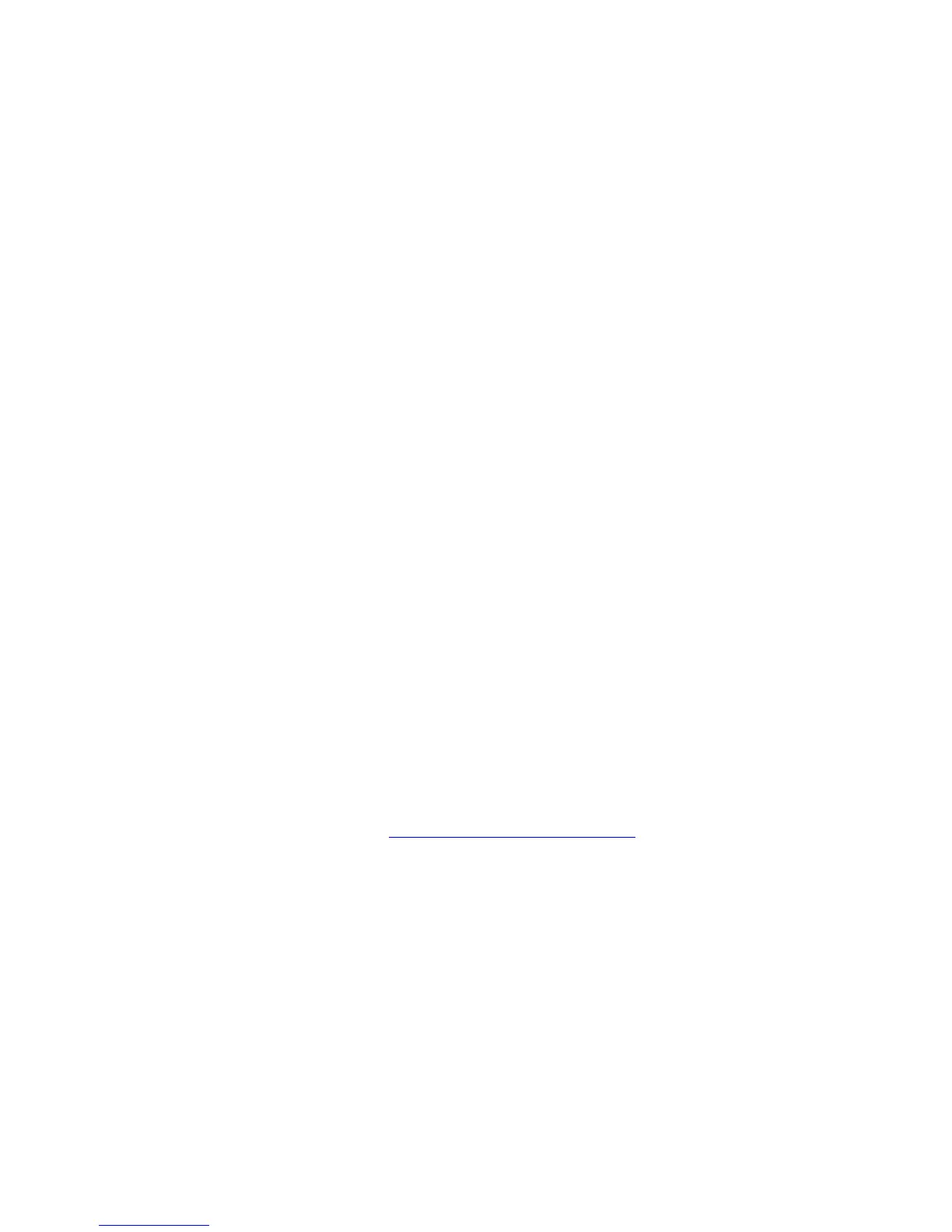Windows 2000 or Later
Phaser® 5550 Printer
3-13
Windows 2000 or Later
This section includes:
■ Preliminary Steps on page 3-13
■ Quick CD-ROM Install Steps on page 3-13
■ Other Methods of Installation on page 3-13
■ Windows 64-Bit Server to 32-Bit Client Installation on page 3-17
■ Windows 2000 or Later Troubleshooting on page 3-18
Preliminary Steps
These preliminary steps must be performed for all printers:
1. Verify that the printer is plugged in, turned On, and connected to an active network.
2. Verify that the printer is receiving network information by monitoring the LEDs on the
back of the printer or on the CentreDirect External Print Server. When the printer is
connected to a functioning network and receiving traffic, its link LED is green, and its
amber traffic LED is flashing rapidly.
Quick CD-ROM Install Steps
To install the printer driver from the Software and Documentation CD-ROM:
1. Insert the CD-ROM into the computer’s CD-ROM drive. If the installer does not launch,
do the following:
a. Click Start, and then click Run.
b. In the Run window, type: <CD drive>:\INSTALL.EXE.
2. Select your desired language from the list.
3. Select Install Printer Driver.
4. Select the installation method you want to use, and then follow the onscreen instructions.
See also:
Online Support Assistant at www.xerox.com/office/5550support
Other Methods of Installation
Your printer can also be installed on a network using one of these methods:
■ Microsoft TCP/IP Protocol
■ Microsoft IPP Port
You can monitor or configure your printer with CentreWare IS and a web browser if your
printer is connected to a network with the TCP/IP protocol enabled.
Note: The CentreWare methods are not discussed in this section. See Available Printer
Drivers on page 3-12 (CentreWare IS).