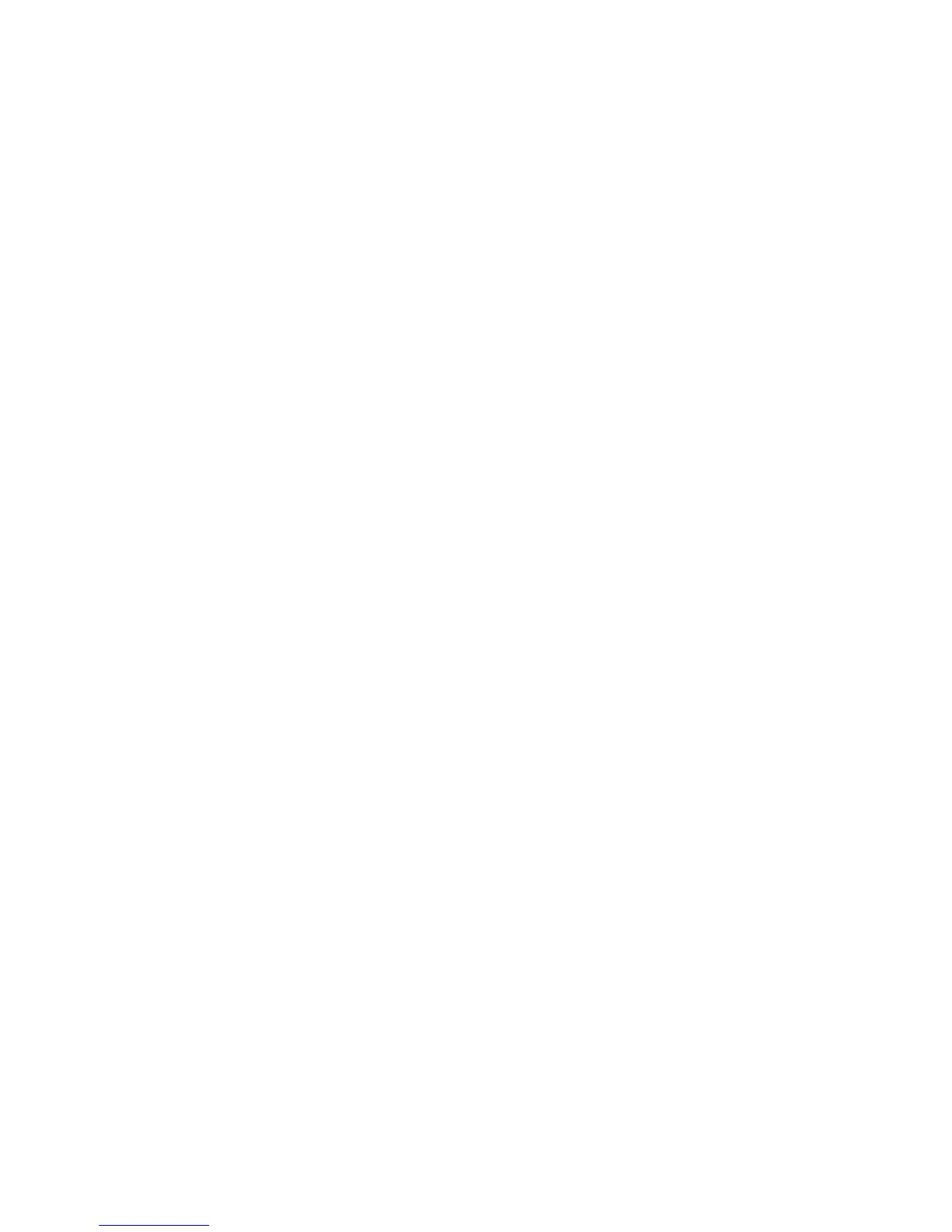Troubleshooting
Phaser 6000/6010 Color Printer
User Guide
59
Adjusting the Bias Transfer Roller
The Bias Transfer Roller (BTR) controls how the toner image is transferred from the marking unit to the
paper. The bias is set for each paper type that is selected and used in the printer. If the bias is too low,
the toner does not transfer properly, producing light colors and white spots. If the bias voltage is too
high, it causes a mottling affect on the colors that are transferred.
To adjust the BTR:
1. Identify the paper type loaded in the paper tray.
2. Make sure that the corresponding Paper Type is selected in the print driver Printing Preferences.
3. On your computer, click Start > All Programs > Xerox Office Printing > Phaser 6000/6010 >
Printer Setting Utility.
4. Click the Printer Maintenance tab, then select Adjust BTR from the list.
5. Click the arrow for the drop-down list to the right of the paper type.
6. Select the bias offset to adjust the BTR for the selected paper type.
Select a more positive value to increase the bias voltage.
Select a more negative value to decrease the bias voltage.
7. Click Apply New Settings to change the setting.
8. Continue printing.