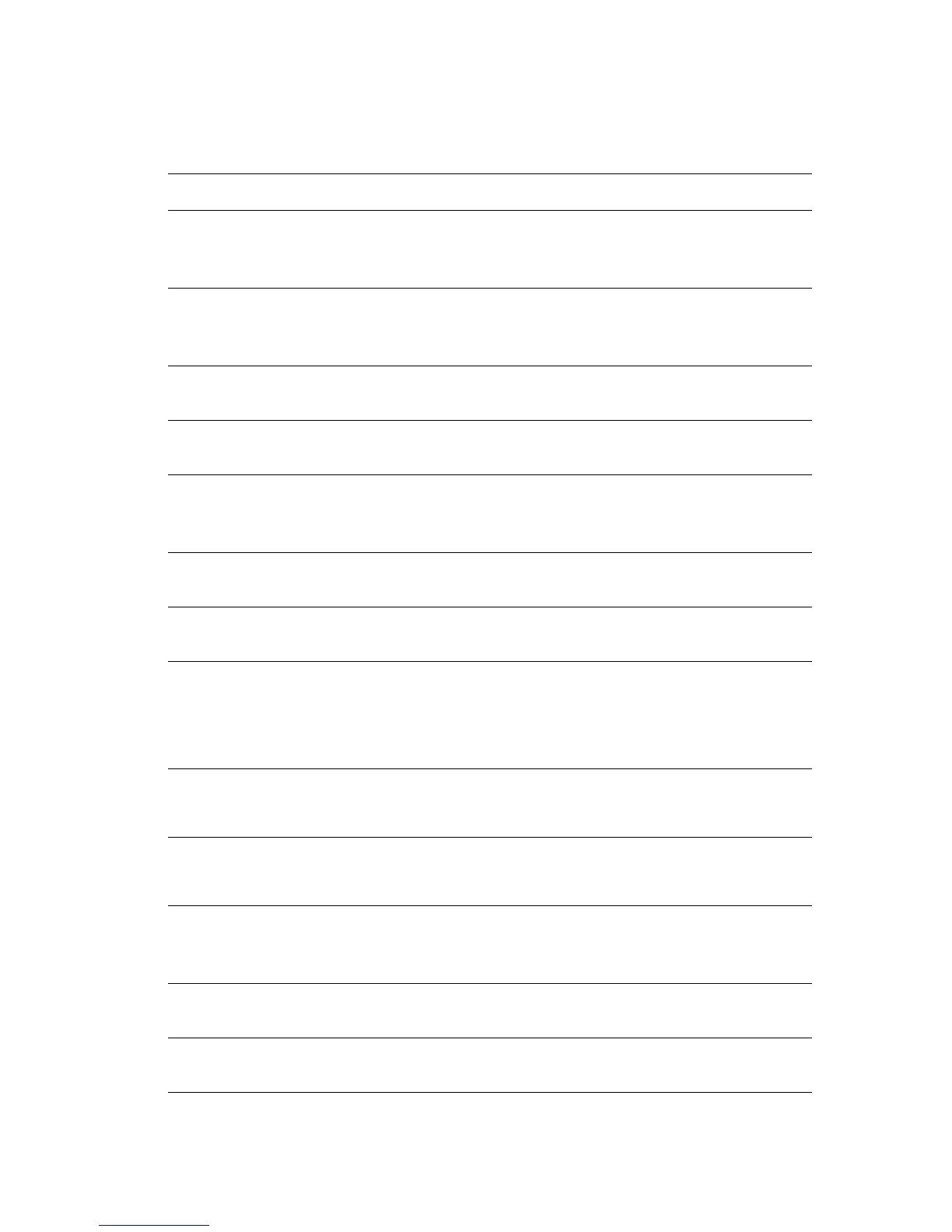Control Panel Error Messages
Phaser® 6125 Color Laser Printer
7-12
Messages About the Printer and Other Items
Message Condition/Reason/Action
Jam at Manual Feed Slot
Check Manual Feed Slot
Open Front Cover
Paper is jammed inside the manual feed slot.
Remove the jammed paper. Open and close the front cover. See
Paper Jams on page 7-2.
Jam at Tray
Check Tray
Open Front Cover
Paper is jammed inside the paper tray.
Remove the jammed paper. Open and close the front cover.
Jam at Exit
Open Front Cover
Paper is jammed inside the exit of the printer.
Remove the jammed paper. Open and close the front cover.
Jam at Reg Roll
Open Front Cover
Paper is jammed at the registration roller.
Open and close the front cover.
Jam at Front Cover
Open Front Cover
and Remove Paper
Paper is jammed inside the front cover.
Open the front cover to remove jammed paper. Close the front
cover.
Front Cover Open
Close Front Cover
The front cover is open.
Close the front cover.
Side Door Open
Close Side Door
The side door is open.
Close the side door.
Invalid Job
Press OK Button
When the configuration of the printer on the print driver does not
conform to the printer you are using, this message appears.
Press the Cancel button to cancel the print job.
Make sure that the configuration of the printer on the print driver
conforms to the printer you are using.
Limit Exceeded
Press OK Button
The user has exceeded the limit on the number of pages that can
be printed when using an authentication function.
Contact the administrator.
Open Front Cover
Remove Paper
Paper is jammed inside the printer.
Press the button to open the front cover and remove the jammed
paper. See Paper Jams on page 7-2.
Open Front Cover
Remove Paper &
Check Paper Type
Paper is jammed inside the printer.
Press the button to open the front cover and remove the jammed
paper. Check the paper type. See Paper Jams on page 7-2.
Non-Xerox Toner
Invalid Yellow
Incorrect toner. Replace with a Xerox yellow toner cartridge.
Non-Xerox Toner
Invalid Cyan
Incorrect toner. Replace with Xerox cyan toner cartridge.