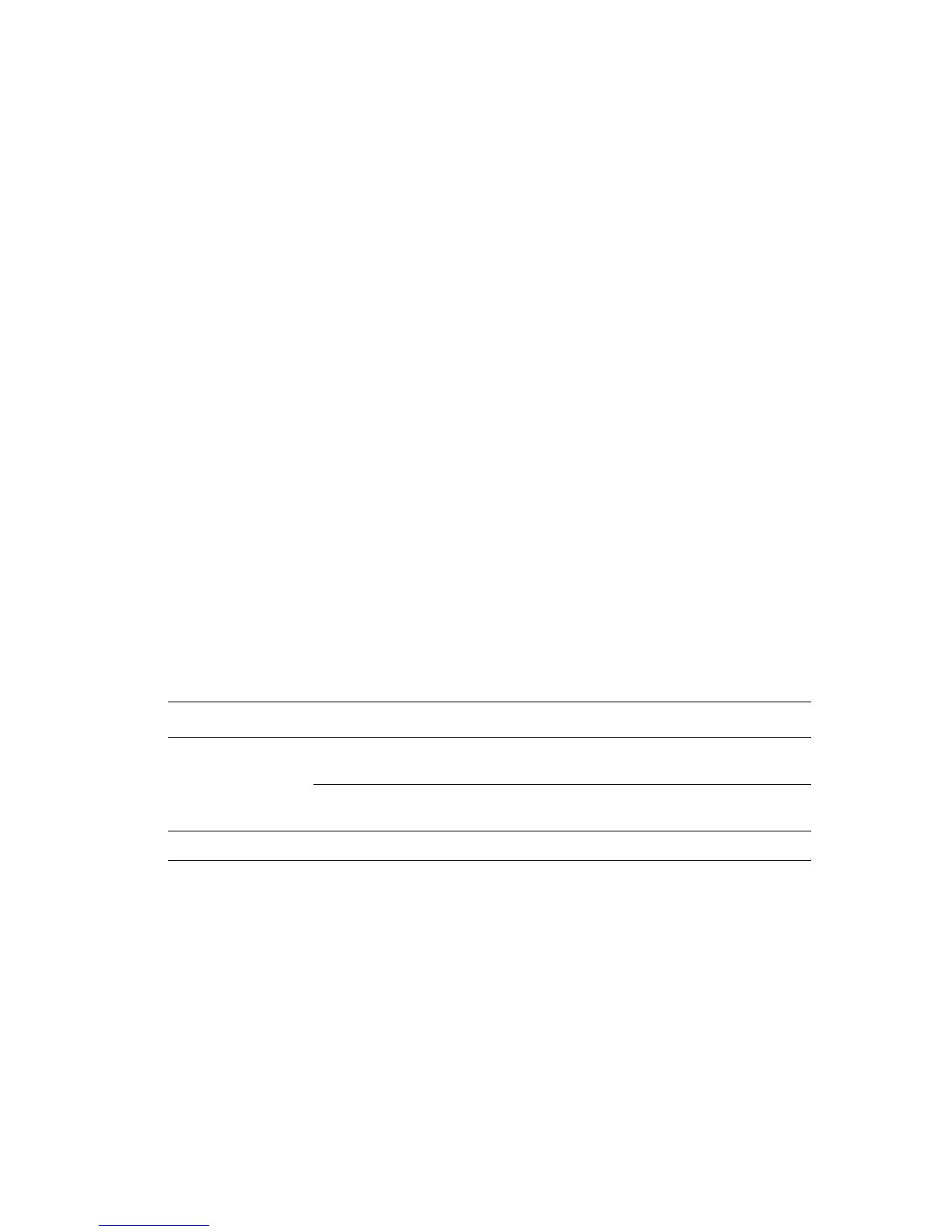Managing the Printer
Phaser® 6130 Printer
8-6
Starting PrintingScout
Double-click the PrintingScout icon on the task bar or right-click the icon and select Select
Printer.
If the PrintingScout icon is not displayed on the task bar, open PrintingScout from the Start
menu:
1. From the Start menu, select Programs, then Xerox Office Printing, then PrintingScout,
and then Activate PrintingScout.
2. The Select Printer screen appears.
For details about the functions of PrintingScout, refer to the Online Help.
Checking Printer Status Through E-mail
When connected in a network environment where sending and receiving of e-mail is possible,
the printer can send an e-mail report to specified e-mail addresses containing the following
information:
■ The network settings and the printer status
■ The error status which has occurred on the printer
Setting the E-mail Environment
Activate CentreWare IS, and on the Properties tab, configure the following settings according
to your e-mail environment. After configuring the settings on each screen, always click Apply
and turn off/on the printer to reboot. For details about each item, refer to the Online Help for
CentreWare IS.
Item Item to be configured Description
E-mail Alerts Recipient's E-mail
Address
Set the e-mail address to which notices about
changes in printer status or errors are sent.
Notification Items Set the contents of the notices to send in the
e-mail.
Port Status StatusMessenger Select Enable.