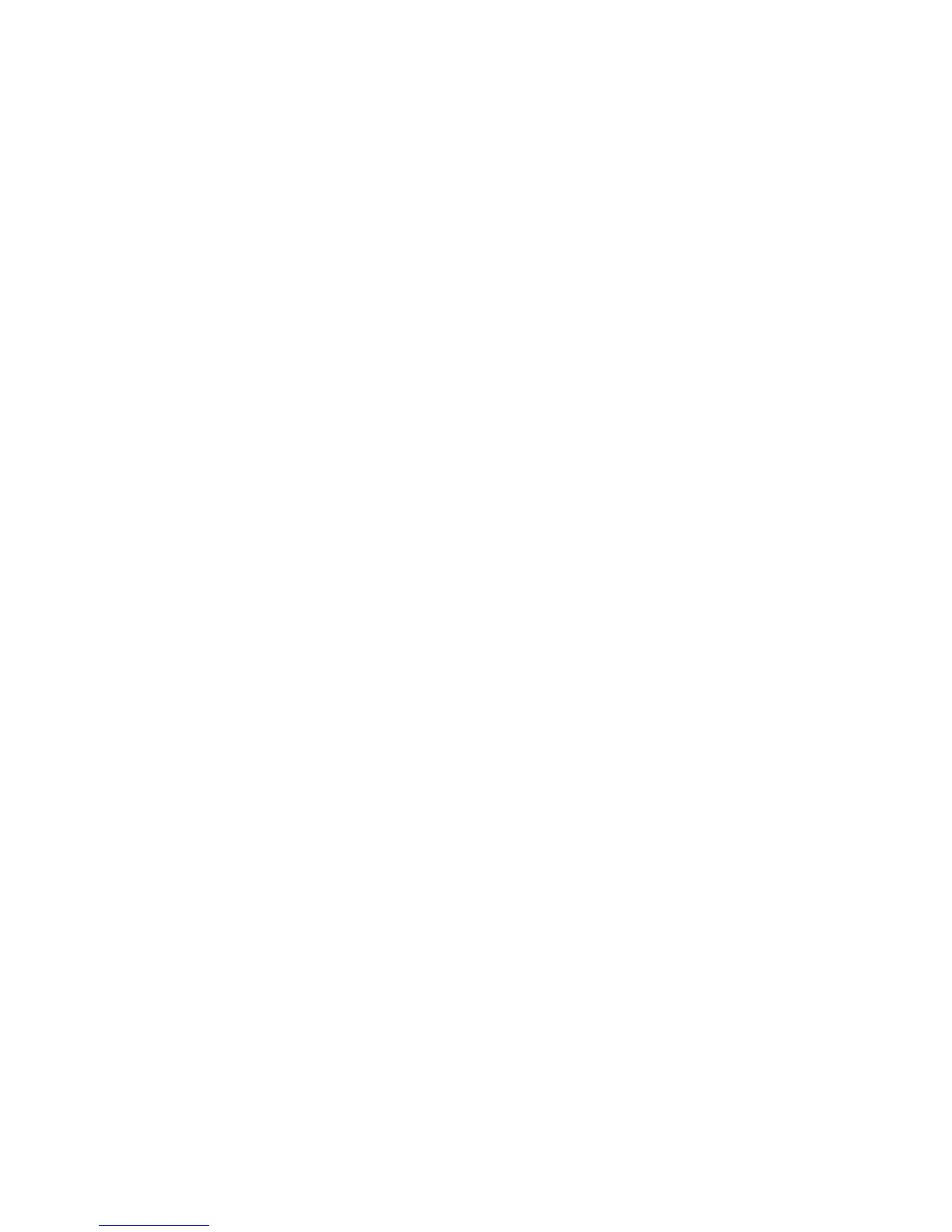Setting Paper Types and Sizes
Phaser® 6130 Printer
4-7
Setting Paper Types and Sizes
Setting the Paper Tray
When loading paper in the paper tray, set the paper size and type on the control panel when
printing.
Note: When you set select None from the Paper Type dropdown in the PostScript driver,
printing will default to the control panel settings. Printing will be performed only when the
settings for the paper size and type configured on the print driver match the settings on the
control panel. When the settings on the print driver and control panel do not match, follow the
instructions displayed on the control panel.
See also:
Description of Menu Items on page 5-4
Setting Paper Types
Caution: Paper type settings must match those of the actual paper loaded in the trays.
Otherwise, print-quality problems can occur.
1. Press the Menu button to display the Menu screen.
2. Select Tray Settings, and then press the OK button.
3. Select the tray, and then press the OK button.
4. Select Paper Type, and then press the OK button.
5. Select the correct paper type for the loaded paper, and then press the OK button.
6. Press the Menu button.
Setting Paper Sizes
1. Press the Menu button to display the Menu screen.
2. Select Tray Settings, and then press the OK button.
3. Select the tray, and then press the OK button.
4. Select Paper Size, and then press the OK button.
5. Press the Menu button.