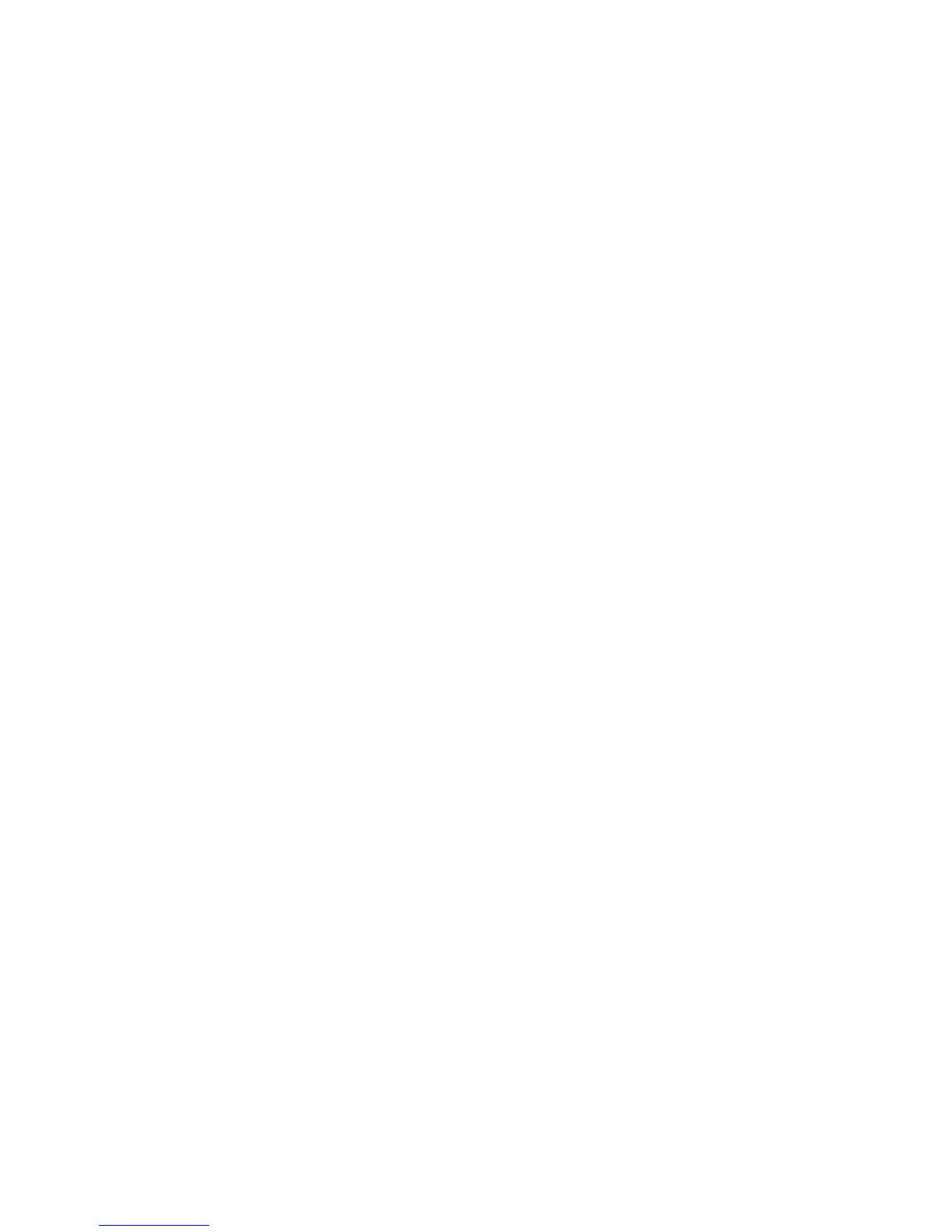Troubleshooting
Phaser 6140 Color Laser Printer
User Guide
143
Color Registration
This section includes:
• Enabling/Disabling Automatic Color Registration on page 143
• Performing an Automatic Color Registration Adjustment on page 143
• Performing a Manual Color Registration Adjustment on page 144
Color registration can be adjusted by the printer automatically if automatic adjustment is enabled, or
you can manually adjust it. Color registration should be adjusted any time the printer is moved. You
may also need to adjust the color registration if you are having printing problems. For details, see Print-
Quality Problems on page 135.
Enabling/Disabling Automatic Color Registration
Use the following procedure to enable or disable the automatic color registration adjustment feature.
1. On the printer control panel, press the Menu button.
2. Press the Down Arrow button to go to Admin Menu and then press the OK button.
3. Arrow down to Maintenance Mode and press OK.
4. Arrow down to Auto Regi Adj and press OK.
5. Do one of the following:
• To enable the feature, at On press OK.
• To disable the feature, arrow down to Off and press OK.
6. Press Menu to return to the main menu.
Performing an Automatic Color Registration Adjustment
Use the following procedure to perform automatic color registration adjustment.
Note: An automatic color registration adjustment is performed every time a new toner cartridge is
installed.
1. On the printer control panel, press the Menu button.
2. Press the Down Arrow button to go to Admin Menu and then press the OK button.
3. Arrow down to Maintenance Mode and press OK.
4. Arrow down to Adjust Color Regi and press OK.
5. At Auto Adjust, press OK.
6. At Are you sure? press OK to begin the calibration.
When the adjustment is complete, the printer control panel reads Ready.