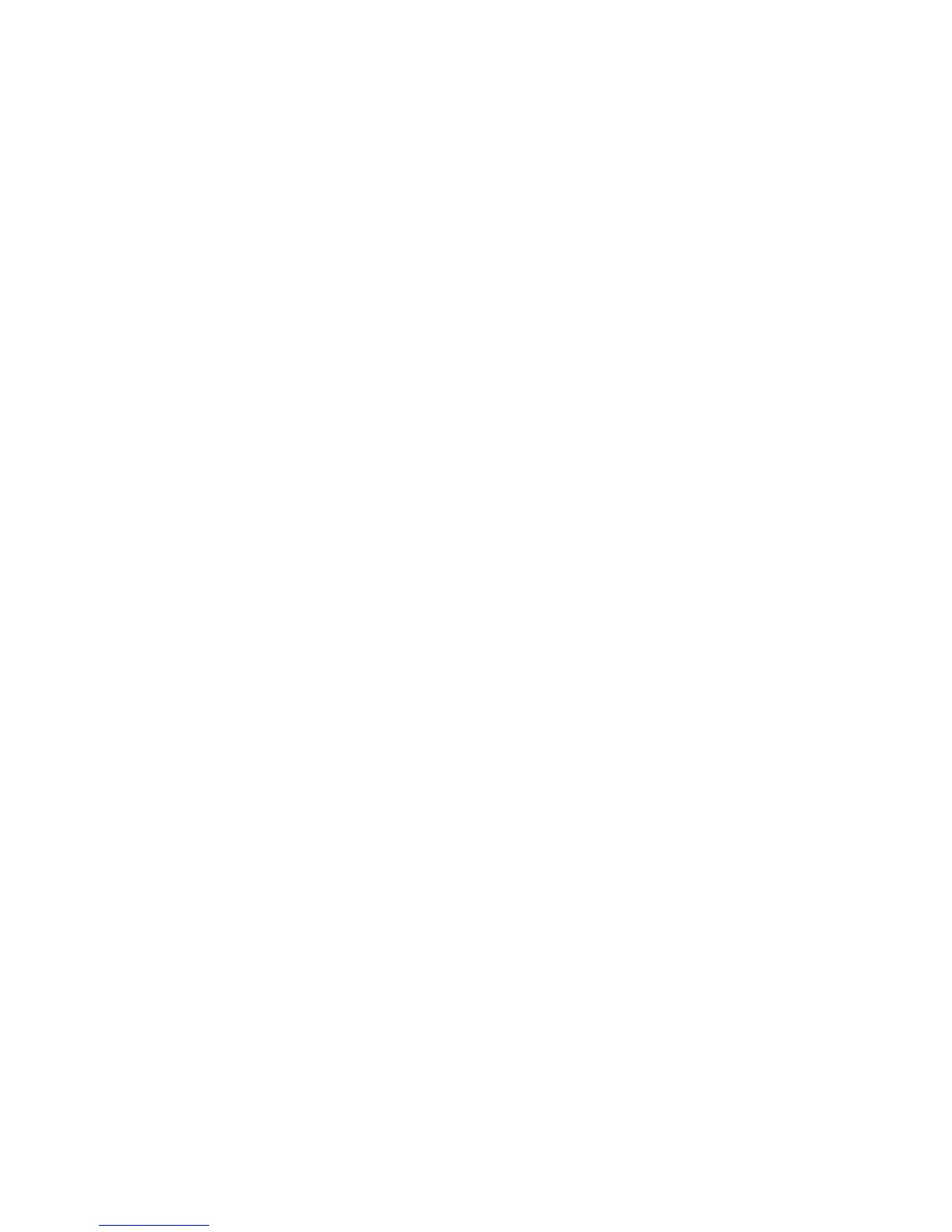Troubleshooting
Phaser 6140 Color Laser Printer
User Guide
144
Performing a Manual Color Registration Adjustment
You can fine tune color registration by performing a manual adjustment. Manual color registration
adjustment is a three-step process:
1. Printing the Color Registration Correction Chart on page 144.
2. Determining the Color Registration Values on page 144.
3. Entering Color Values on page 145.
Printing the Color Registration Correction Chart
1. On the printer control panel, press the Menu button.
2. Press the Down Arrow button to go to Admin Menu and then press the OK button.
3. Arrow down to Maintenance Mode and press OK.
4. Arrow down to Adjust Color Regi and press OK.
5. Arrow down to Color Regi Chart and press OK.
The Color Registration Chart prints.
6. Continue to Determining the Color Registration Values on page 144 to determine if an adjustment
needs to be made.
Determining the Color Registration Values
The Color Registration Chart shows horizontal and vertical values for each color, Y (yellow), M
(magenta), and C (cyan). Section 1 shows horizontal values, and Section 2 shows vertical values.
To determine the horizontal values:
1. In Section 1 of the Color Registration Chart, lines are displayed to the right of the color letters Y, M,
and C. Some lines are straight and other lines are jagged. A value is listed next to each line. For
each color, examine the lines and determine which one is the straightest. Refer to the enlarged
illustration on the chart that gives an example of what to look for.
2. For each color, do one of the following:
• If zero (0) is the value nearest the straightest line, you do not need to adjust the color
registration.
• If zero (0) is not the value nearest the straightest line, write down the number that is.
3. Proceed to determining the vertical values (below).
To determine the vertical values:
1. In Section 2 of the Color Registration Chart, columns of color are displayed. In the center of the
columns is a wavy white column where there is no color. This column of white needs to be centered
as closely as possible at 0. Refer to the enlarged illustration on the chart that gives an example of
how to determine which number is closest to the center of the white band.
2. For each color, do one of the following:
• If zero (0) is the value closest to the middle of the white band, you do not need to adjust that
color.
•If zero (0) is not the value closest to the middle of the white band, write down the number that
is.