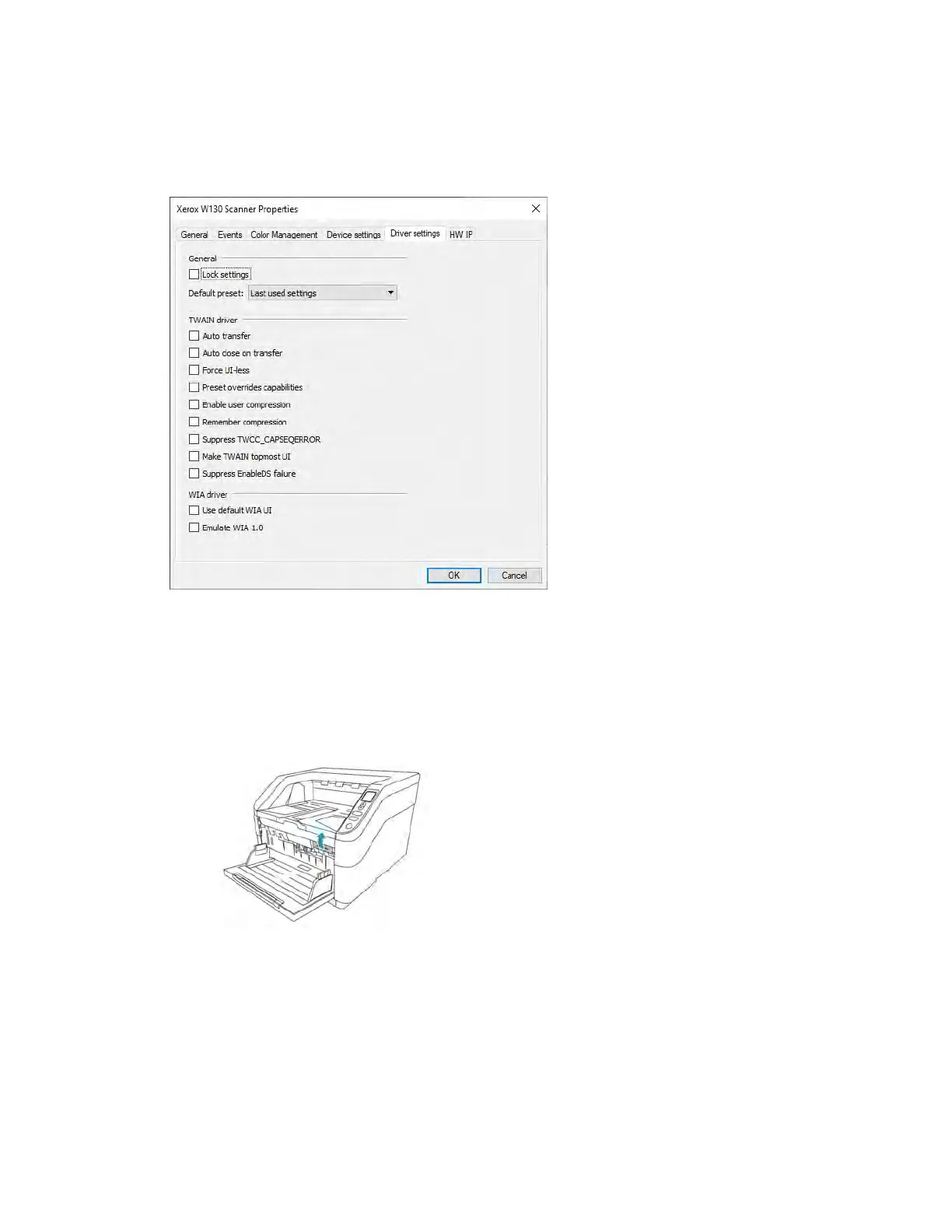Xerox
®
W130 / W110 Scanner Scanner Options, Maintenance and Troubleshooting
6-4 User Guide
Driver Settings
The options in this panel are for configuring how the TWAIN interface will behave in some
scenarios. Please see the TWAIN scanning guide for instructions.
Clearing Paper Jams
If your scanner stops scanning due to a paper jam in the Automatic Document Feeder, use the
following procedure to remove the paper from the scanner.
1. Pull on the scanner cover release and lift the lid to open the scanner.
Do not attempt to remove a jammed page with the ADF door closed.
2. Remove the jammed page from the scanner.
3. Close the ADF door and continue scanning.
To reduce the number of paper jams, smooth and straighten the paper before scanning and
adjust the paper guides to the paper size.
Cleaning the Scanner
Regular maintenance of your scanner can help to ensure continual optimal performance.