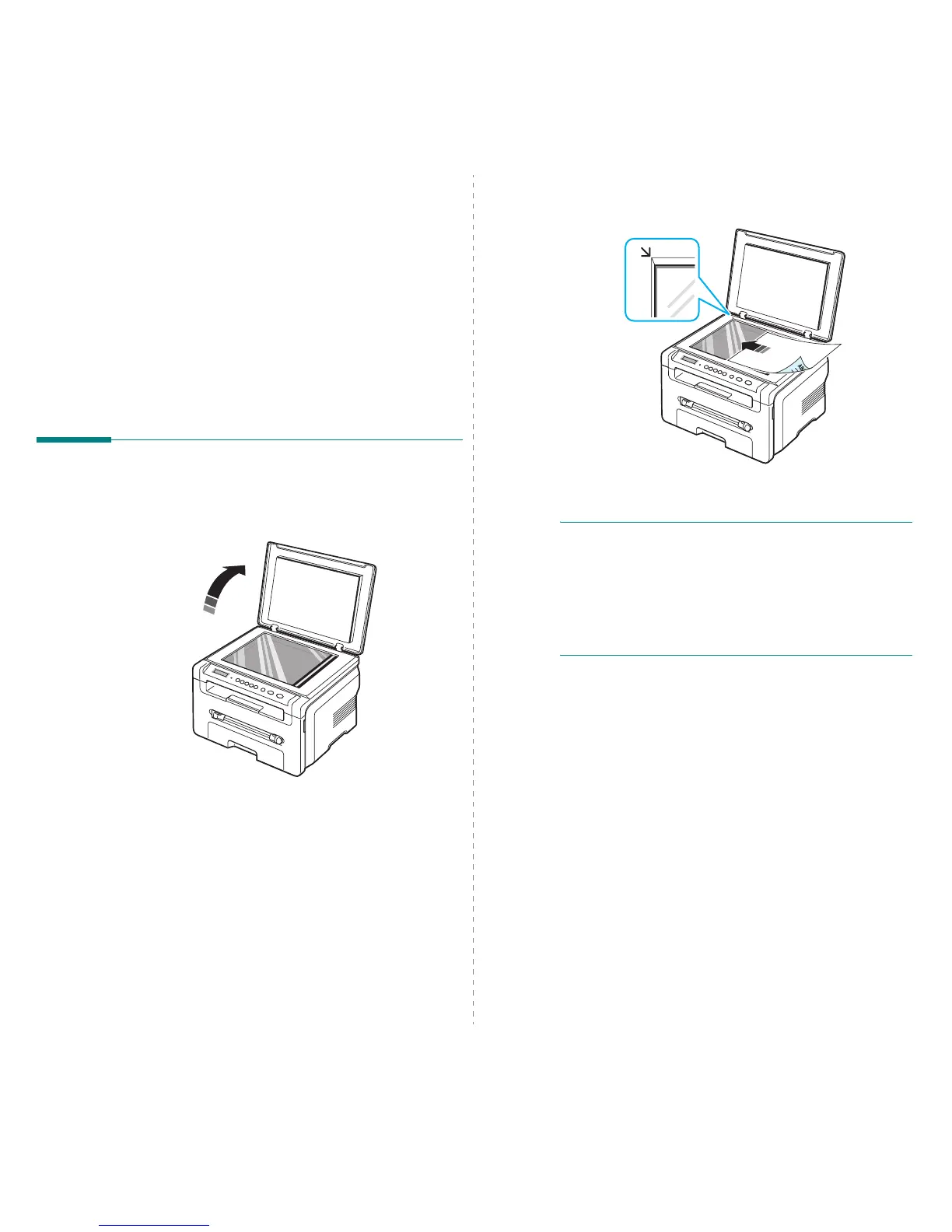Loading original documents and paper
3.
1
3 Loading original
documents and paper
This chapter introduces you to how to load documents and print
materials into your machine.
This chapter includes:
• Loading document
• Selecting print materials
• Loading paper
• Setting the paper size and type
• Selecting an output location
Loading document
You can use the document glass to load an original document
for copying and scanning.
1
Lift and open the document cover.
2
Place the document
face down
on the
document glass
and align it with the registration guide at the top left
corner of the glass.
3
Close the document cover. Be careful not to move the
document.
NOTES
:
• Leaving the document cover open while copying may affect
copy quality and toner consumption.
• Dust on the document glass may cause black spots on the
printout. Always keep it clean.
• If you are copying a page from a book or magazine, lift the
document cover until its hinges are caught by the stopper
and then close the cover. If the book or magazine is thicker
than 30 mm, start copying with the cover open.
